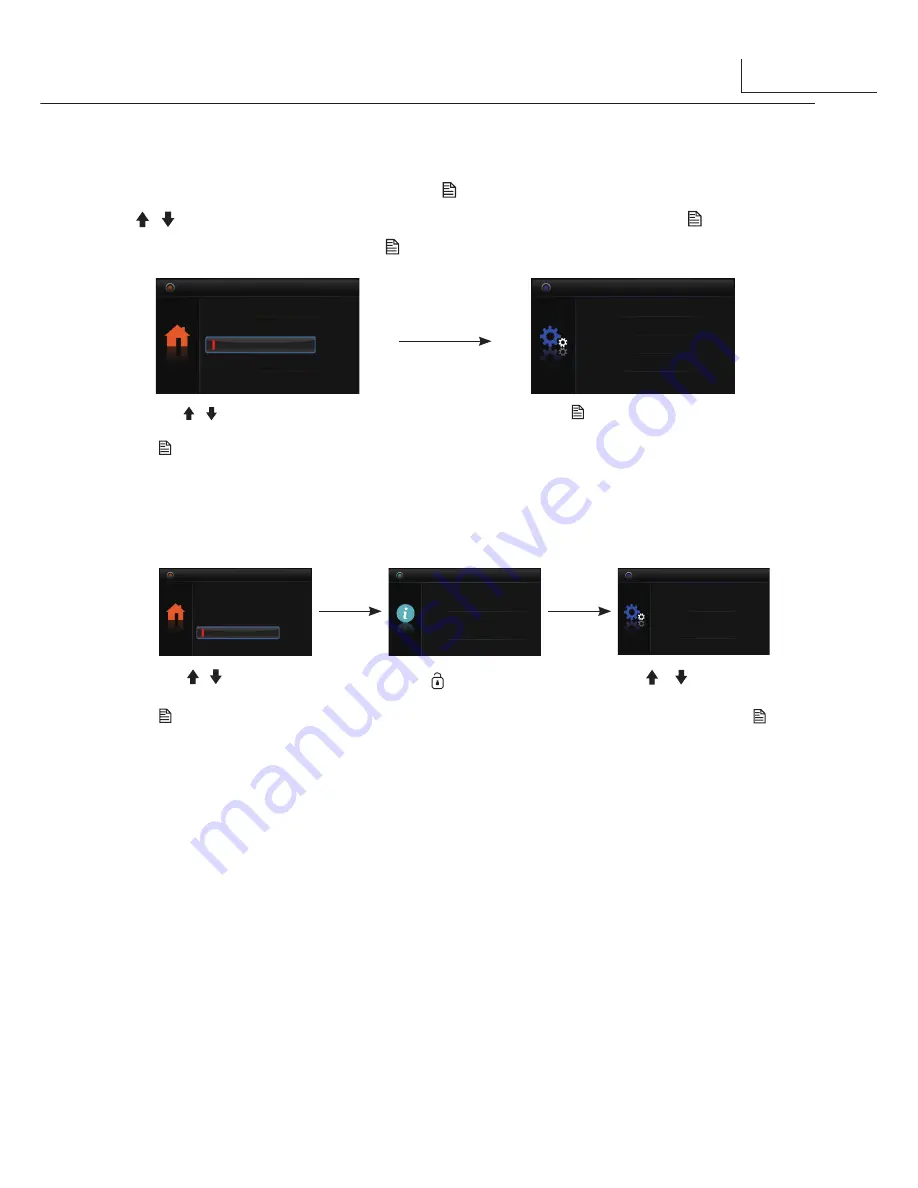
6
Light
Main Menu
Restore
About
Setup
Light
Main Menu
Restore
About
Setup
Restore?
H/W : a1.1
About
Addr : 00.00
Video STD: AUTO
S/W : 00.01.00
[
0
000 ]
Installer Setup
When the monitor is in standby mode, press
Menu
button to enter main menu page.
Use / button to move upward / downward to select Restore option, press
Menu
button
to enter the restore page, then press
Menu
button to confirm.
Use / button to select
Restore
option, then press
Menu button to confirm.
Press
Menu
button to confirm
.
11. Monitor Parameter Setting
Use / button to select
About option, then press
Menu button to confirm.
Press
Unlock
button
and hold for 3secs.
Use / button to
increase/
decrease the value
required, and press
Menu
button to confirm.
11.1 How to enter the installation setting page
A Monitor can be assigned as Guard Unit Monitor; when the Guard Unit Monitor
answers the call, conversation with the guard person is started..
The code number of 8004 is used to set the monitor as a guard unit monitor and 8005 is
used to cancel this function.
11.2 The setting items are as followings
11.3 How to set the monitor as a Guard Monitor
10. Restore to Default
[8000]:Master 0
[8001]~[8003]: Slave 1~3
[8004]:Guard unit
[8005]:Not guard unit
[8006]:Video on slave when called
[8007]:Video off on slave when called
[8014]:Unlock menu on
(Lock 2)
[8015]:Unlock menu off
(Lock 2)












