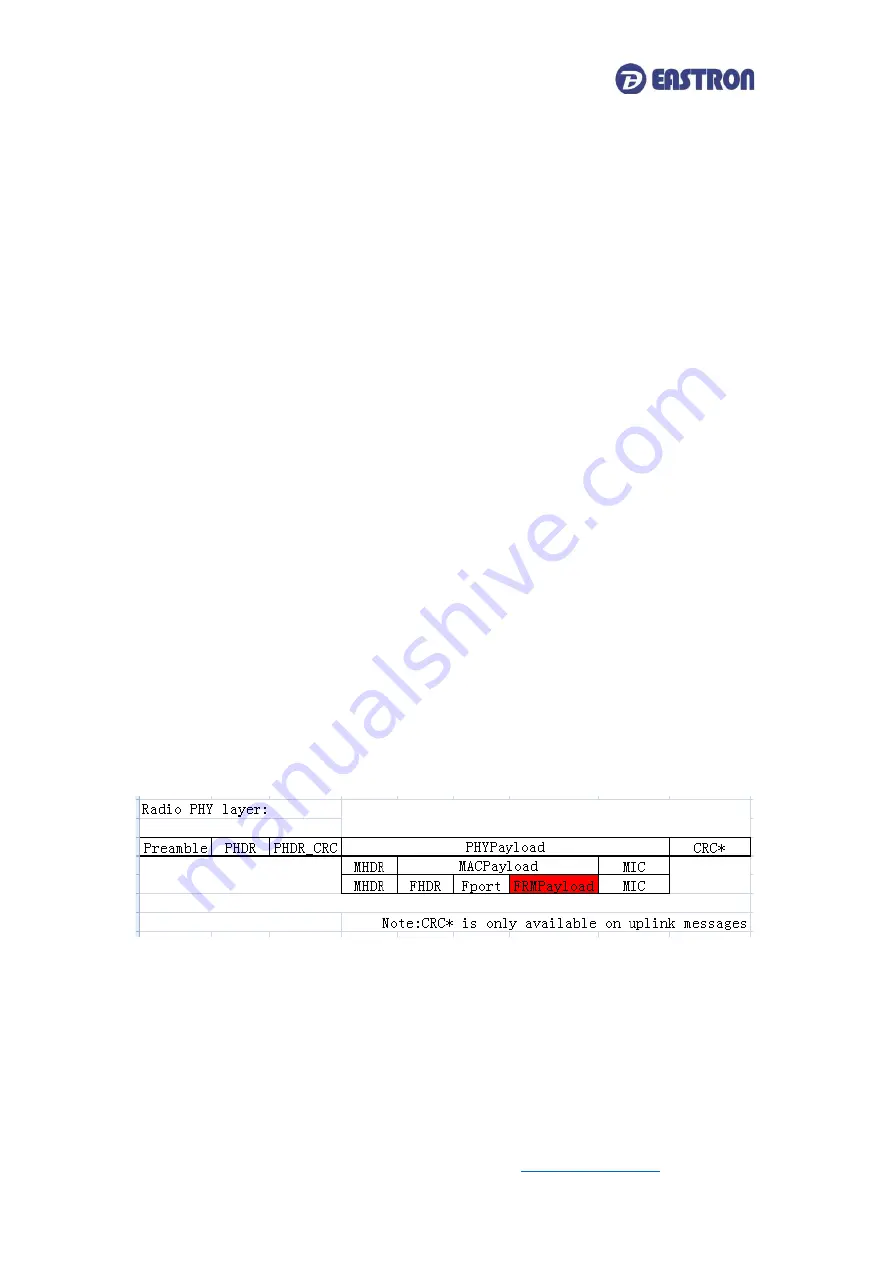
SDM230-LoRaWAN User Manual
2020 EASTRON EUROPE ALL RIGHTS RESERVED.
- 2 -
there are many parameters, the interval shouldn’t be set too short in case of conflicting on data
uploading.
The meter will upload automatically once it joins the network. And after the interval time, it will
upload again.
The interval time is calculated since the last data uploading. Sometimes the interval time may
have around 1-2 minutes difference due to the timer error.
1.5
Join
The unit uses standard LoRaWAN protocol for long range communication. Before Communication,
the meter has to join the LoRaWAN network first.
There are two Activation Ways for Joining: OTAA(Over-the-Air Activatioin) and ABP(Activation by
Personalization).
To ensure the meter join gateway successfully, below information must be confirmed:
I.
DevEui, AppEui, Appkey or DevAddr, NwkSKey, AppSKey information are correctly recorded into
the gateway.
II.
The Uplink and downlink frequency are same as the gateway.
III.
RX2 (frequency and SF) information are same as the gateway.
If the Join delay function is ON, the meter will join the network with a few seconds delay by
random.
1.6
Communication
LoRaWAN meter communicate based on international general purpose protocol. The
communication data is placed in data segment of LoRaWAN protocol, they will be appointed
follow the specified command format.
The format of standard LoRaWAN is shown below:
The following description of the text is defined the data in the segment of
FRMPayload
region in
LoRaWAN protocol. The software in PC only need to get this part of data from gateway. According
to the following protocol definition to parse the data.
The data format and encoding of meter communication protocol are modified based on the
Modbus ASCII transmission mode. Remove the start and end characters from the Modbus ASCII
transmission mode and change LRC validation to CRC validation.





































