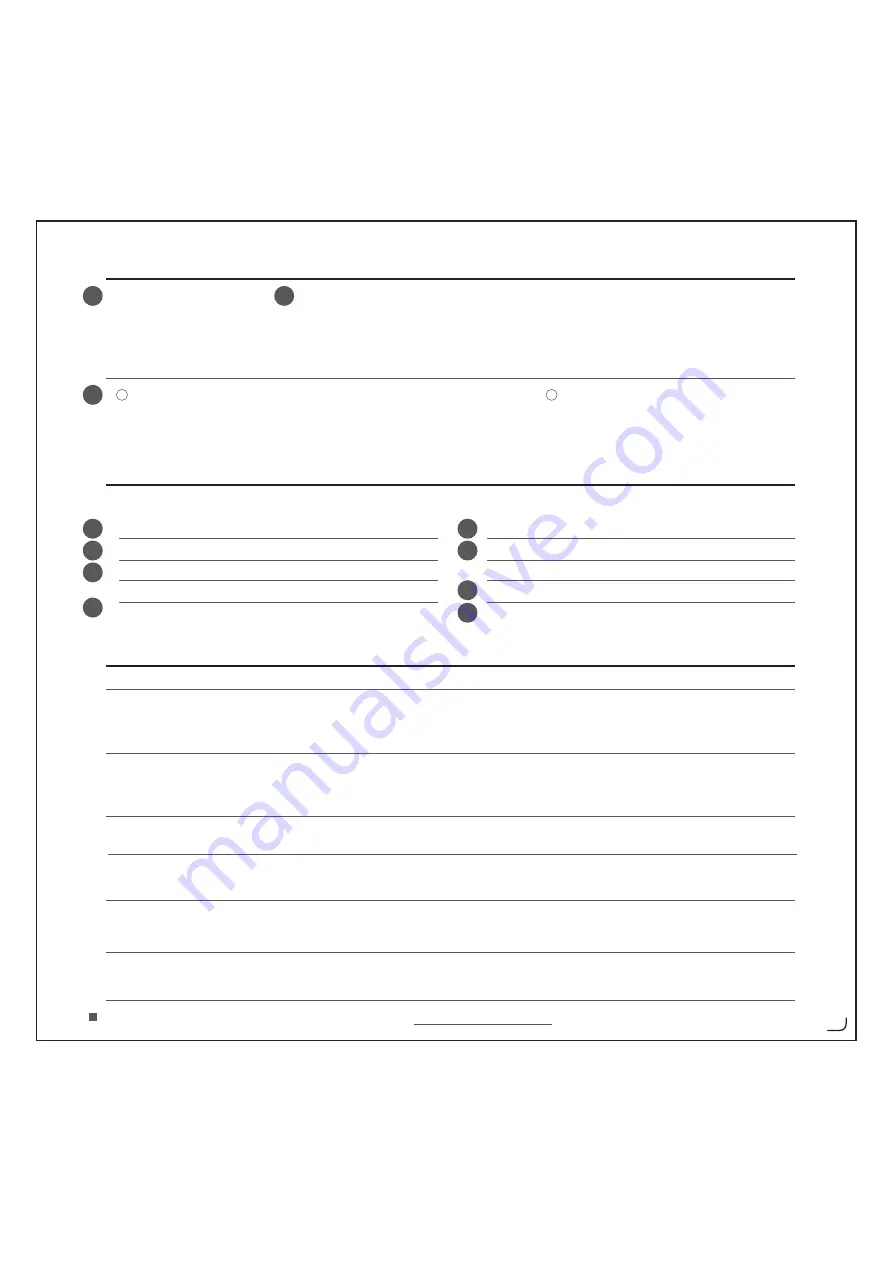
1
2
3
Installation
Configuration
Trouble Shooting
n
o
i
t
u
l
o
S
m
e
l
b
o
r
P
If your problem is not solved, please contact the helpdesk at www.rapoo.com/H3070/faq
2
A. Headset
B. Transmitter
C. USB charging cable
D. 3.5mm to USB cable
No sound at all
My friend on msn/skype does
not hear what I’m saying
Bad sound quality
Sound drop out when
changing the volume
Volume control under
wired mode
You can not rotate the
ear cover
-Before using the headset and the transmitter need to be fully charged.
-Connect the USB charging cable to the headset, the transmitter and a
computer to charge them.
-The red LED on headset or transmitter will be on when charging.
-The corresponding red LED will go off when the headset or the transmitter is fully charged.
-The corresponding red LED will blink when the headset or transmitter is low battery.
Wireless mode
-Connect the transmitter to an audio device with a 3.5mm audio hole or USB port.
-Turn on the transmitter and the headset.
-The green LED will blink and then stay on when the headset is connected.
-Make sure you have charged the headset.
-Make the headset as your default audio device.Refer to step “5” and “10”.
-Restart the media player.
-Connect the transmitter to another USB port.
-Check if the headset is under USB mode.
-Check if the headset is set as your default device.Refer to step “5” and “10”.
-Increase the microphone volume and increase the volume from the msn/skype software.
-Check if the headset is set as your default device on msn/skype software.
-Maximum wireless range is 8m, but walls or big objects may reduce the range.
-Move other working wireless devices away from the transmitter and headset.
-This is normal behaviour. But if it is bothering, you can use the volume control of
your media playing software.
-Please push the headband to the bottom and then rotate the ear cover to flat them.
4
5
6
7
8
9
10
11
Go to “Playback Devices” to configure the microphone.
Set the “Rapoo Wireless Audio” as your default device.
- Select the “Recording” tab.
- Double click on the “Microphone”.
Set the level to 100%.
Windows XP
Go to “Adjust Audio Properties” to configure the microphone.
- Set the “Rapoo Wireless Audio” as your default device.
- Go to the “Voice” tab.
Click on the “Volume” of the Voice recording.
Set the level to 100%.
Windows 7/ Vista
Wired mode
-Connect the headset to an audio device with a
3.5mm to USB audio cable.
Note:It is recommended to turn off the headset under
wired mode.
2
1
-Under wired mode, the volume control on the headset can not work. You can use the
volume control of your PC or media playing software.
Summary of Contents for RAPOO H3070
Page 1: ...H3070 Wireless sZKXKU NKGJYKZ 7 OIQ 9ZGXZ OJK V1 0 8 655 JOU XGTYSOZZK...
Page 2: ...1 1 2 3 B D C A o n o ff 1 2 on off 0F003 E E OXKRKYY YZKXKU NKGJYKZ E E JOU XGTYSOZZK...
Page 3: ...4 5 6 7 Windows 7 Vista 2...
Page 4: ...8 9 10 11 Windows XP...





























