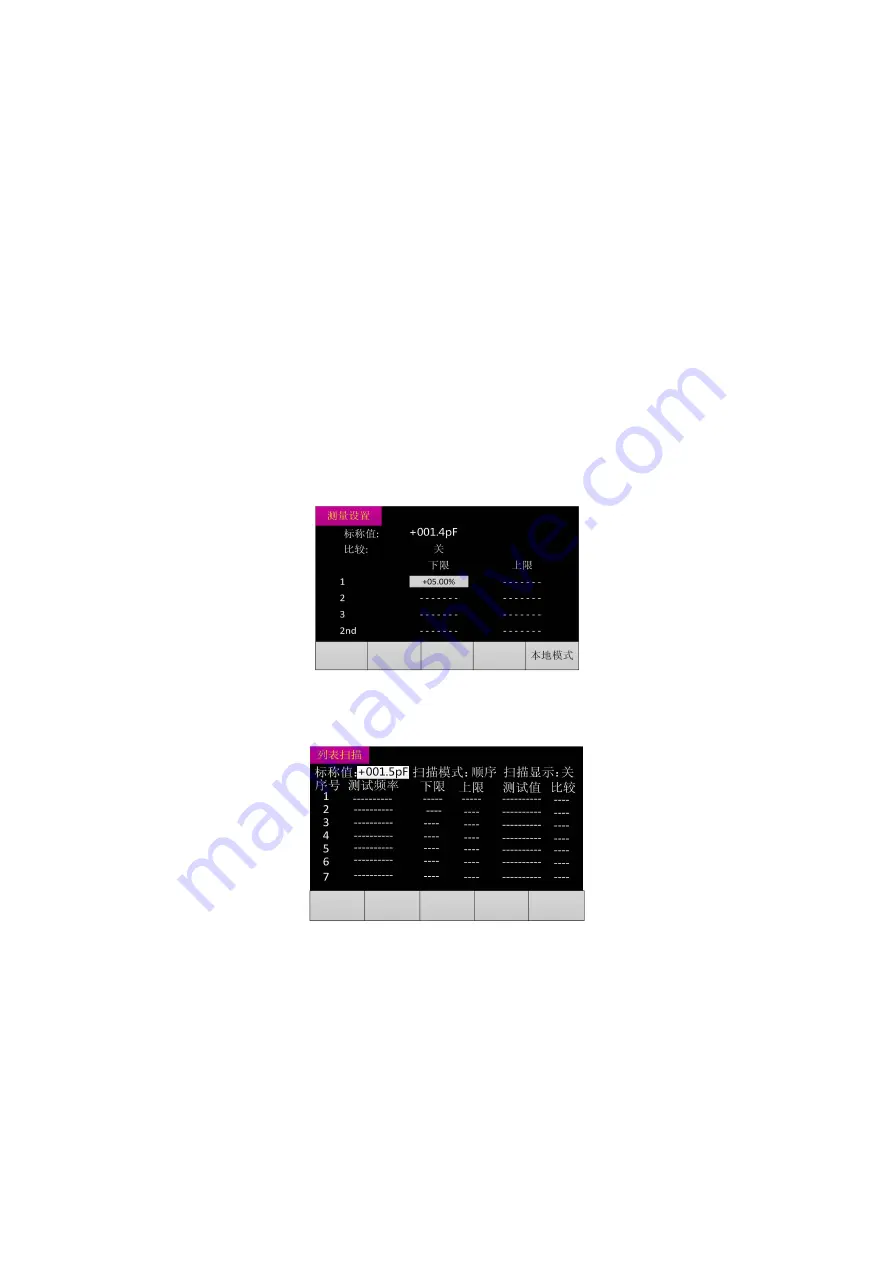
ET4501/4502/4510 台式 LCR 数字电桥操作手册
杭州中创电子有限公司
8
1. Page title: It is used to identify the displayed page. There are three pages for
measurement display/measurement setting/system setting respectively.
2. Measurement parameter setting
3 Main / secondary parameter display
4 Message column
4.1 Data automation / retention.
4.2 Relative display
4.3 MAX / MIN / AVG label display.
4.4 MAX / MIN / AVG value display.
4.5 Local mode/remote mode. Note: In the remote mode, the keyboard cannot be used; after
entering the remote mode, it is required to manually send instructions back to the local mode (the
default starting state of the instrument is the local mode).
3.4.2 Interface of Measurement Setting
Fig.3-4 Interface of Measurement Display
3.4.3 Interface of List Scanning
Fig.3-5 Interface of List Scanning
Summary of Contents for ET45 Series
Page 2: ......












































