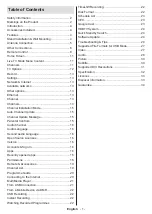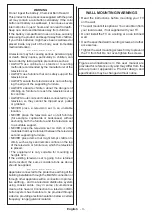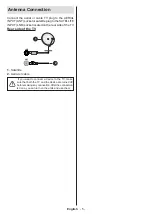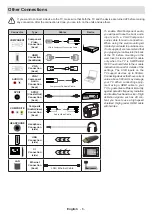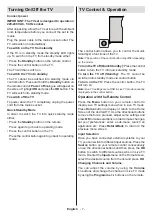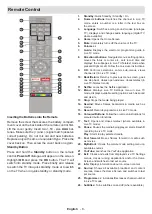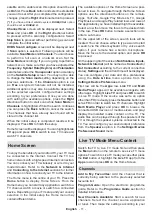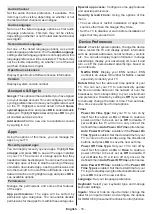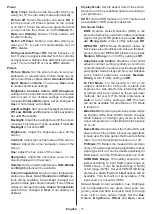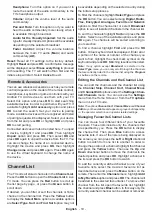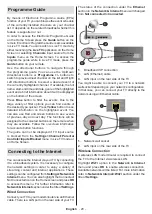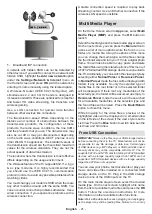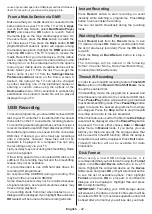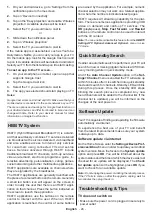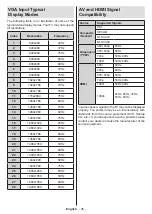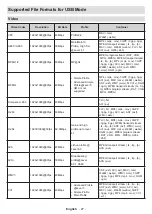English
- 12 -
environment and preferences if necessary. You
can use the
Channel
menu options to search for
broadcast channels. Refer to the
Channel
section
for more information. When complete highlight
Done
and press
OK
.
TV Options
Source:
Display the list of input sources. Select the
desired one and press
OK
to switch to that source.
Picture Mode:
Set the picture mode to suit your
preference or requirements. Picture mode can be
set to one of these options:
User
,
Standard, Vivid,
Sport
,
Movie
and
Game
. You can use
User
mode to
create customised settings. Go to
Settings>Device
Preferences>Picture
for detailed setting options.
Display Mode:
Set the aspect ratio of the screen.
Select one of the predefined options according to
your preference.
Speakers:
To hear the TV audio from the connected
compatible audio device set as
External Audio
System
. Set as
TV Speakers
to use the speakers of
your TV for sound output.
Power
Sleep Timer:
Define an idle time after which you
want your TV to enter sleep mode automatically.
Picture off:
Select this option and press
OK
to
turn the screen off. Press a button on the remote
or on the TV to turn the screen on again. Note that
you can not turn the screen on via the
/-
,
Mute
and
Standby
buttons. These buttons will
function normally.
Switch off timer:
Define a time after which you
want your TV to switch off automatically. Set as
Off
to disable.
No Signal Auto Power Off:
Set the behaviour of
the TV, when no signal is detected from the currently
set input source.
Define a time after which you want
your TV to turn itself off or set as
Off
to disable.
CI Card:
Display available menu options of the CI card
in use. This item may not be available depending on
the input source setting.
Advanced Options
Audio Language:
Set your language preference for
audio. This item may not be available depending on
the input source setting.
Blue Mute:
Turn this function on/off according to
your preference. When turned on, blue background
will be displayed on the screen when no signal is
available.
Default Channel:
Set your default startup channel
preference. When the
Select Mode
is set as
User Select
,
Show Channels
option will become
available. Highlight and press
OK
to see channel
list. Highlight a channel and press
OK
to make a
selection. Selected channel will be displayed, every
time the TV is turned back on from quick standby
mode. If the
Select Mode
is set as
Last Status
, the
last watched channel will be displayed.
Interaction Channel:
Turn the Interaction Channel
function on or off.
MHEG PIN Protection:
Turn the MHEG PIN
protection function on or off. This setting enables or
disables access some of the MHEG applications.
Disabled applications can be released by entering
the right PIN.
HBBTV Settings
HBBTV Support:
Turn the HBBTV function on
or off.
Do Not Track:
Set your preference regarding the
tracking behaviour for HBBTV services.
Cookie Settings:
Set your cookie setting
preference for HBBTV services.
Persistent Storage:
Turn the Persistent Storage
function on or off. If set as
On
cookies will be
stored with an expiry date in the persistent
memory of the TV.
Block Tracking Sites:
Turn the Block Tracking
Sites function on or off.
Device ID:
Turn the Device ID function on or off.
Reset Device ID:
Reset the device ID for HBBTV
services. Confi̇rmati̇
on dialogue will be displayed.
Press
OK
to proceed,
Back
to cancel.
Subtitle
Analogue Subtitle:
Set this option as
Off
,
On
or
Mute
.
If
Mute
option
is selected, the analogue
subtitle will be displayed on the screen but the
speakers will be muted simultaneously.
Digital Subtitle:
Set this option as
Off
or
On
.
Subtitle Tracks:
Set your subtitle track preference,
if any available.
Digital Subtitle Language:
Set one of the listed
language options as first digital subtitle language
preference.
Second Digital Subtitle Language:
Set one
of the listed language options as second digital
subtitle language preference. If the selected
language in the
Digital Subtitle Language
option
is not available, the subtitles will be displayed in
this language.
Subtitle Type:
Set this option as
Normal
or
Hearing Impaired
. If
Hearing Impaired
option
is selected, it provides subtitle services to deaf
and hard of hearing viewers with additional
descriptions.
Teletext