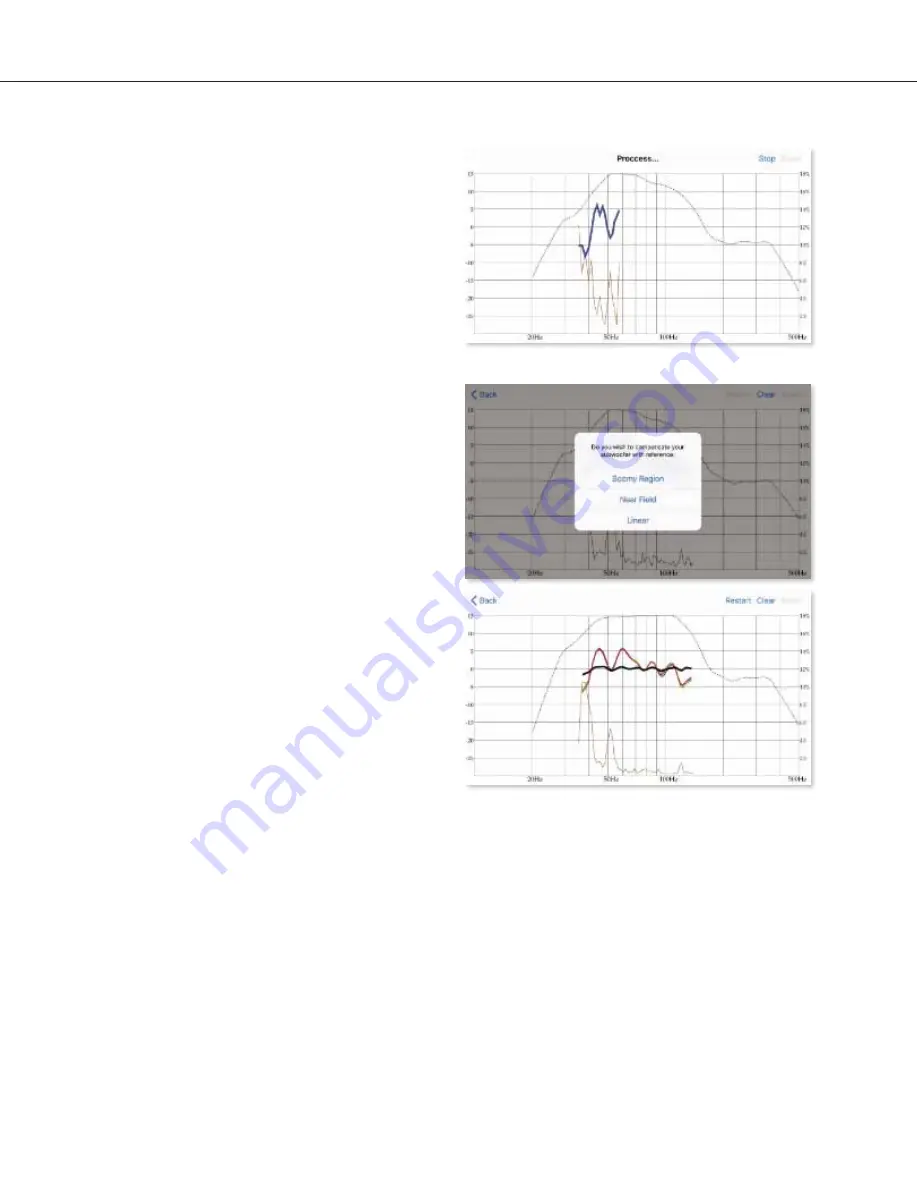
Room Tuning With iWoofer
™
App
For more information on additional features of
iWoofer
™
and iWoofer
™
Pro, please refer to the
user manual found here:
https://iwoofer.jimdo.com/app/download/786915331
4/iWoofer_AppManual.pdf?t=1507516193
Room Correction Control
The iWoofer™ Pro app features automatic room
correction. To begin select “Room Correction” from
the main menu. Once there select “Wizard” to begin
the automatic correction process. Before beginning,
ensure that the gain knob is properly adjusted on
the woofer and that the sub is not overdriven.
The iWoofer™ Pro app will begin by taking a near
field measurement. Place the microphone as close
as possible to the subwoofer and equal distance
from the passive side. This can best be done by
placing the microphone so that it is facing the side
of the subwoofer halfway between the active and
passive. After placing your mobile device in the
proper location, select “Next” to begin the sweep. It
is important to remain as silent as possible during
the sweeps. The subwoofer will now sweep through
the frequency range. Once completed, you will be
asked to add an additional response or sweep
measurement or you may continue. Earthquake
Sound recommends performing a minimum of 3
response sweeps in order to get an accurate
measurement.
Once you have obtained the desired sweeps select
“No, Next” to continue to the next step. You will
then be prompted to select the reference type for
the room compensation, Boomy Region, Near Field
or Linear. We recommend the “Boomy Region”
selection since it maintains the high energy peaks
of the low frequencies while creating a linear
response for the mid range. The Near Field option
is ideal for users with poor mic tolerance as it
measures relative SPL and only compensates for
the room reflection and not the woofer/box itself.
The final reference, Linear, creates as flat as a
response curve as possible throughout the
frequency range.
After the desired option is selected, iWoofer™ will
then instruct you to place the mic in your typical
listening position. Once the mic is placed, click
“Next”. The iWoofer™ Pro app will then proceed to
sweep again. As before, we recommend performing
at least 3 response sweeps. Click “No, Next” when
you have concluded your response sweeps and
iWoofer™ will proceed to make the necessary
adjustments to your subwoofers response.
iWoofer™ is the property of its respective trademark holder
and has no affiliation with Earthquake Sound
Corporation
.
Specifications are subject to change without notice.
XJ-700DSP Manual 15


















