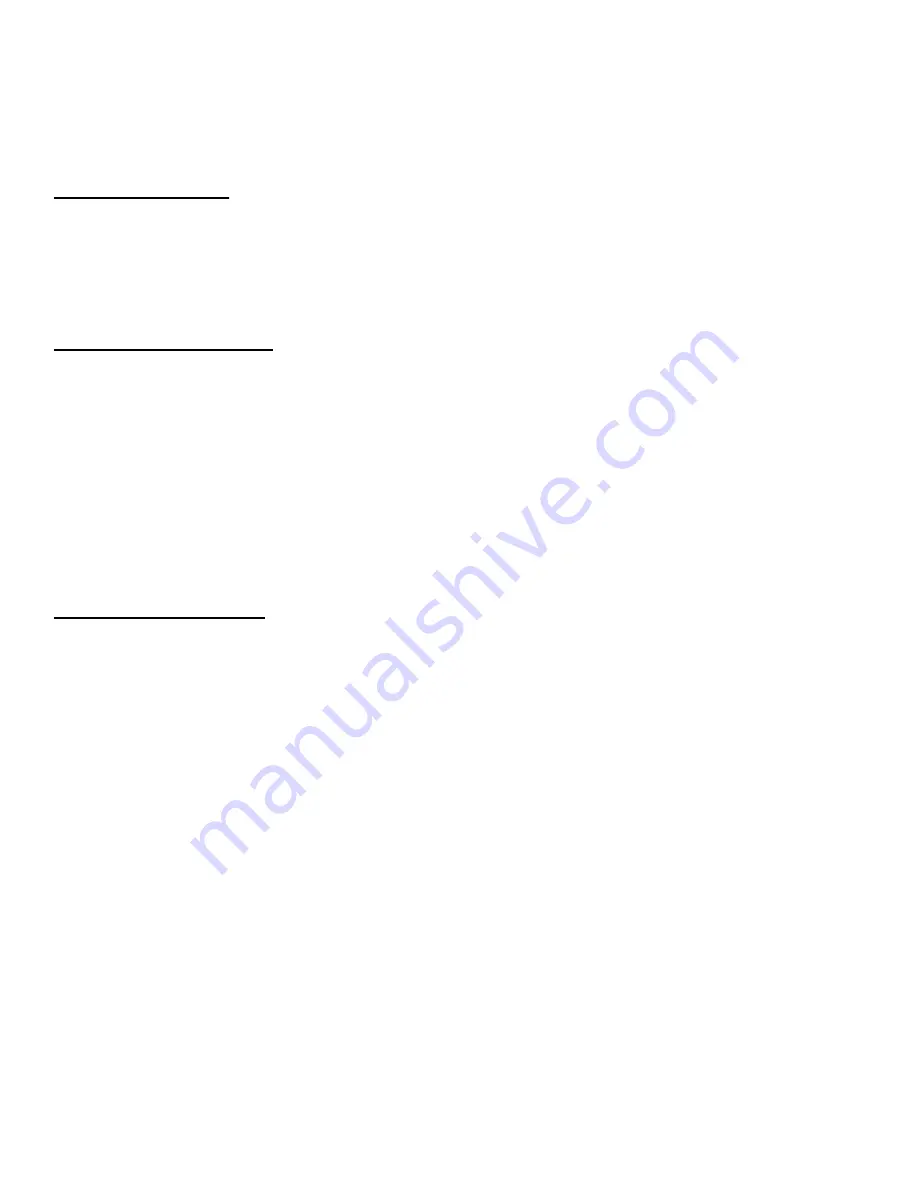
A warranty claim will not be valid if the warranty registration card is not properly filled &
returned to Earthquake with a copy of the sales receipt.
(E) Service Request:
To receive product service, contact Earthquake Service Department at (510) 732-1000 and
request an RMA number (Return Material Authorization). Items shipped without a valid
RMA number will be refused. Make sure you provide us with your complete/correct
shipping address, a valid phone number, and a brief description of the problem you are
experiencing with the product. In most cases, our technicians might be able to resolve the
problem over the phone, thus eliminating the need to ship the product.
(F) Shipping Instructions:
Product(s) must be packaged in its original protective box(es) to minimize transport
damage and prevent repackaging cost (at the ongoing rates). Shipper claims regarding
items damaged in transit must be presented to carrier. Earthquake Sound Corporation
reserves the right to refuse improperly packed product. A copy of the sales receipt must
accompany product returned to service. We encourage you to include with the package a
written description of the problem. Ship product to:
Earthquake Sound Corp.
2727 McCone Ave. Hayward, CA 94545
Tel: (510) 732-1000
You are responsible for the cost of shipping the product to Earthquake Sound Corporation.
(G) Disputes Resolution:
All disputes between clients and Earthquake Sound Corporation resulting from the one (1)
year limited warranty policy must be resolved according to the laws & registration of the
county of Alameda, California.
ARO-300 Manual 18
Specifications are subject to change without notice


































