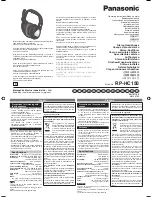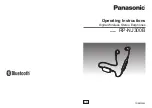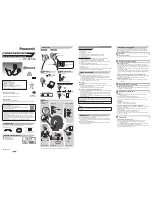CONNECTION
How do I reset EarFun Air Pro?
1. Unpair EarFun Free Pro from your Bluetooth-enabled device and delete the old
connection on your device.
2. Place both earbuds into the charging case.
3. Keep the charging case open and double press the charging case button, the pairing
indicator will flash white rapidly, just waiting for the flash white transfer to flash white and
green alternately, then earbuds have been reset successfully.
4. Delete the old connection from the Bluetooth device and reconnect “EarFun Air Pro”.
What is the range of Bluetooth earphones?
Bluetooth earphones have a maximum range of 49 feet (15 m, no obstacle). However, the
actual range will depend on usage and environment.
Can I use both earphones separately?
Yes, each earbud could be used independently.
The earphones are turning on, but it doesn't connect to my device?
To connect the earbuds to your device, please check if the Bluetooth of the device is on at
first, then select “EarFun Air Pro” on the Bluetooth list to get paired. If the earbuds still
can't connect to your device, please try to reset it, or contact our customer support.
Why the connection is not stable and cut out intermittently?
1. Please make sure there are no objects between the earphones and your Bluetooth
device, and make sure there is no radio or Wi-Fi interference nearby.
2. Reset your earbuds. See “How do I reset EarFun Air Pro?”
Will the earbuds shut off automatically?
The earbuds will remain on as long as they are connected to a device. If no audio is in use,
they will enter into power-saving mode and wake up once the audio is played. If the
earbuds are not connected with any devices, they will automatically shut off in 10minutes.
What should I do if the microphone doesn't work when connected to a
computer?
1. Kindly confirm that the system of the computer is the latest version.
2. Because there are two modes of EarFun Air Pro on the computer, EarFun Air Pro
Stereo mode is for music, and you may choose EarFun Air Pro Hands-Free AG Audio
mode to have phone calls. Please confirm that the Microphone (Input Device) and
Speaker (Output device) you choose on the audio setting of your computer and Video
conference Apps both are the mode “EarFun Air Pro Hands-Free”.