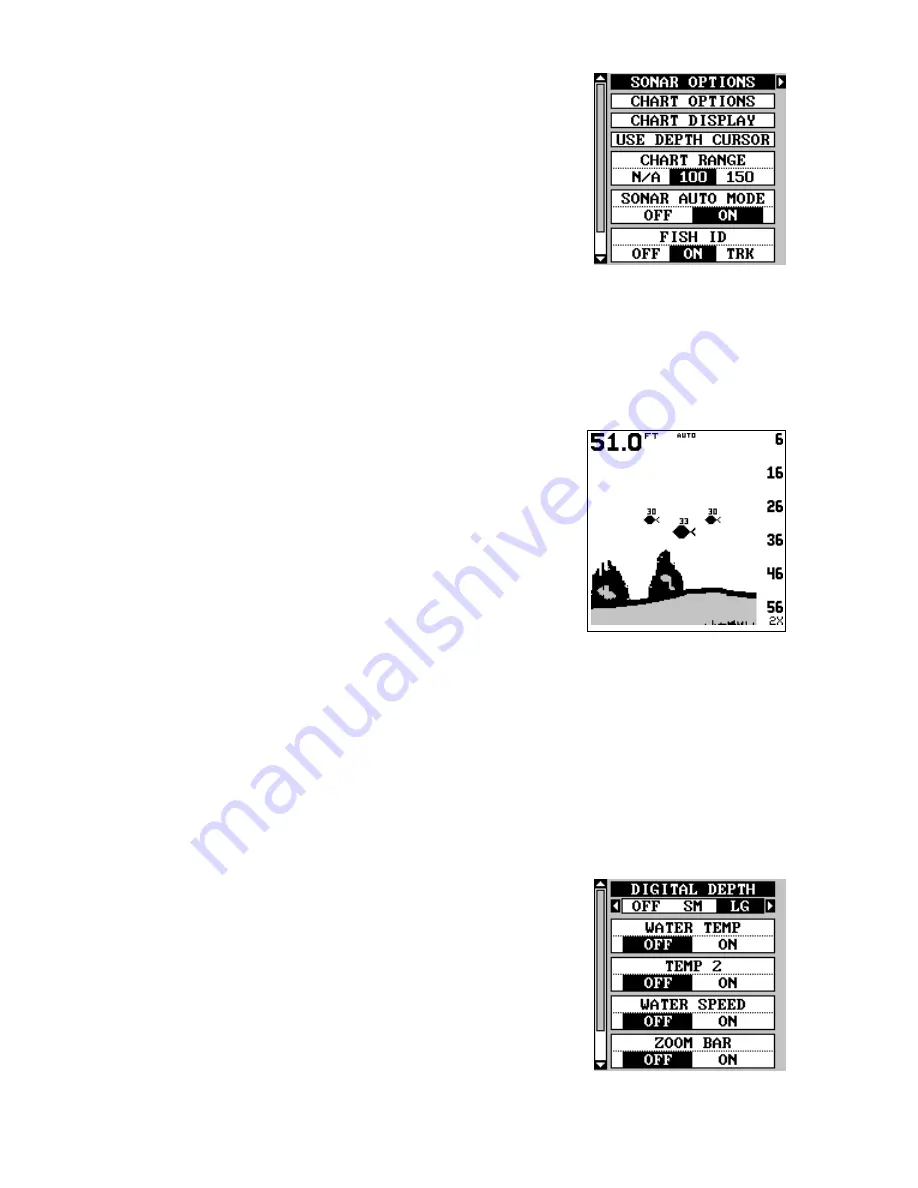
64
SETUP”. Now choose “FISH ID” from this menu.
Press the left arrow key to turn the fish ID feature
off. To turn the Fish ID feature on again, repeat
the above steps, but press the right arrow key
until the “ON” is highlighted. Any targets the mi-
crocomputer determines are fish will be displayed
as fish symbols.
Remember, the Fish ID feature can’t be used
when the unit is in the manual mode. If you turn the Fish ID feature on
when the unit is in the manual mode, the microcomputer will turn the
automatic feature on. If you turn automatic off when the Fish ID feature is
on, the Fish ID feature will be turned off also.
FISHTRACK™
The FishTrack feature shows the depth of a fish
symbol when it appears on the display. This lets
you accurately gauge the depth of targets. This
feature is available only when the Fish ID fea-
ture is on.
To turn the FishTrack feature off, press the menu
key and select “SONAR SETUP”. Choose “FISH
ID” from this menu. Now press the right arrow
key to highlight the “TRK” FishTrack feature. To turn FishTrack off, press
the left arrow key on the Fish ID menu.
CHART DISPLAY
The chart display lets you set up the screen to show the digital displays,
such as depth, temperature, and water speed. You can also turn the zoom
bar and zone alarm bars on or off. To make these changes, press the
MENU key and select “SONAR SETUP”, then select “CHART DISPLAY”.
The screen shown at right appears.
The digital depth display at the top left corner of
the screen normally shows in large numbers. You
can change this to smaller numbers or turn it off
completely by selecting “DIGITAL DEPTH” at the
top of the screen. Use the up or down arrow keys
to select an item, then use the left or right arrow
keys to change it. Press the EXIT key to erase
this menu.
















































