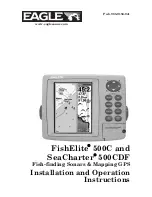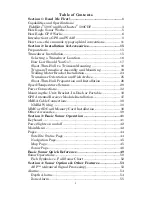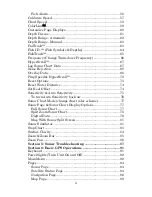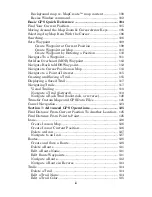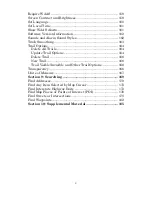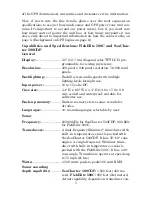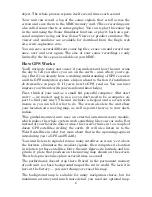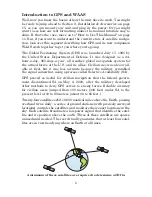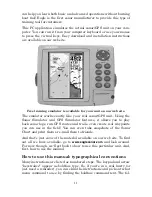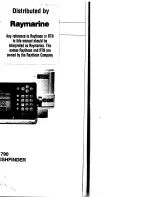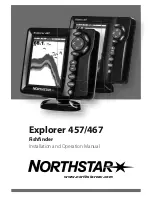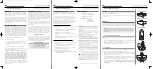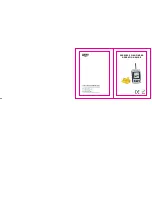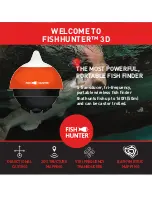ii
Fish Alarm............................................................................... 56
Calibrate Speed........................................................................... 57
Chart Speed................................................................................. 58
ColorLine
.................................................................................. 59
Customize Page Displays ........................................................... 60
Depth Cursor............................................................................... 61
Depth Range - Automatic ........................................................... 62
Depth Range - Manual................................................................ 63
FasTrack
.................................................................................. 63
Fish I.D.
(Fish Symbols & Depths) ......................................... 64
FishTrack
................................................................................. 65
Frequency (Change Transducer Frequency) ............................. 66
HyperScroll
.............................................................................. 67
Log Sonar Chart Data ................................................................ 67
Noise Rejection............................................................................ 68
Overlay Data ............................................................................... 68
Ping Speed & HyperScroll
....................................................... 72
Reset Options .............................................................................. 73
Reset Water Distance ................................................................. 74
Set Keel Offset ............................................................................ 74
Sensitivity & Auto Sensitivity.................................................... 75
To turn Auto Sensitivity back on: .......................................... 76
Sonar Chart Mode (change chart color scheme)........................ 77
Sonar Page & Sonar Chart Display Options ............................. 77
Full Sonar Chart ..................................................................... 77
Split Zoom Sonar Chart .......................................................... 78
Digital Data............................................................................. 79
Map With Sonar Split Screen................................................. 81
Sonar Simulator.......................................................................... 81
Stop Chart ................................................................................... 83
Surface Clarity ............................................................................ 84
Zoom & Zoom Bar ....................................................................... 85
Zoom Pan..................................................................................... 86
Section 5: Sonar Troubleshooting ....................................... 87
Section 6: Basic GPS Operations ......................................... 91
Keyboard ..................................................................................... 91
Power/lights (Turn Unit On and Off)......................................... 92
Main Menu .................................................................................. 92
Pages ........................................................................................... 94
Sonar Page .............................................................................. 94
Satellite Status Page .............................................................. 94
Navigation Page ...................................................................... 96
Map Page ................................................................................. 98
Summary of Contents for FishElite 500C
Page 22: ...14 Notes ...
Page 98: ...90 Notes ...
Page 132: ...124 Notes ...
Page 176: ...168 Notes ...
Page 198: ...190 Notes ...