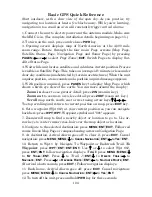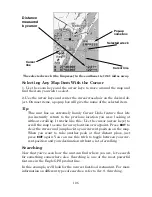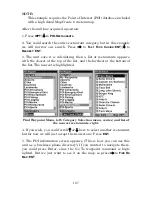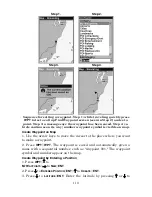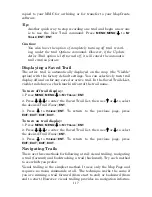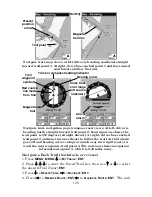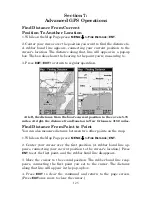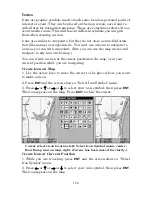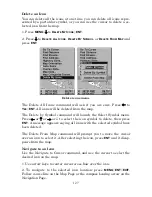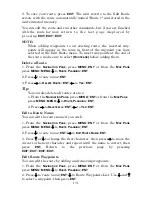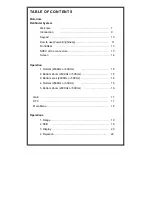117
copied to your MMC for archiving or for transfer to your MapCreate
software.
Tip:
Another quick way to stop recording one trail and begin a new one
is to use the New Trail command: Press
MENU
|
MENU
|
↓
to
M
Y
T
RAILS
|
ENT
|
ENT
.
Caution:
You also have the option of completely turning off trail record-
ing, under the trail Options command. However, if the Update
Active Trail option is left turned off, it will cancel the automatic
trail creation feature.
Displaying a Saved Trail
The active trail is automatically displayed on the map (the "Visible"
option) with the factory default settings. You can selectively turn trail
display off and on for any saved or active trail. In the Saved Trails List,
visible trails have a check mark in front of the trail name.
To turn off trail display:
1. Press
MENU
|
MENU
|
↓
to
M
Y
T
RAILS
|
ENT
.
2. Press
↓
|
↓
|
↓
to enter the Saved Trail list, then use
↑
or
↓
to select
the desired
Trail Name
|
ENT
.
3. Press
↓
to
V
ISIBLE
|
ENT
. To return to the previous page, press
EXIT
|
EXIT
|
EXIT
|
EXIT
.
To turn on trail display:
1. Press
MENU
|
MENU
|
↓
to
M
Y
T
RAILS
|
ENT
.
2. Press
↓
|
↓
|
↓
to enter the Saved Trail list, then use
↑
or
↓
to select
the desired
Trail Name
|
ENT
.
3. Press
↓
to
V
ISIBLE
|
ENT
. To return to the previous page, press
EXIT
|
EXIT
|
EXIT
|
EXIT
.
Navigating Trails
There are three methods for following a trail: visual trailing, navigating
a trail (forward) and backtracking a trail (backward). Try each method
to see which you prefer.
Visual trailing is the simplest method. It uses only the Map Page and
requires no menu commands at all. The technique works the same if
you are running a trail forward (from start to end) or backward (from
end to start.) However, visual trailing provides no navigation informa-
Summary of Contents for FishElite 500C
Page 22: ...14 Notes ...
Page 98: ...90 Notes ...
Page 132: ...124 Notes ...
Page 176: ...168 Notes ...
Page 198: ...190 Notes ...