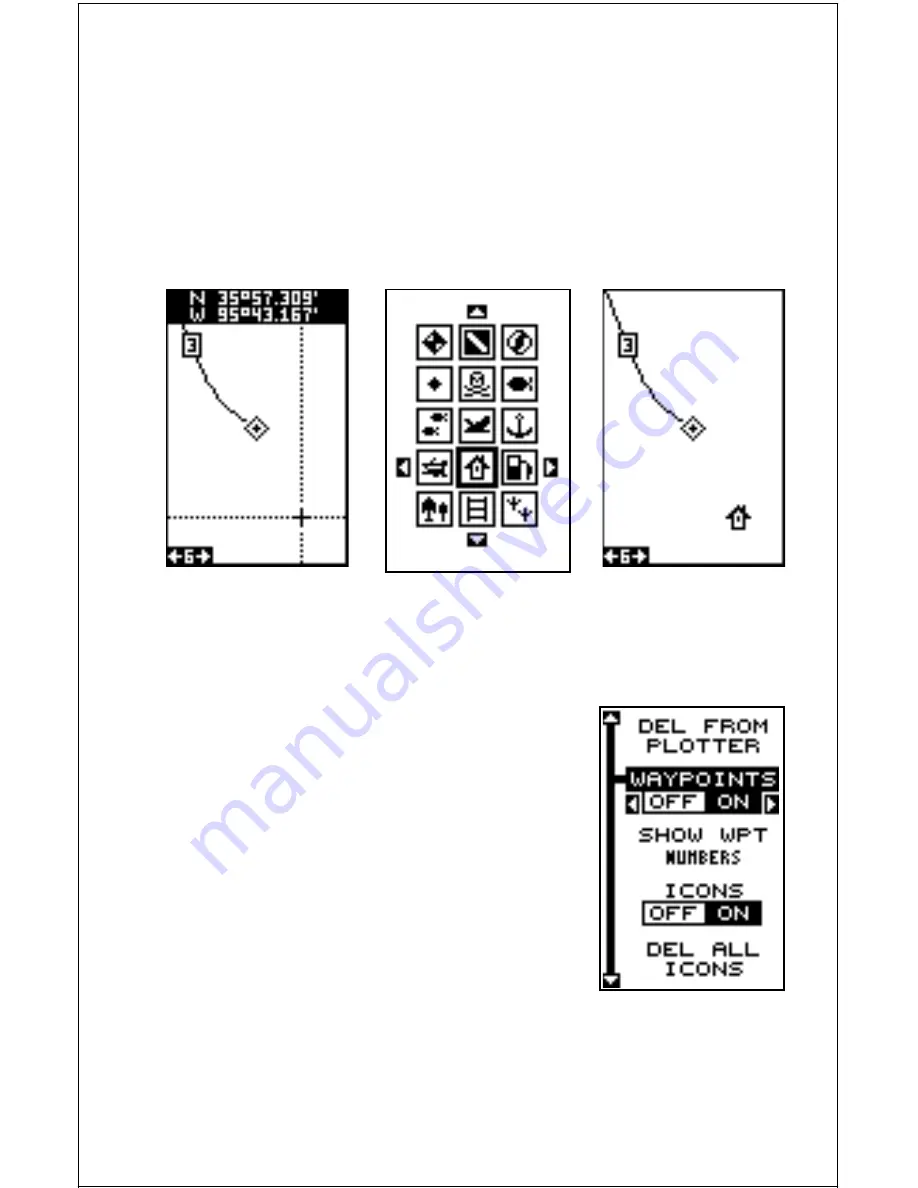
18
Place Icon - Cursor Location
To place an icon at cursor's location, first use the arrow keys to move the
cursor to the position that you want to place the icon. Next, press the
ENT key. Now select the desired icon using the arrow keys. When it's
selected, press the ENT key again. The plotter screen reappears with the
icon at the cursor's location. Press the EXIT key to erase the cursor. On
the screens shown below, the house icon was selected and placed at the
cursor location.
PRESS ENT KEY
AND SELECT ICON
PLACE CURSOR
ICON ON PLOTTER
Erase Icons
To erase an icon from the screen, first press the
MENU key, then select the “WPT/Icon Options”
menu. A screen similar to the one at right ap-
pears.
There are three methods used to erase icons from
the screen. You can delete all of the icons, re-
gardless of their position on the display, delete all
of the icons of a certain type, or selectively erase
individual icons. You can also simply turn all of
the icons off without erasing them.
To turn all of the icons off, without erasing them,
highlight the “ICONS OFF ON” label, then press
the left arrow key. To erase all of the icons, highlight the “DEL ALL ICONS”
menu, then press the right arrow key. A message appears, asking you if
you want to delete all icons. Press the right arrow key to erase them. The
unit returns to the plotter screen with all icons deleted.






























