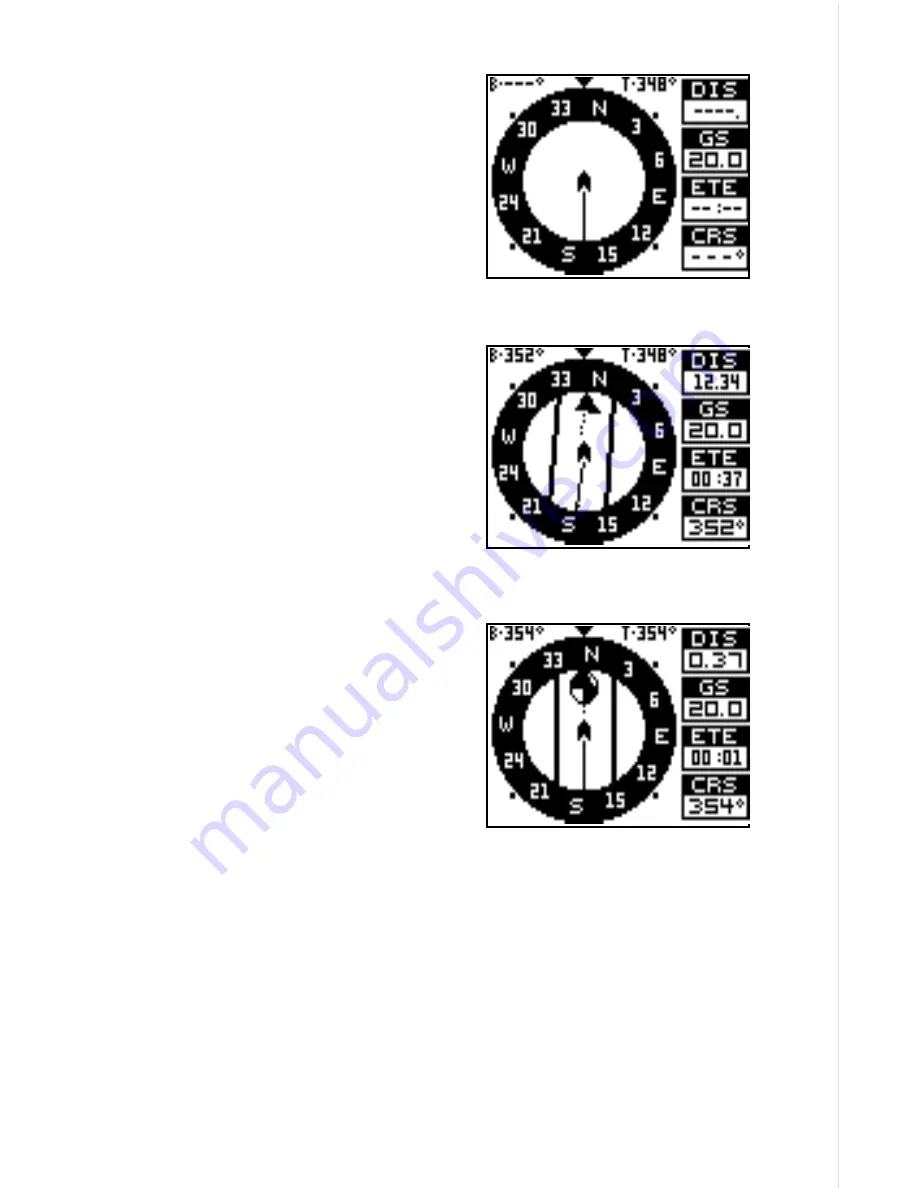
13
348°. The line extending behind the ar-
row in the center shows your track his-
tory, or path you’ve travelled.
Your speed over ground or Ground
Speed (GS) shows in the digital box to
the right of the circle.
The screen looks like this when you’re
not navigating to a waypoint. (See page
35 for information on waypoint naviga-
tion.) If you navigate to a waypoint, the
screen looks like the one below.
The bearing to the destination waypoint
is shown in the upper left corner of the
screen. Bearing is also shown by the
large arrow pointing up to the compass.
The lines on either side of the present
position arrow show the cross track er-
ror range. In other words, (using the
screen above as an example) if the ar-
row crosses the line on either side, you
are .10 miles to the left or right of the
desired course.
A circle depicting your destination ap-
pears on the screen as you approach the
waypoint.
The digital boxes on the screen’s right
side show (from top to bottom) your dis-
tance to go to the destination (DIS), ground speed (GS), estimated time
en route (ETE), and course (CRS).
Course (CRS) is the bearing from your starting location to your destina-
tion. (Remember, course has nothing to do with your present position,
except for your starting location.) It’s shown as a dotted line on the NAV 1
display. This is shown as a reminder so that if you deviate from your origi-
nal course, you can easily return to it. (A “course” is a proposed path over
the ground. A “track” is your actual path over ground.)
















































