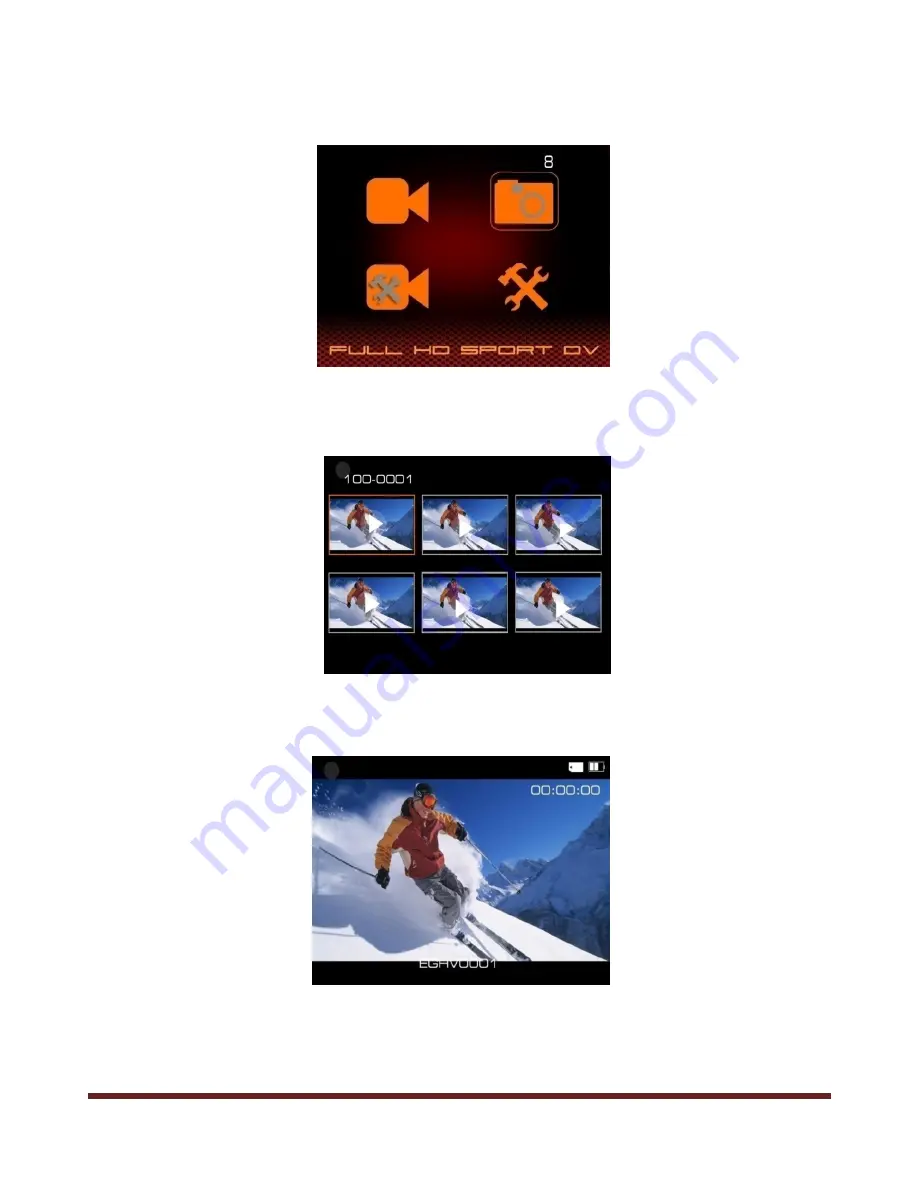
~ 13 ~
Browse Pictures
Press
MENU
button to enter the main menu, use "
<
" and "
>
" to choose the picture folder, picture
quantity will display on the corner.
Press
REC
button to enter the picture folder, picture thumbnail will show like below:
Press "
<
" and "
>
" to select picture for browsing, press
REC
to confirm, use "
<
" and "
>
" to browse other
pictures.
Delete files - Please read page 14 for more details.
Summary of Contents for Cubicam
Page 1: ...1 User Manual...
Page 20: ...20 d Charge power via the charger...
Page 31: ...31 Time Stamp Date and Time will display on the video clip if Enable this feature...
Page 32: ...32 Photo Size A setting option of the picture resolution when take a picture...
Page 36: ...36 2 Time Setting 03 Hour 15 Minute Same operation as date setting...
Page 41: ...41 Volume Volume option for Button press and speaker...
Page 42: ...42 Format Note Date can not recover after formatted please make copy before this operation...
Page 43: ...43 Memory Info To show the used memory and rest available memory of SD card...
Page 47: ...47 Version To check the version of current running software Model No Version...
Page 50: ...50 Wall Charger 1 Battery charger Standard accessory 2 Direct Charger Optional accessory...
Page 51: ...51 3 Optional Adaptor BS EU SAA USA...
Page 53: ...53 Chese strap Waterproof housing Grease...
Page 54: ...54 Please Recycle...














































