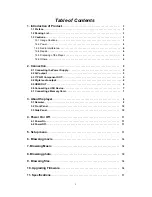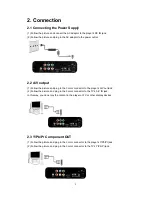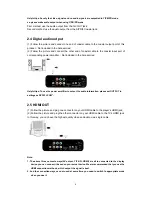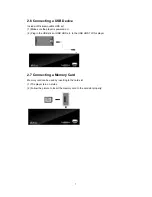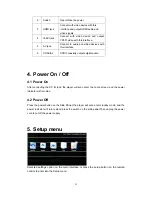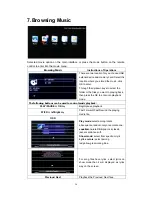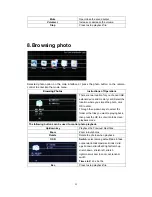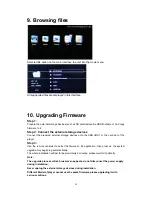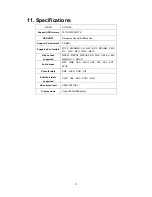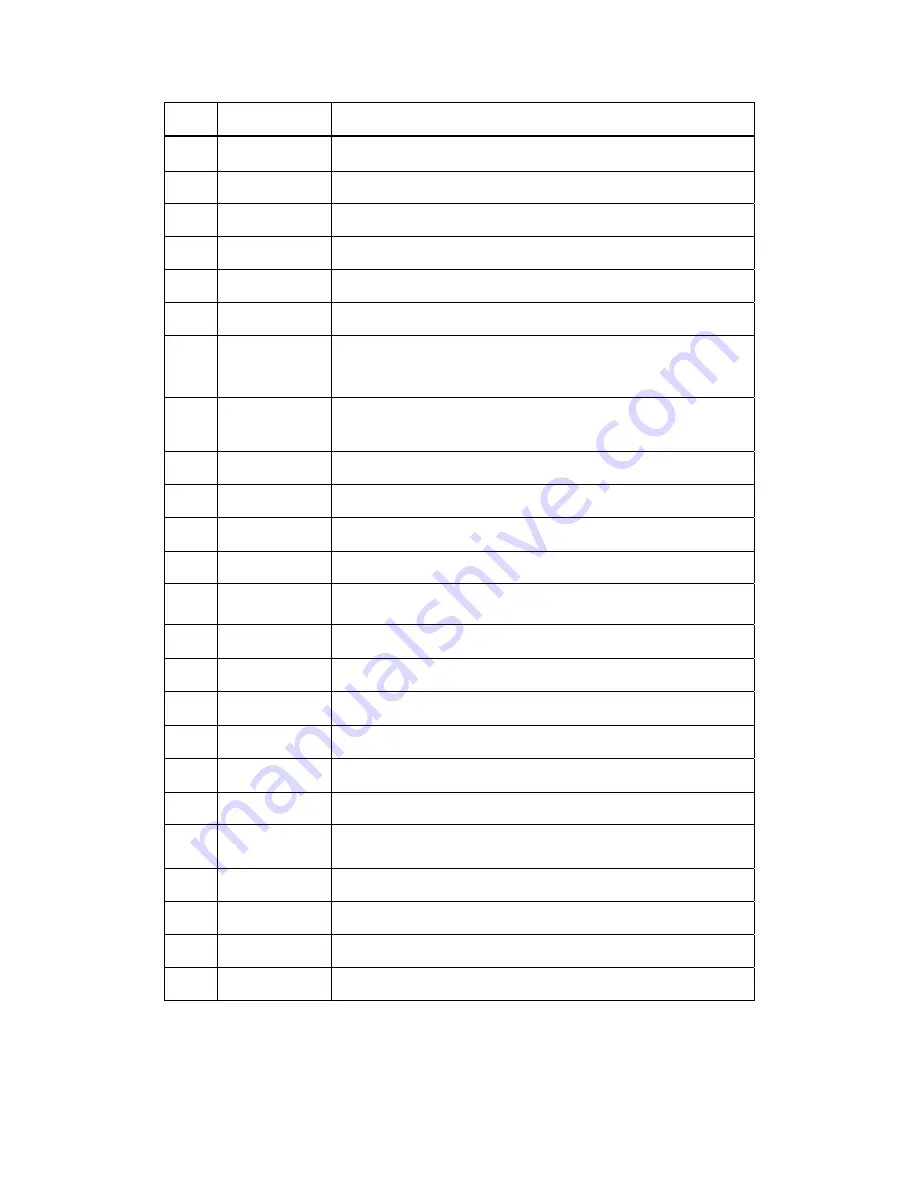
NO. Button
FEATURES
1
Power
Press to standby or wake up.
2
CVBS
Press to turn to cvbs signal output.
3
OSD
Press to bring up the File menu
4
GOTO
Press it during video play to select a time period to be played back.
5
Play/Pause
Press to pause/ restore current playback.
6
Menu
Return to the Main Interface.
7
Navigation
Up, down, left and right move the cursor.
When playing movie,press left/right key to Fast Forward/ Fast
Rewind the playing file.
8
OK
Press to comfirm current operate.
When playing movie,press to play/pause the playing file.
9
Movie
Press to enter into movie application.
10
Music
Press to enter into music application.
11
Previous/ Next Playback the Previous/ Next files.
12
/-
Increase or decrease the volume.
13
Mute
Open/close the sound output.
14
YUV
Press to turn to YUV signal output.
15
HDMI
Press to turn to HDMI signal output.
16
ROTATE
Press to rotate the picture when browsing pictures.
17
ZOOM
Press to zoom in or out the picture when browsing pictures.
18
SETUP
Press to enter into setup menu.
19
16:9
Press to 16:9 video output.
20
Stop
Press to stop playback file,then access to playback it again,it will
prompt you resume playback or not.
21
ESC
Exit current operate.
22
Browse
Press to enter into browse application.
23
Photo
Press to enter into photo application.
24
FF/FR
Fast Forward/ Fast Rewind the playing media file.
9