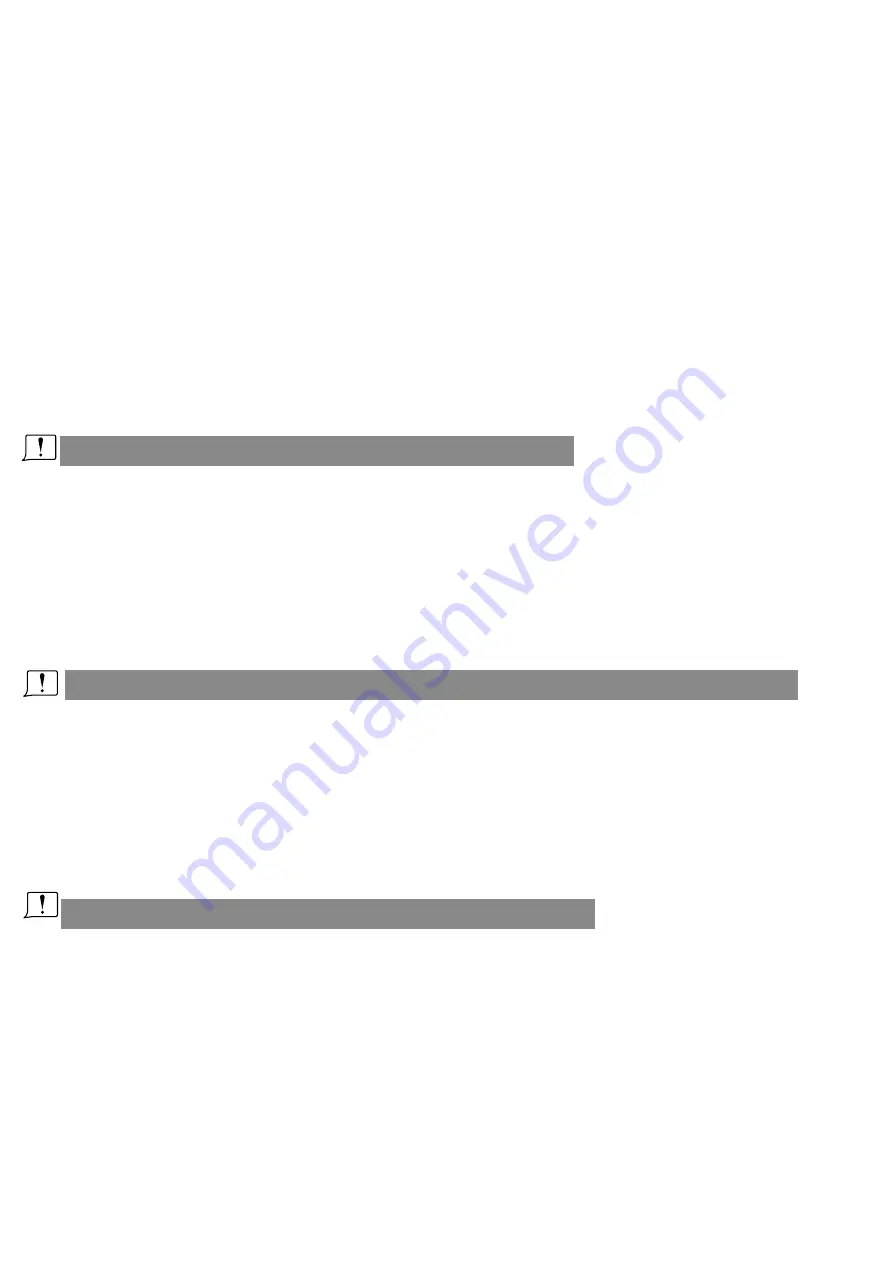
DISPLAY
·
In
Display
setting
menu
,
customer
can
change
the
aspect
ratio
(
4
:
3
or
16
:
9
),
default
is
4
:
3
.
·
In
Display
menu
,
customer
can
set
the
RSSI
icon
:
icon
+
percentage
,
Icon
,
Percentage
,
disable
,
also
adjust the
vertical
position
of
the
RSSI
.
·
The Luminance of the OLED screen and be adjust in the menu (8 stage, default is 5).Normally do not
set the brightness too high unless the image is dim. Due to the OLED's characteristic, excessive
brightness may cause a slight brightness drop in local screen.
·
OLED Sleep MODE: To prevent OLED burn out, the goggles have OLED sleep mode, The sleep mode can
be set in the menu( 1minute 3minutes 5 minutes, default 3 minutes.) When sleep mode is enabled the
goggles will detect the movement of the goggles (via headtracker gyro), when the goggles stay still to
the preset time , the buzzer will beep , after 10 seconds, the goggles will switch to sleep mode , the oled
screen will turn off, move the goggles to quit OLED sleep mode.
·
When OLED sleep mode is triggered, the rest functions of goggles is still working (receiver ,DVR etc)
.
·
OLED Screensaver:The image will move 1pixel/10s, Flow the order: middle→right→middle→left→middle,
circulating. this function can't turn off
.
To quit OLED Sleep mode: Move the goggles when hearing beep.
Head Tracking
·
Th
e
head tracking
button
is
on
the
right
side
of
the
goggles.
·
The gyro required for an initialization time. When it is powered on, goggles must be kept horizontal
and stable as long as possible. When hearing the sound of a "beep", the initialization is done.
·
Hold HT button to reset the PPM signal to the center, goggles will beep when press the button.
D
isable the Heattracker can save the gyro initialization time to speed up goggles boot time.
FAN
·
The built-in fan can not only be mainly used for defogging, but also can be used to dissipate the heat
within the product. The speed of fan can be set in the system menu.
·
Press the POWER button to start up/stop the fan for defogging.
·
User can manually set fan speed to adjust the fan noise.
The fan will auto turn on when the temperature over a certain point.
Drone Finder Mode
·
Hold the left wheel to enable dronefinder mode.
·
Goggles will beep in this mode, the more rapid beep means the stronger the signal.
·
In this mode, use only patch antenna to user this feature.
6
Summary of Contents for EV300O
Page 1: ...202204 User Manual EV300O V1 3...
Page 9: ......









