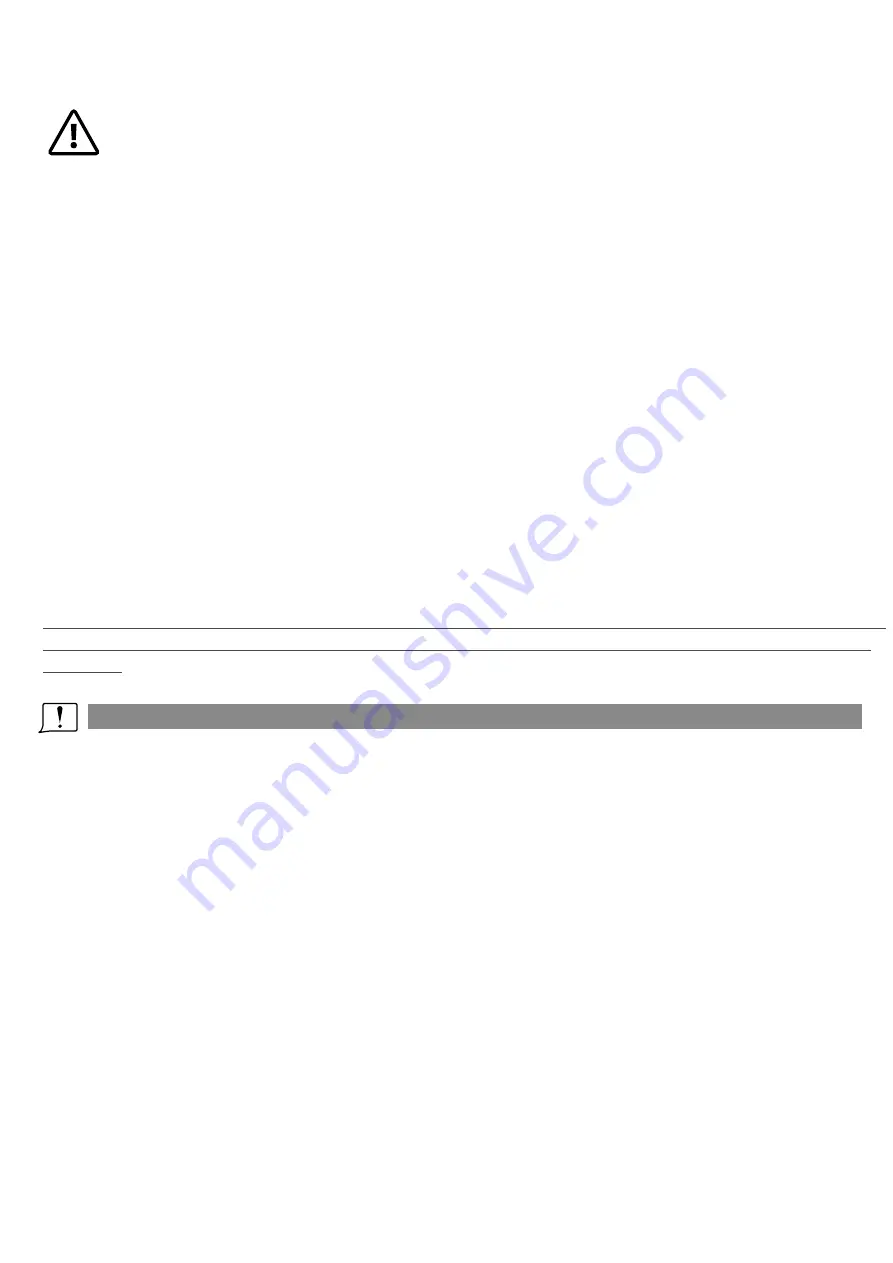
4
Quick Start Guide
1.Install the antenna and faceplate.
2.Use power cables to connect battery to the goggles, goggles can power by 2~6cell lipo battery, hold
the power button to turn on.
3.Focus adjustment: move the focus adjustment wheel to focus, close one eye to adjust the focus, you can
pop up the OSD menu as the template, when the image is clear, repeat the process with the other eye.
4.IPD adjustment: move the IPD slider until there is no double vision of the image.
Band /Channel / Receiver mode setting
1
.
Press the right wheel, then roll right wheel to change channel, press the wheel again switch to Band
setting mode, then roll the wheel to change the Band. Press wheel again to select diversity or Mix mode .
2
.No wheel operation for 3 seconds,RF setting will
quit
the
channel
setting mode.
3
.
Hold the right wheel to pop
up
search
menu
,
press
the
right
wheel
to
start
auto search, after searching
all the frequency, receiver will work on the strongest signal. Roll the right wheel to manually select the
channels, hold the right wheel to quit searching.
Some camera on market didnt follow standard NTSC/PAL signal, cause the receiver confusing in Mix mode,
It will cause image getting dark, color distortion, rolling image, user can switch to diversity mode to solve
this issue.
Sometime the auto search channel is not accurate, user may need manually select the channel.
V
olume Setting
·
In all mode preview
mode, roll the left wheel to adjust the volume.
·
Volume setting is only effective on earbud. Not effective on AV OUT volume.
·
System didn't save the volume setting, in case of the volume is too high in AVIN or RF mode.
MODE MENU
·
Short press the left wheel to pop up mode menu.
·RF normal: this mode is normal 48 CH receiv
e
mode.
·RF Racing: this mode will make receive
r
only work on RaceBand.
·RF Third-Party: in this mode, the goggles button cant control the external receiver, also the OSD of the
goggles cant read the
band
/
channel
of the receiver.
·AV
IN
: When enable the AV IN mode . The NTSC and PAL system format can be supported to be
automatically switched. The receiver module will be automatically turned off to save the power.
·HDMI IN:the receiver module and the video recording module will be automatically turned off to save
the power.
·Playback: in this mode, customer can review the DVR
fil
es
.
DO NOT EXPOSE THE LENS DIRECT TO SUNLIGHT, OTHERWISE
THE SCREEN WILL BURN IN.
Summary of Contents for EV300O
Page 1: ...202204 User Manual EV300O V1 3...
Page 9: ......









