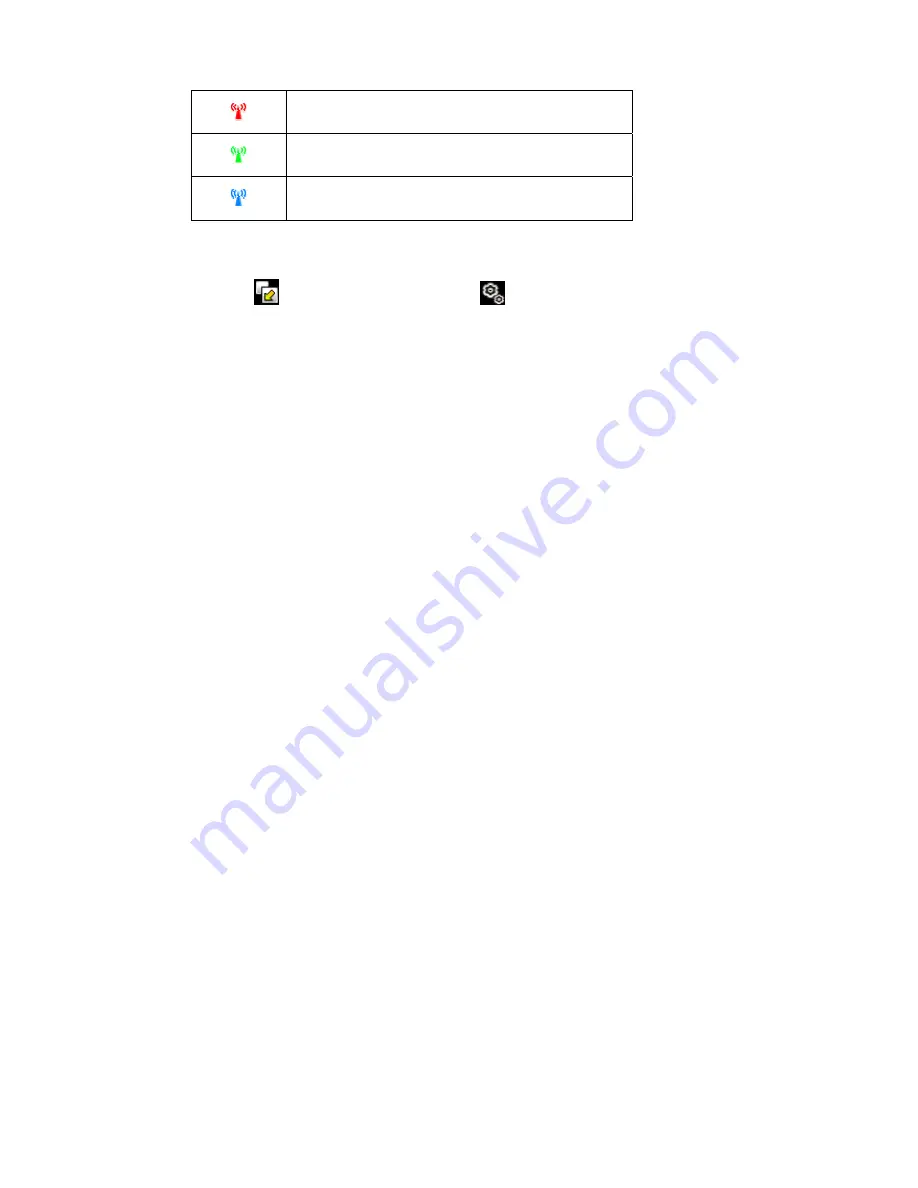
15
WLAN service enabled, but without WLAN connection
WLAN ready to serve
WLAN and VoIP service ready to serve
The idle screen of R2811 provides several views such as calendar ,clock,,shortcut
and none. Press
to select the view mode, and press
to configure the display
content of current view.
1.7 Keypad usage
Keypad usage :
You can discard operations and return to idle screen by pressing “Home” key in most
cases except for some critical operations such as making phone call.
You can directly access application by 5-way joystick shortcut on idle screen:
1. Directly access pull-down menu by pressing 5-way joystick.
2. Directly access contacts by pushing 5-way joystick upward.
3. Directly access pull-down menu by pushing 5-way joystick downwards.
4. Directly access message by pushing 5-way joystick left.
5. Directly access call log by pushing 5-way joystick right.
6.
Come up with dialing pad and input telephone numbers by pressing the number
key .
Operating on pull-down menu, you can:
1. Move up in menu item by pushing 5-way joystick upward.
2. Move down in menu item by pushing 5-way joystick downward.
3. Access options/submenus by pressing 5-way joystick
4. Return to idle screen at anywhere by pressing
“
HOME” key.
5.
Return to upper level menus by pressing “Delete” key.
Screen lock/unlock key usage:
To prevent from pressing keyboard or screen uninentionally, press “Screen Lock”
key to lock keypad and touch screen. Press “Screen Lock” key again to unlock.
You cannot operate the mobile phone while the screen locked, Please press “Screen
lock” key to unlock mobile phone before further operations.
All application except MP3 player will quit to idle screen if the screen is locked,.
You need to unlock mobile before you can long press “Screen lock” key to power off
mobile
Summary of Contents for R2811
Page 1: ... 1 R2811 USER MANUAL ...






























