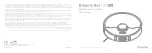E.ziclean FURTIV by E.ZICOM
Manuel Utilisateur – User Manual
E.ziclean FURTIV by E.ZICOM
Manuel Utilisateur – User Manual
d. Cas pratique
Vous pouvez également faire le choix de sélectionner la même heure de nettoyage pour
plusieurs jours de votre semaine. Pour ce faire, il vous suffit d'appuyer sur les jours
correspondant, l'un après l'autre.
Exemple: Vous souhaitez programmer votre aspirateur robot pour 2 nettoyages par
semaine, à 10h00, le Mardi et le Vendredi.
1. Appuyer sur
2. Sélectionnez vos jours en appuyant les boutons correspondant, soient
puis sur
.
Puis suivez les informations de programmation des heures et minutes décrites
précédemment.
e. Supprimer les réglages de votre programmation
Pour déprogrammer un jour de la semaine, activer l'accès à votre cadran de
programmation en appuyant sur la touche
.
Il vous suffit maintenant d'appuyer sur le bouton de la semaine que vous souhaitez
déprogrammer. Le numéro du jour supprimé disparaitra. Les autres jours de la semaine
déjà programmés seront conservés.
Confirmer votre nouvelle programmation en appuyant sur la touche
7. Entretien de votre aspirateur robot e.ziclean Furtiv
L'aspirateur robot e.ziclean Furtiv nécessite un entretien régulier. Le bon suivi des étapes
d'entretien de votre aspirateur robot vous garantira son efficacité optimale.
a. Vider et nettoyer le filtre du bac à poussières :
- Appuyer sur le bouton d'extraction de votre bac à poussière et retirez le de son
compartiment.
-
Pressez le bouton orange pour libérer le compartiment de ventilation
- Soulever les 2 accroches (voir figure 4) afin d'accéder au ventilateur. Ce compartiment
n'est à ouvrir uniquement dans le cas exceptionnel où votre ventilateur ne fonctionnerait
plus.
Nous vous demandons donc de ne pas libérer ces accroches lors de
l'entretien régulier de votre appareil
sous peine d'endommager le système électrique
du ventilateur.
-
Afin d'accéder à votre filtre, tirer simplement sur le tiroir plastique comme indiqué sur la
figure 6. Vous pouvez maintenant déclipser le filtre de votre aspirateur, le nettoyer, puis le
remettre dans son compartiment.