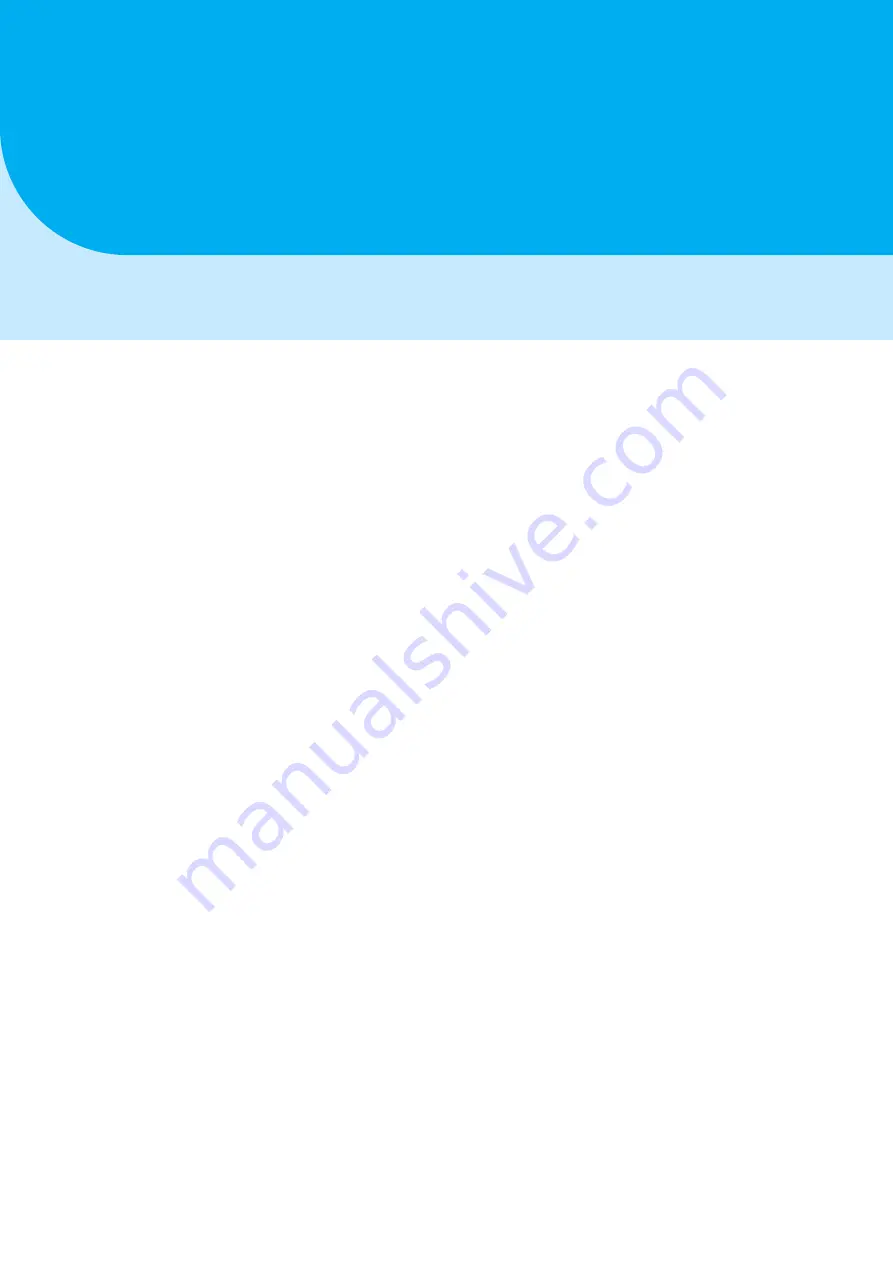
B
Flashing Boot-loader on ATmega2560
Note:
Refer to this section only if you have accidentally overwritten the Boot-loader
firmware of ATmega2560 on eYFi-Mega board.
Follow each of the steps given below carefully:
1. Components and Software required to get started:
(a) eYFi-Mega board
(b) USB micro-B plug to USB-A plug cable
(c) USB A-Male to B-Male cable
(d) Atmel AVRISP mkII (for more details, refer to
(e) Atmel Studio 7 software (only on Windows platform)
(f ) Boot-loader firmware of ATmega2560 micro-controller on eYFi-Mega board
(can be downloaded from
Downloads
section on
eYFi-Mega
page, link:
//e-yantra.org/products/eyfi-mega
2. Connect the USB A-Male to B-Male cable to the PC and Atmel AVRISP mkII.
3. Connect the 6-pin AVR ISP FRC cable of Atmel AVRISP mkII to the ICSP header on
eYFi-Mega board.
Note:
The notch on the FRC cable should match with the notch provided around
the ICSP header.
4. Connect the USB micro-B plug to USB-A plug cable to the PC and Micro-USB con-
nector on eYFi-Mega board.
5. Once the above connections are done, check the LED status on Atmel AVRISP
mkII. If the LED color is
Green
, this means that everything is working fine and
you can proceed with the next step. But, if the LED color is
Orange
or
Red
, this
means that the connections between the Atmel AVRISP mkII and eYFi-Mega board
is weak.
22


















