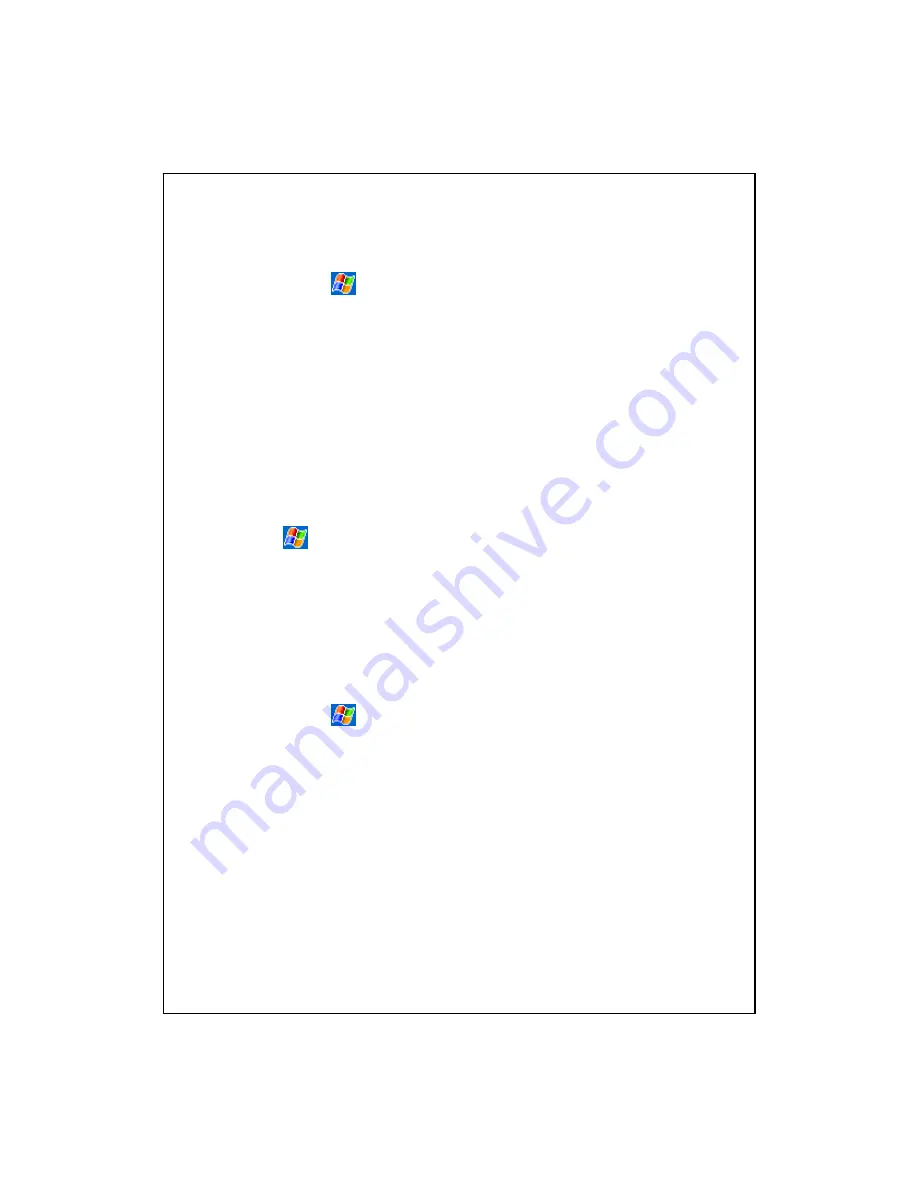
17-4
8.
The characters on the screen are too small to read. How can I
enlarge them?
Answer: Tap
,
Settings
, the
System
tab,
Screen
, and then the
Text
size
tab. You may adjust the text size as you wish. Also, you may select the
landscape orientation in the
General
tab screen. Try and change them so
that you can read more smoothly.
9.
The contact point of my stylus is not quite precise. What should I do
about it?
Answer: Align the screen in place, and the touch screen can respond to the
operation of your stylus more precisely. The following two ways will bring
you into the touch screen calibration mode.
n
Tap
,
Settings
, the
System
tab,
Screen
, and then
Align Screen
Button.
o
Simultaneously press the
Left Soft-Key
on the bottom-left of the Pocket
PC and the round execution button in the center of the navigation pad.
10.
The hardware buttons of my Pocket PC doesn’t make any
response or calls a wrong program. What should I do about it?
Answer: Tap
,
Settings
, the
Personal
tab, and then
Buttons
. Check
each button for correct setup.
Summary of Contents for X600
Page 1: ...G GP PS S P Po oc ck ke et t P PC C P Ph ho on ne e U Us se er r M Ma an nu ua al l...
Page 4: ......
Page 14: ...X 10...
Page 16: ...1 2 External Views 2 1 3 4 6 9 25 26 27 7 8 22 28 23 10 11 12 13 19 21 20 14 15 16 17 18 24 5...
Page 30: ...1 16...
Page 58: ...2 28...
Page 68: ...3 10...
Page 224: ...12 16...
Page 246: ...15 6...
Page 252: ...16 6...
Page 258: ...17 6...
Page 259: ......
Page 260: ...First Version December 2007 Current Version December 2007 Version 1 Number 20071130...



















