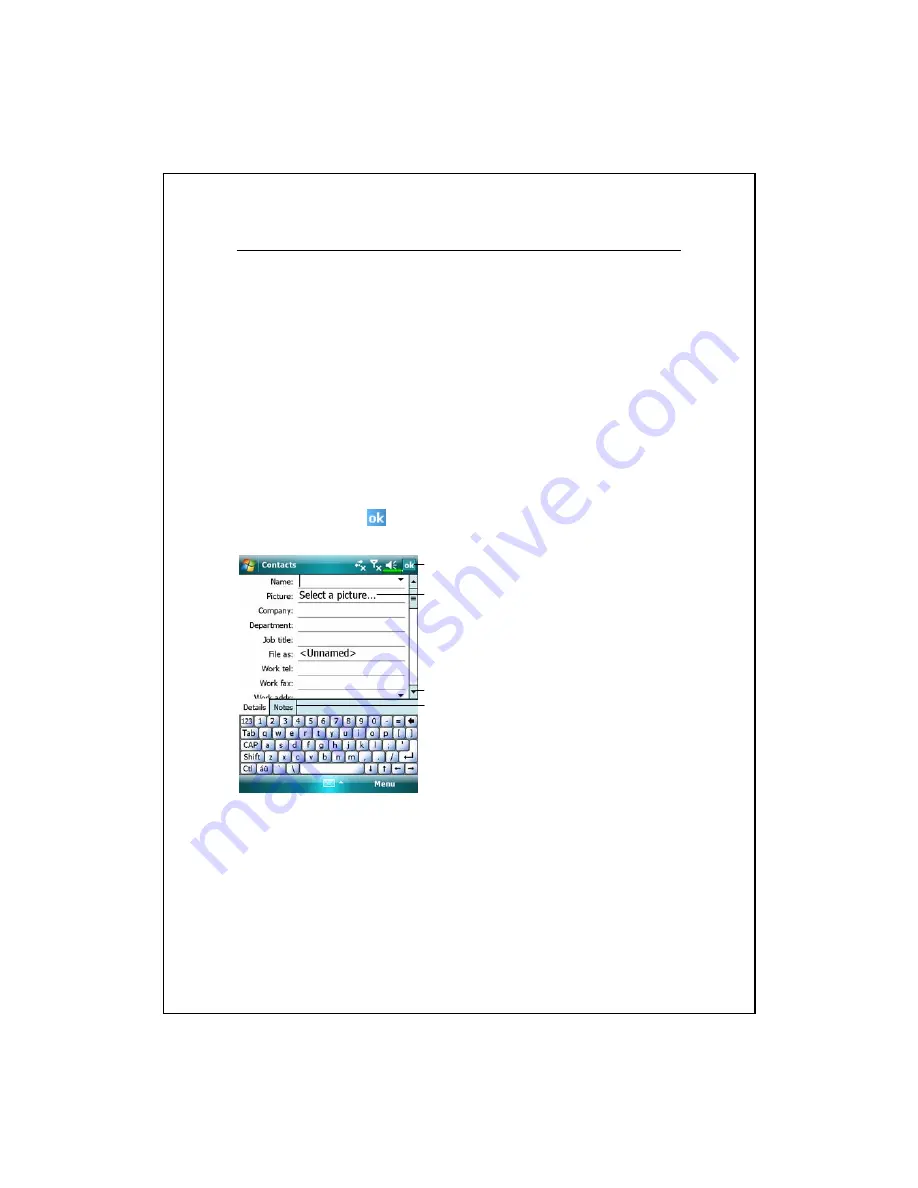
Companion Programs 11-7
Create a Contact
1.
Tap
New
. And then select a contact type.
2.
Using the input panel, enter a name and other contact information. You
will need to scroll down to see all available fields.
3.
To assign the contact to a category, scroll to and tap
Categories
and select
a category from the list. In the contact list, you can display contacts by
category.
4.
To add notes, tap the
Notes
tab. You can enter text, draw, or create a
recording. For more information on creating notes, see “Notes: Capturing
Thoughts and Ideas” section.
5.
When finished, tap
to return to the contact list.
n
Tap to return to the contact list (the
contact is saved automatically).
o
Tap to select a representative
picture for this contact, when
dialing, this picture will appear on
your screen, making it easier to
identify the contact which you are
dialing to and adding a lot of fun.
p
Scroll to see more fields.
q
Notes is a good place for maps and
directions.
p
q
n
o
Summary of Contents for X600
Page 1: ...G GP PS S P Po oc ck ke et t P PC C P Ph ho on ne e U Us se er r M Ma an nu ua al l...
Page 4: ......
Page 14: ...X 10...
Page 16: ...1 2 External Views 2 1 3 4 6 9 25 26 27 7 8 22 28 23 10 11 12 13 19 21 20 14 15 16 17 18 24 5...
Page 30: ...1 16...
Page 58: ...2 28...
Page 68: ...3 10...
Page 224: ...12 16...
Page 246: ...15 6...
Page 252: ...16 6...
Page 258: ...17 6...
Page 259: ......
Page 260: ...First Version December 2007 Current Version December 2007 Version 1 Number 20071130...






























