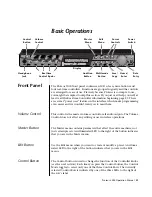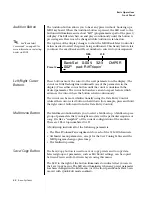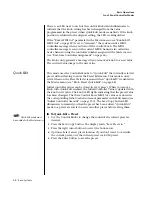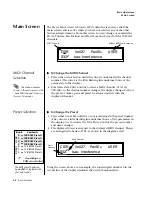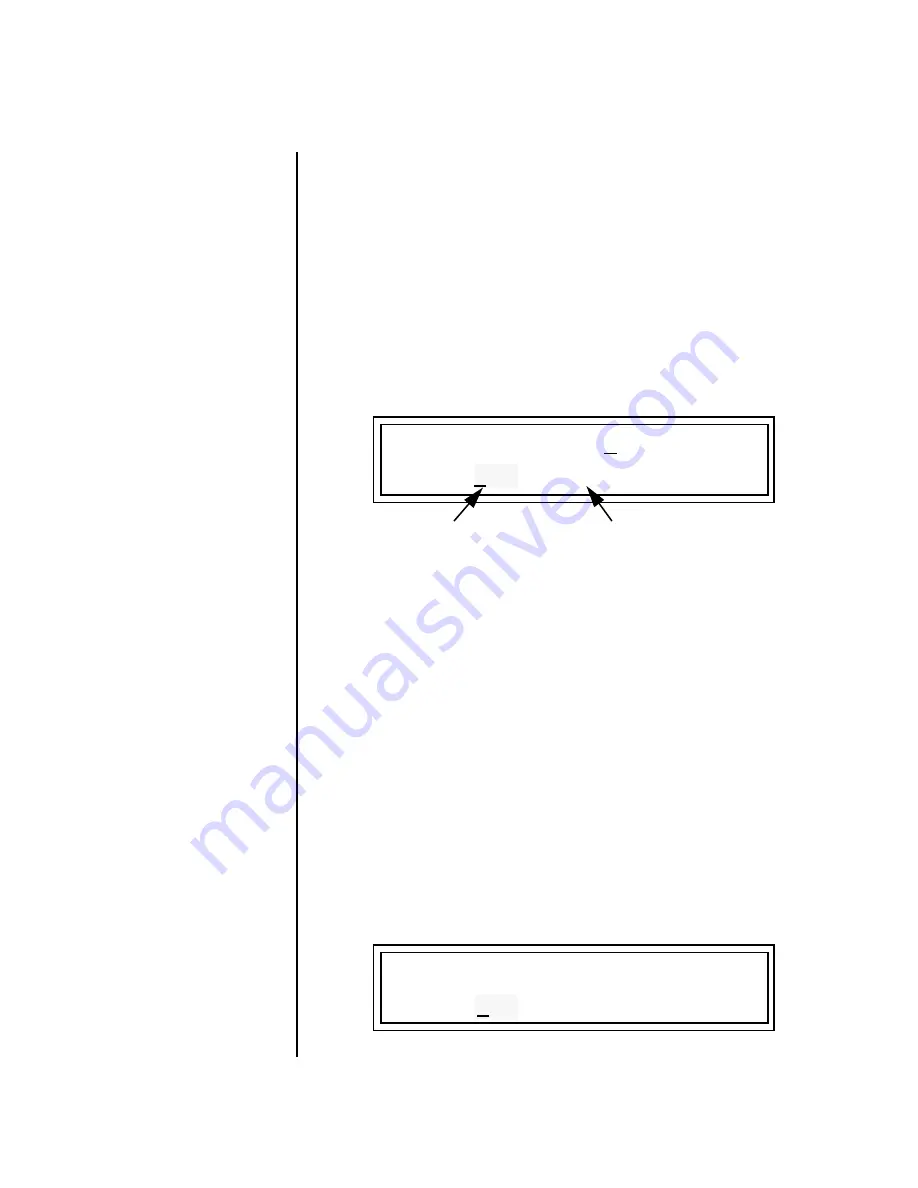
Proteus 2000 Operation Manual
29
Basic Operations
Sound Navigator
Sound
Navigator
Sound Navigator allows you to search through preset and instrument
categories to find the type of sound you’re looking for. Each preset and
instrument has a name and a three letter preset category. You can create
your own categories in order to group favorite presets. The preset category
is assigned in the Edit menu (Preset Name). Instrument categories are fixed.
Preset Category
When you want to find presets in a particular category, you simply change
the category field in the main screen, then move the cursor to the preset
name field to scroll through all the presets in the selected category.
When the cursor is on the Preset Category field, turning the Data Entry
Control selects different preset categories. The Name Field will change to
show the first preset in each category.
þ
To Change the Preset Category
1.
Press either cursor key repeatedly until the cursor is underneath the
preset category field.
2.
Rotate the Data Entry Control to select one of the preset categories.
Preset Categories are displayed in alphabetical order.
þ
To Select a Preset within a Category
1.
After selecting a category, move the cursor to the Preset Name field.
2.
Rotate the Data Entry Control to scroll through the presets in the
selected category. Note that the preset numbers will no longer change
sequentially.
Instrument Category
When the cursor is on the Instrument Category field (Edit menu), turning
the Data Entry Control selects different instrument categories. The Name
Field changes to show the first instrument in each category. Move the
cursor back to the instrument number to select instruments in the selected
category.
C01 Vol127 Pan00
USER
032
2
bas: Interference
Preset Category
Preset Name
L1
INSTRUMENT Rom:ORCH
0322 bas: Buzz Bass