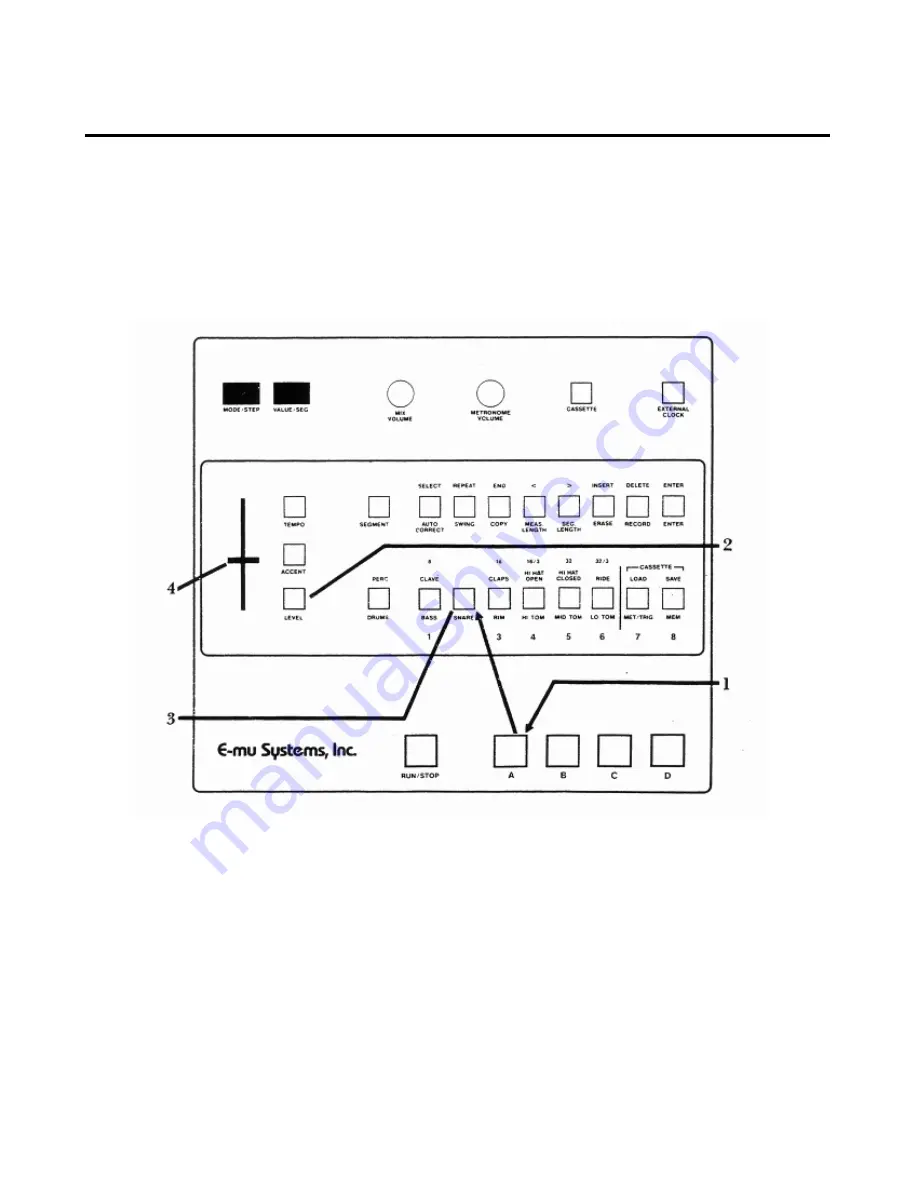
Drumulator Owners Manual
Setting Segment Drum/Percussion Levels 1D
Each drum sound may have any one of 15
different volume levels, from 0 (full off) to 15 (full
blast). When you turn on the Drumulator, the
drums assume whatever levels were programmed
for Song 1. You may change drum levels with the
following procedure; but first, push the
SONG/
SEGMENT
button so that the
SEGMENT
light
glows. Otherwise, you will end up altering the mix
of a song instead of a segment (Section 3G
describes
altering drum levels while in
song
mode).
Note that segment levels are “remembered” by the
Drumulator only while you are in
segment
mode. If
you switch over to
song
mode, as described in
Section 3, the Drumulator acquires the mix of the
selected song. If you then switch back to
segment
mode, the Drumulator will retain the song mix.
1. Assign a drum/percussion sound to a Drum Play
button. For now, assign the snare drum sound to
Drum Play button
A
by pressing and holding Drum
Play button
A
and tapping the SNARE Sound
Select button.
2. Press
LEVEL.
The left-hand display shows
LE.
3. Press the SNARE Sound Select button.
(Remember - the DRUMS light must he lit, because
if the PERC light is lit. you will be altering the
COWBELL level instead of the SNARE.) The
display shows
LE
and a number between 0 and 15,
which is the existing snare drum volume level.
4. The slider varies the drum level from 0 to 15.
However, the slider is not active
until it moves past
the position, which corresponds, to its present
value.
For example, if the current programmed level
is 12 and the slider is all the way down
(corresponding to a value of 0), you would need to
move the slider
up
until it moved past 12. If the
slider was all the way up (corresponding to a value
of 15), you would need to move the slider
down
until it moved past 12. After passing the current
value, moving the slider will instantly vary the
numbers in the display.
To hear the different possible snare drum volume
levels, tap Drum Play button A as you move the
slider (note the changing display numbers). When
you reach the desired level, press
ENTER.

























