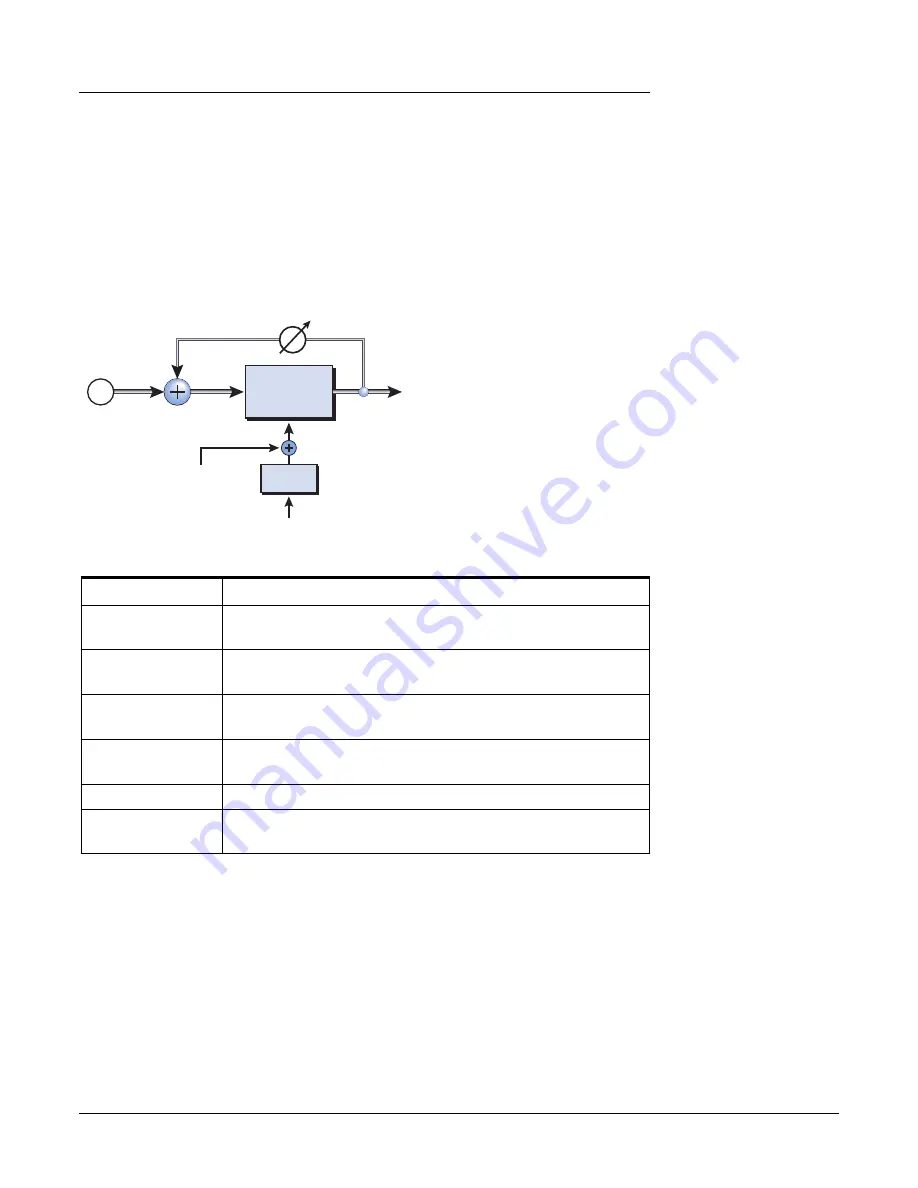
5 - Effects
Core Effects Descriptions
E-MU Digital Audio System
65
Phase Shifter
A phase shifter produces a fixed number of peaks and notches in the audio spectrum
which can be swept up and down in frequency with a low frequency oscillator (LFO).
This creates a swirly, ethereal sound with harmonically rich sound sources of a type of
pitch shift with simpler sounds. The phase shifter was invented in the 1970’s and the
characteristic sound of this device evokes emotions of that musical era.
By setting the LFO Depth to zero and tuning the LFO Center, a fixed multi-notch filter is
created.
Parameter
Description
LFO Center
Sets the initial offset of the LFO and changes the position of the
peaks and notches. Range: 0% to 100%
Feedback
Increases the depth of the notches and height of the peaks.
Range: 0% to 100%
LFO Rate
Controls the sweep rate of the Low Frequency Oscillator.
Range: .01Hz to 10Hz
LFO Depth
Controls how much the Center Frequency is swept by the LFO.
Range: 0% to 100%
Waveform
Selects a Sine or Triangle wave for the LFO
LFO L/R Phase
Controls the stereo width by adjusting the phase difference
between the left and right sweeps. Range: -180° to +180°
Phase
Shifter
LFO
In
Out
Feedback
LFO Center
LFO Rate
Signal path = Stereo















































