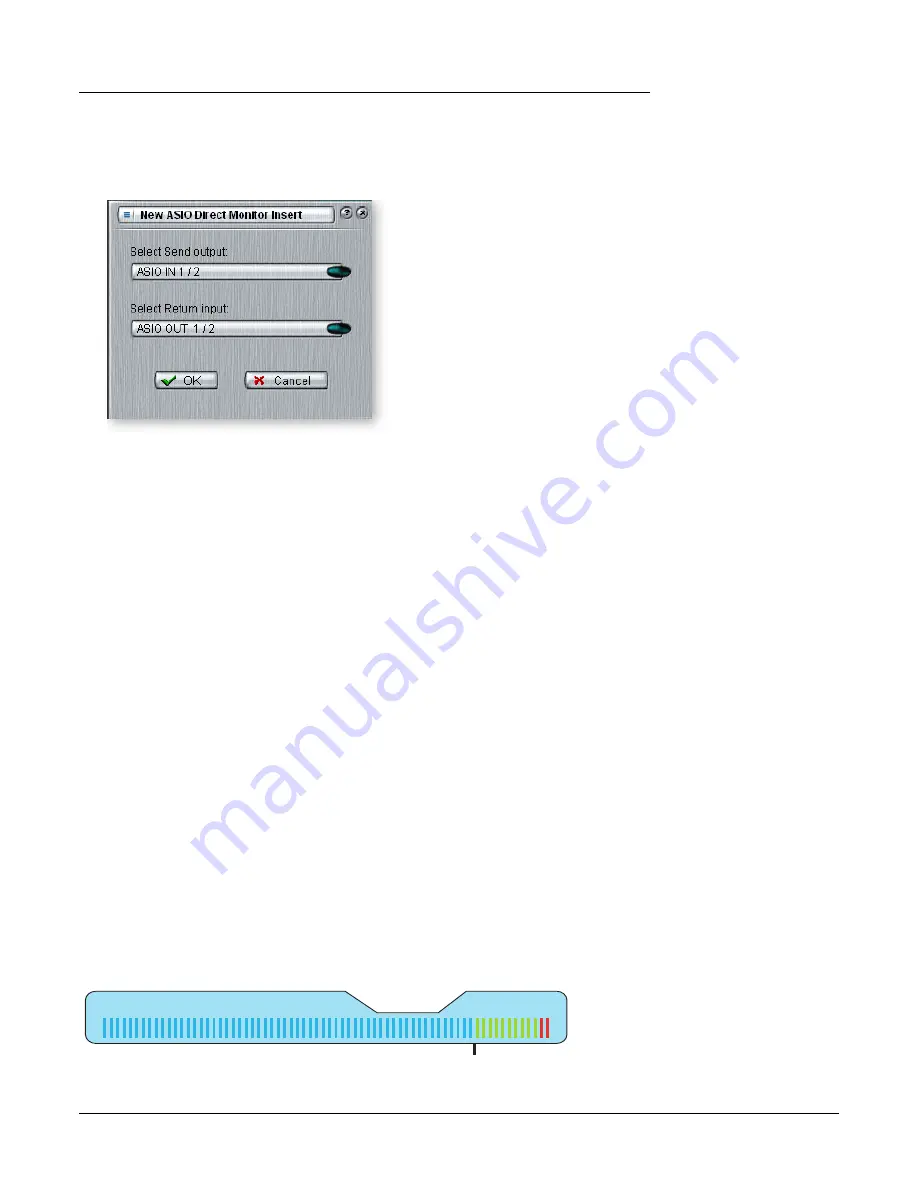
4 - The PatchMix DSP Mixer
Mixer Strip Creation
32
Creative Professional
To Add an ASIO Direct Monitor Send/Return:
1.
Right-Click over the Insert section. A pop-up dialog box appears.
2.
Select “Insert ASIO Direct Monitor” from the list of options. The following dialog
box appears.
3.
Choose one of the Send Outputs. Click on a destination to select it.
4.
Choose one of the Return Inputs. Click on a source to select it.
5.
Click OK to select the Send and Return or Cancel to cancel the operation.
Meter Inserts
Keeping track of signal levels is important in any audio system, be it analog or digital.
You want to keep the signal levels running as close to maximum in order to achieve high
resolution and low noise. On the other hand, you don’t want the signal level so high as
to cause clipping. To help you maintain optimum signal levels, we have included Peak
Level Meters, which can be dropped into any insert location.
The insert meters are of the “peak hold” type. The topmost bar in the meter holds its
highest level for a second to let you see transients that would otherwise be too quick for
the eye. A numeric readout above the meter shows the peak-hold level in dB.
The peak meters are also color-coded to indicate the signal strength. The chart below
outlines the meanings of the colors. Avoid lighting the topmost red bar, as this indicates
distortion of the signal. Click on the clip indicator to turn it off.
One of the most obvious uses of the insert meters is to set input levels. On the analog
inputs, the analog-to-digital converter (ADC) is one of the most critical points in the
signal path. You want the input signal level to drive the 24-bit ADCs into their optimum
range without clipping. A reading of 0dB on an input meter indicates signal clipping.
Meter Color
Indicates
E
Red
Indicates signal clipping.
E
Yellow
Good strong signal level.
E
Green
Signal is present.
--12dB
Level
10
20
30
40
50
60
70
Each bar of the meter equals 1dB. The yellow bars begin at -12dB below full scale.
















































