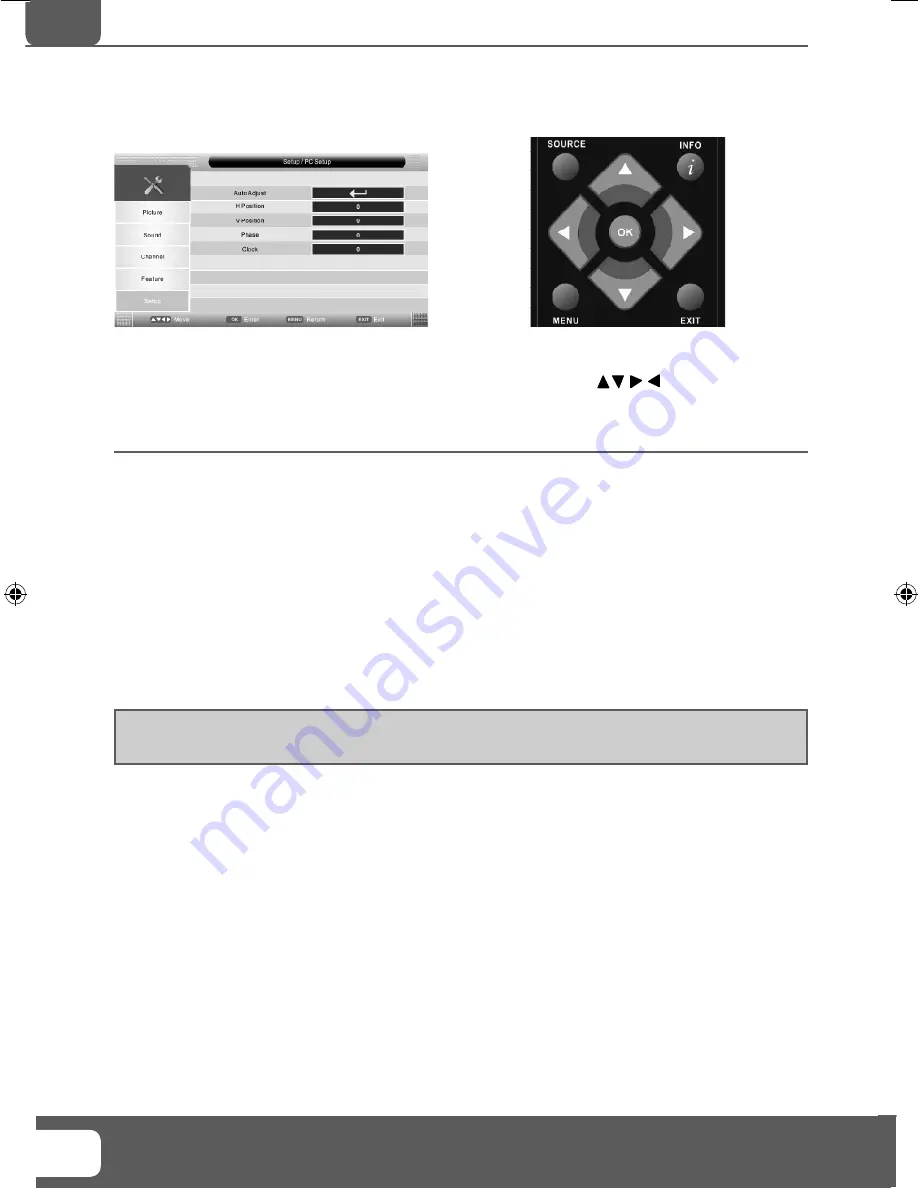
Helpline No UK. 0871 2000 463 ROI. 01443 3940
Web Support: www.skymediauk.co.uk
Model Number: X26/29E-GB-TCDUP-UK
24
PC SETUP MENU
To access this menu, press [MENU] button on the remote control.
If you wish to make changes to any of the default settings, use the scroll
buttons. To confi rm
any settings press [OK] button.
To exit this menu at anytime, press [EXIT] button.
Auto Adjust
- Lets you automatically confi gure the television to be used as a computer monitor
Horizontal Position
- Changes the horizontal position of the picture
Vertical Position
- Changes the vertical position of the picture
Phase
- To adjust delay time of phase in order to reduce the noise of picture
Clock
- Alter this in order to reduce the noise within the picture
Tip: If the computer is left in-active for a period of time, the television will switch into a ‘sleep’ state
(the screen will power off to save power). To switch back on press the standby button.
PC Operation
AV
Emotion Manual 26-29.indd Sec1:24
Emotion Manual 26-29.indd Sec1:24
04/02/2010 12:59:09
04/02/2010 12:59:09









































