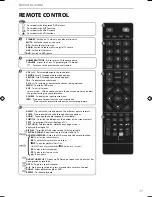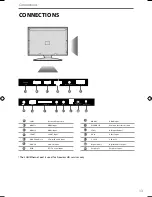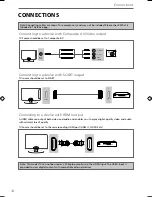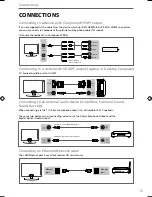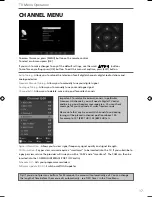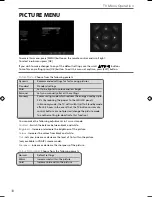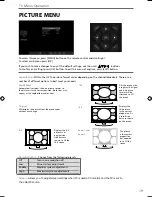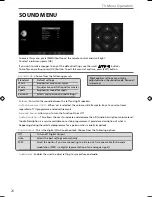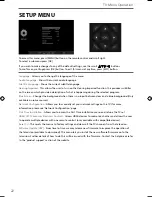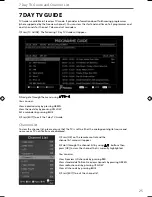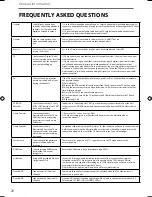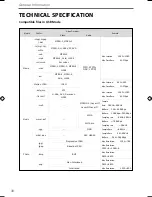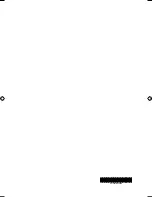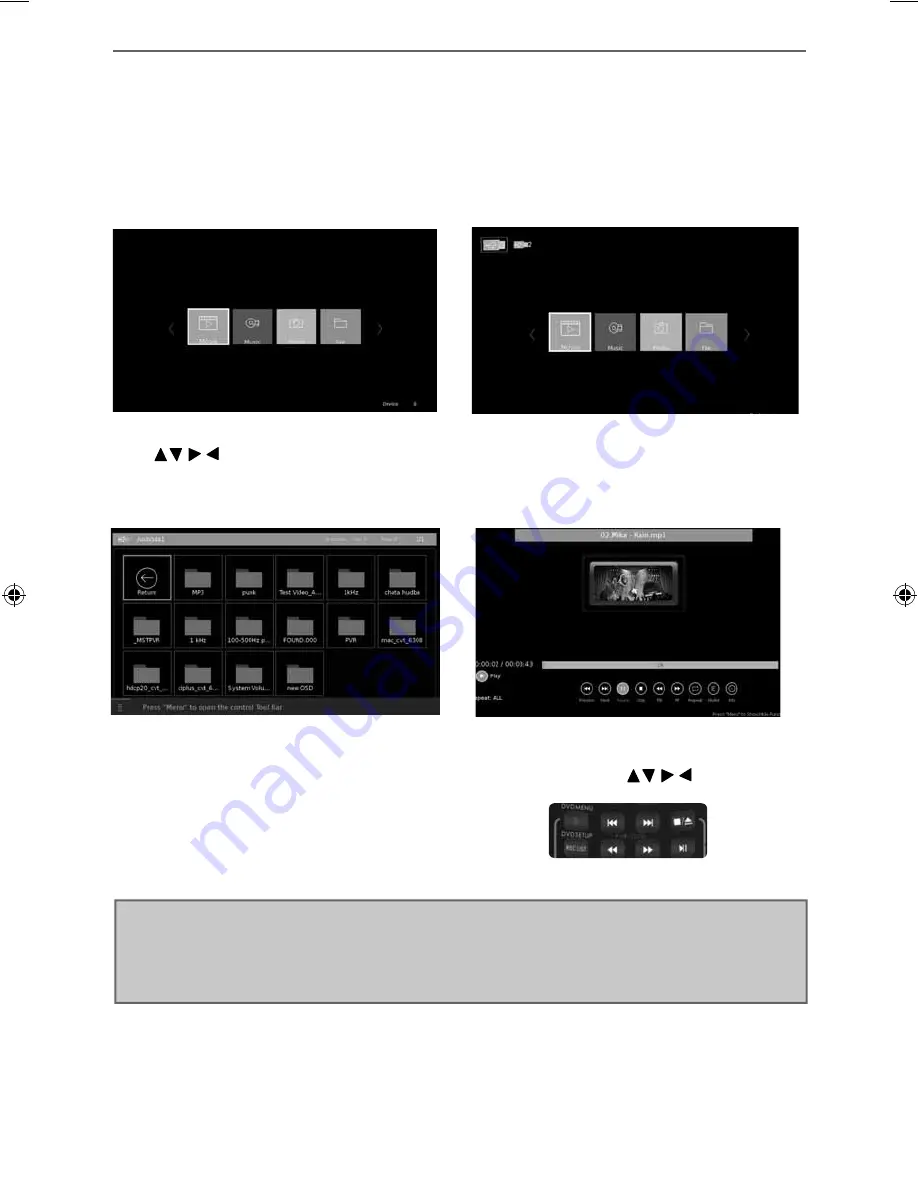
26
USB Mode / Media Player
1) You can navigate through the menus using the
scroll
buttons. To confi rm the item you
wish to play/view press [OK] button.
2) Select the drive you require. (If your drive only
has 1 partition you will only see 1 item).
USB mode offers playback of various different types of content that you have saved on your USB
Memory Stick.
On switching to USB source the below menu screen will appear. The content will be divided into Photo,
Music, Movie and Text based on fi le type.
USB MODE/MEDIA PLAYER
3) You can now access the item. Press OK to view.
4) While viewing, you can control the item by
using the remote control buttons (below) or by
pressing ( i ) and using
and (OK)
Tip:
If you experience a playback issue, please ensure the fi les being used are the correct format
(example - the picture plays but no sound) See technical specifi cation page for compatible fi le types
Note:
USB extension cables are not recommended as they can cause a reduction in picture/audio quality
and stoppages during play back of USB content.
User Guide - EMO-MAN-0029 - 40-148Z-GB-5B2-FGKU-UK.indd Sec1:26
User Guide - EMO-MAN-0029 - 40-148Z-GB-5B2-FGKU-UK.indd Sec1:26
24/06/2015 11:29:26
24/06/2015 11:29:26