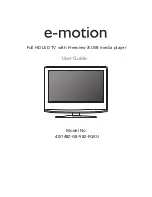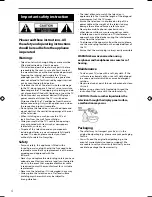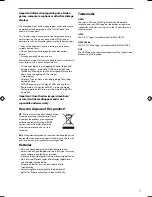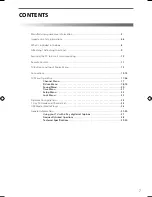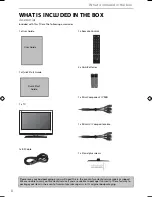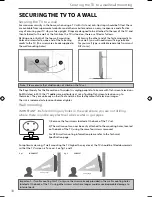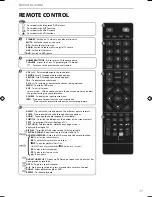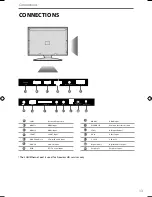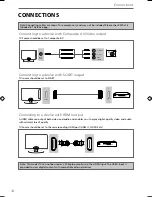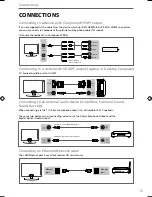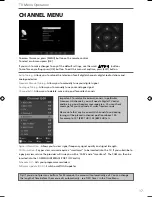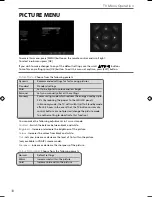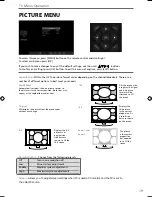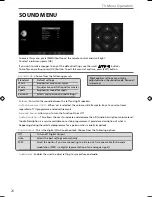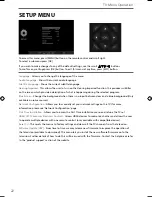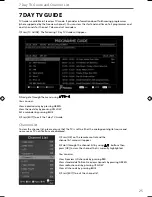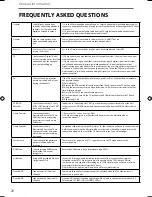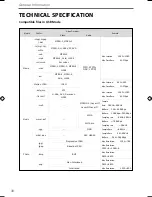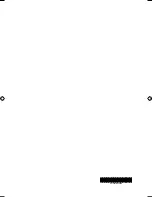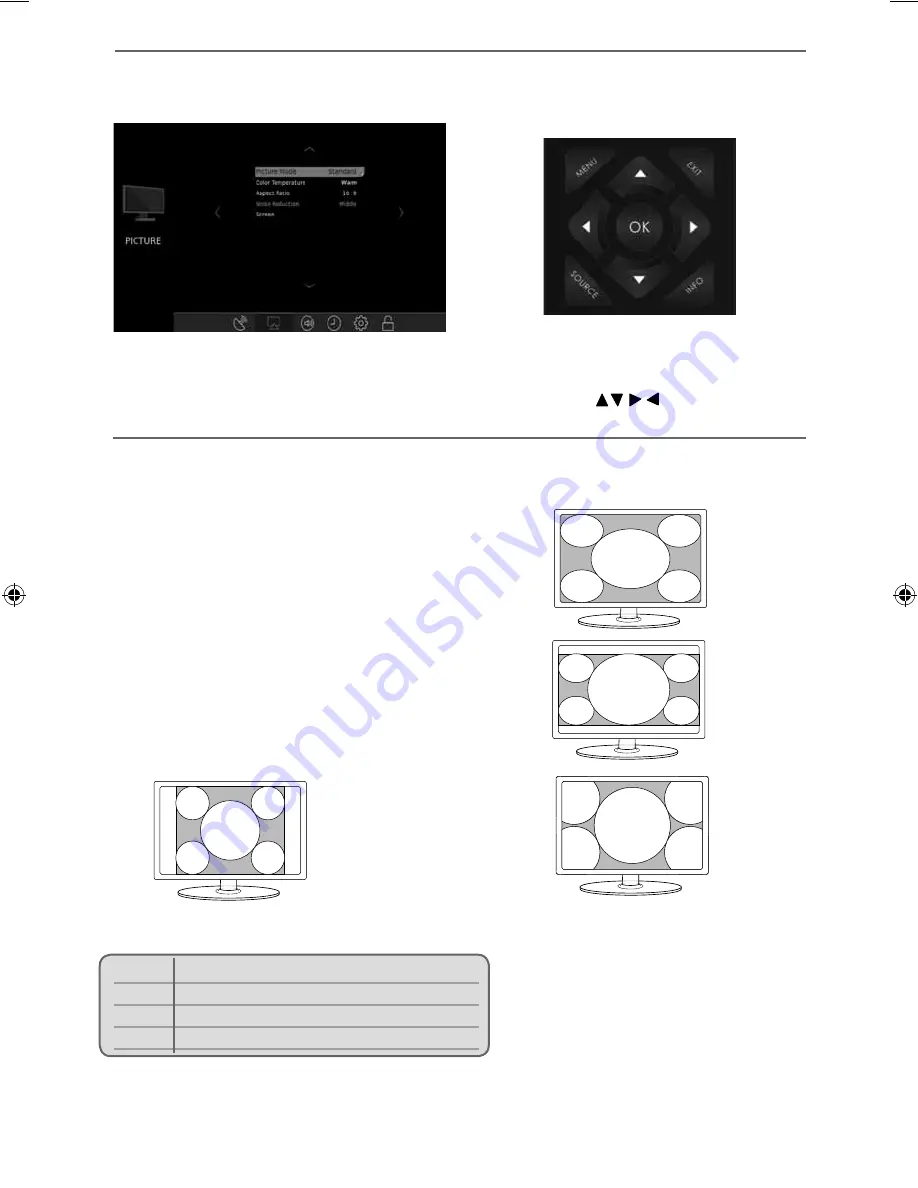
19
19
Screen
- Allows you to adjust screen settings when TV is used a PC monitor and the TV is set to
the VGA/PC source.
Noise Reduction
- Choose from the following presets:
Off
Turns noise reduction off
Low
Minor system adjustment
Middle
Medium system adjustments
High
Maximum system adjustments
To access this menu, press [MENU] button on the remote control and scroll right.
To select a sub menu press [OK]
If you wish to make changes to any of the default settings, use the scroll
buttons.
To confi rm any settings press [OK] button. To exit this menu at anytime, press [EXIT] button.
TV Menu Operation
PICTURE MENU
Point2Point
Automatically displays the best picture format so
the picture is in the correct position. Black lines may
appear at the top/bottom and/or sides.
Zoom1 and
Zoom2
Original
16:9
The picture
is the correct
proportion
but zoomed
in to fi ll the
screen
Will display the picture from the broadcaster
without any change
14.9
4:3
Displays the
14:9 picture
in the correct
proportion. As
a result side
bars are shown
on the screen
Displays the 4:3
picture in its
original size.
Side bars are
shown to fi ll the
16:9 screen
Fills the screen with
a regular 16:9 signal
and 4:3 picture
format will be
stretched to fi ll
the screen
Aspect Ratio
- Within the UK the picture format varies depending on the channel/broadcast. There are a
number of different options to best meet your needs
User Guide - EMO-MAN-0029 - 40-148Z-GB-5B2-FGKU-UK.indd Sec1:19
User Guide - EMO-MAN-0029 - 40-148Z-GB-5B2-FGKU-UK.indd Sec1:19
24/06/2015 11:29:25
24/06/2015 11:29:25