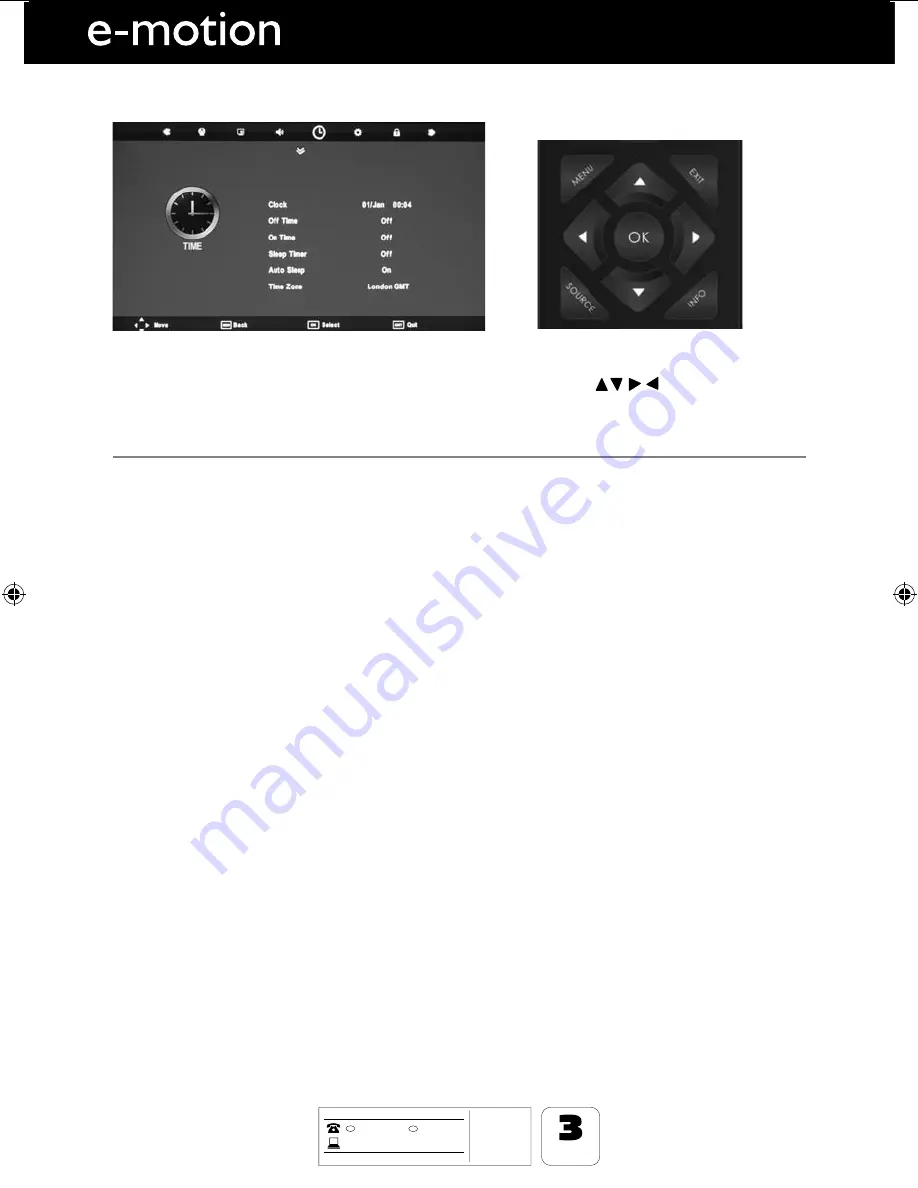
20
AFTER SALES SUPPORT
www
01443 3940
0871 2000 463
GB
MODEL: 40/123J-GB-5B-FHCU-ROI
YEARS
WARRANTY
t-&%57
t3FNPUF$POUSPM
XJUICBUUFSJFT
t3'DBCMF
t.BUDIJOHTUBOE
IRE
.umc-uk.co.uk
TV Menu Operation
TIME MENU
To access this menu, press [MENU] button on the remote control. To enter a menu press [OK]
If you wish to make changes to any of the default settings, use the scroll
buttons. To confi rm
any settings press [OK] button.
To exit this menu at anytime, press [EXIT] button.
Clock
- Set the date and time.
Off Time
- Allows you to set a specifi c time for your TV to turn off
On Time
- Allows you to set a specifi c time for your TV to turn on. This function can then be toggled to
repeat every day or a certain day.
Sleep Timer
- Lets you set the sleep timer so the television automatically switches off after a set amount of
time. Off -> 10min -> 20min -> 30min -> 60min -> 90min -> 120min -> 180min -> 240min
Auto sleep
- If no signal is received after a period of time the Televison will turn itself off
Time Zone
- Change your current time zone
User Guide -emotion- 40-123J-GB-5B-FHCU-ROI.indd Sec1:20
User Guide -emotion- 40-123J-GB-5B-FHCU-ROI.indd Sec1:20
7/1/2013 10:51:18 AM
7/1/2013 10:51:18 AM













































