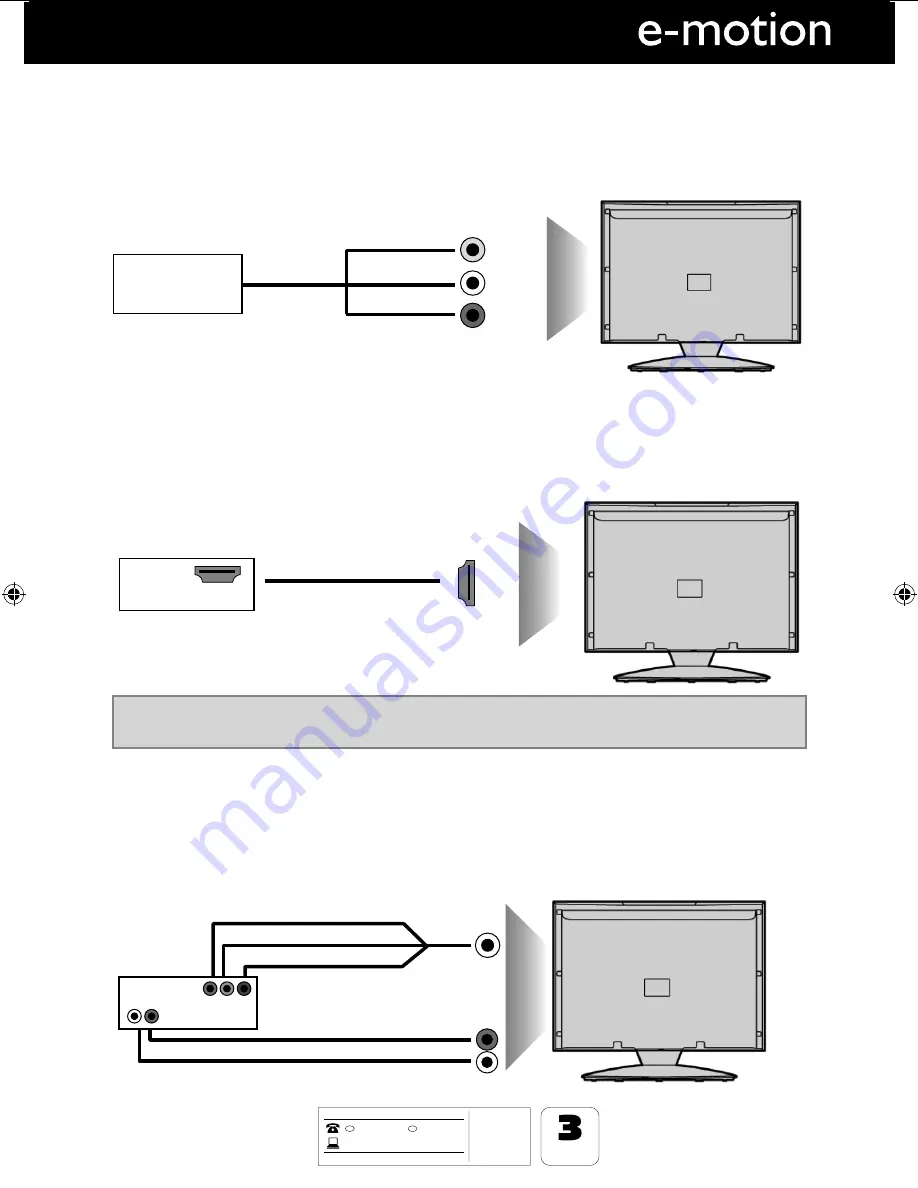
15
15
AFTER SALES SUPPORT
www
01443 3940
0871 2000 463
GB
MODEL: 40/123J-GB-5B-FHCU-ROI
YEARS
WARRANTY
t-&%57
t3FNPUF$POUSPM
XJUICBUUFSJFT
t3'DBCMF
t.BUDIJOHTUBOE
IRE
.umc-uk.co.uk
Connections
CONNECTIONS
Connecting a Camcorder, Camera or Games Console
Source should be set to Video
Connecting a High Defi nition (HD) Device
Option 1
- via HDMI to HDMI cable
A HDMI cable can output both video and audio and enables you to enjoy digital-quality video and audio
with minimal loss of quality.
TVs Input/Source should be set to HDMI.
Option 2
- via Component cable
If you are supplied with a cable from the device which has RED, GREEN, BLUE, RED & WHITE connectors
you must connect via Component (for picture) and by phono cable (for sound).
TV Source should be set to Component.
Camera or
Camcorder
Yellow
White
Red
Audio
In L/R
Video
HDMI OUT
HDMI
Component (HD)
Component
Green
Blue
Red
Audio L/R
White
Red
Audio
YPbPr
Note:
This model TV can not be used as a PC/laptop monitor via HDMI input. The HDMI Input is provided
to view digital content with compatible external devices..
User Guide -emotion- 40-123J-GB-5B-FHCU-ROI.indd Sec1:15
User Guide -emotion- 40-123J-GB-5B-FHCU-ROI.indd Sec1:15
7/1/2013 10:51:11 AM
7/1/2013 10:51:11 AM













































