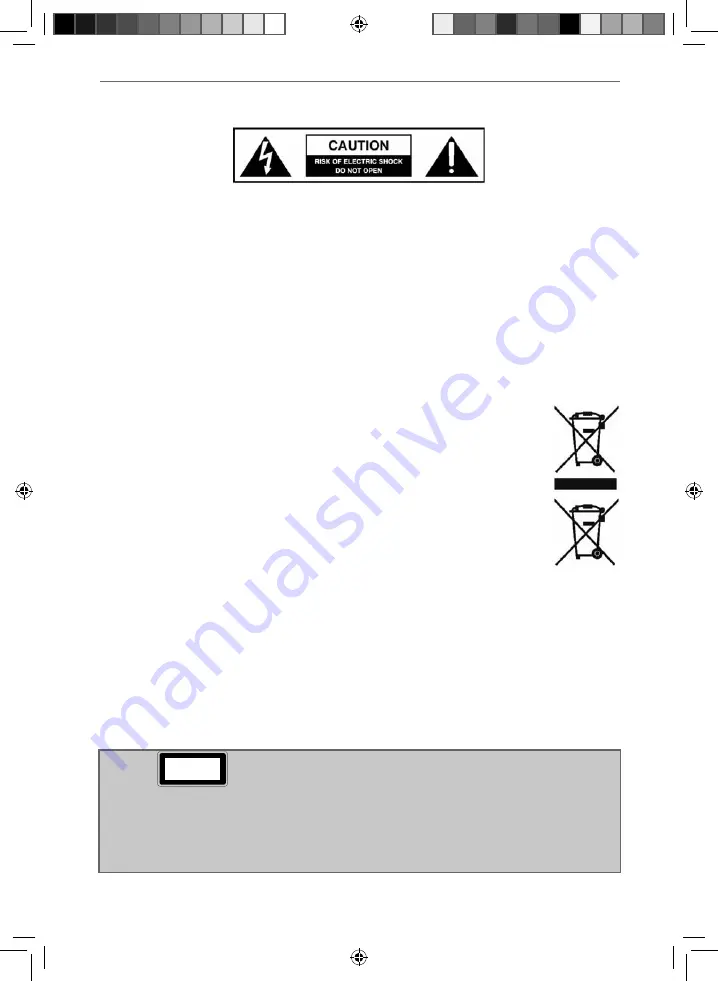
5
5
IMPORTANT SAFETY INSTRUCTIONS
Please read these instructions. All the safety and operating instructions should be read before the
appliance is operated.
Important Information Regarding Use of
Video Games, Computers, Captions or Other
Fixed Image Displays
The extended use of fi xed image program material
can cause a permanent “shadow image” on the
LCD/LED panel.
This background image is viewable on normal
programs in the form of a stationary fi xed
image. This type of irreversible LCD/LED panel
deterioration can be limited by observing the
following steps:
1. Reduce the brightness/contrast setting to a
minimum viewing level.
2. Do not display the fi xed image for extended
periods of time.
3. Turn the power off when not in actual use.
Examples of images that you need to watch out
for are as follows (this is not an exhaustive list):
•
TV Channel Logos: e.g. Shopping channel logos
and pricing displays-especially if they are
bright and stationary. Moving or low-contrast
graphics are less likely to cause ageing of the
screen.
•
Time Displays
•
Teletext: Do not view a stationary page for a
long period of time
•
TV/DVD Menus: e.g. Listings of DVD disc content
•
Pause Mode: Do not leave the TV in pause mode
for long periods of time, e.g. When watching
DVDs or videos.
Important
- Once ‘shadow image/screen burn’
occurs, it will never disappear and is not repairable
under warranty.
How do I dispose of this product?
UK
: Waste electrical products should not be
disposed of with household waste. Separate
disposal facilities exist. For your nearest facilities,
please see www.recycle-more.co.uk or in store for
details.
ROI
: Waste electrical products should not be
disposed of with household waste. Separate
disposal facilities exist. Check with your Local
Authority or retailer for recycling advice.
Batteries
•
Do not expose batteries to high
temperatures, excessive heat,
prolonged sunshine or fi re
as this may cause leakage,
explosion or ignition.
•
Observe the correct polarity when
inserting batteries.
•
Do not use different types of
batteries together or mix old and
new batteries.
•
Dispose of batteries in an
environmentally friendly way.
•
Certain regions may regulate the
disposal of batteries.
Please consult your local authority.
Cd
CAUTION:
THIS UNIT IS A CLASS 1 LASER PRODUCT. THIS UNIT USES A VISIBLE LASER BEAM WHICH COULD CAUSE HAZARDOUS
RADIATION EXPOSURE IF DIRECTED. BE SURE TO OPERATE THE PLAYER CORRECTLY AS INSTRUCTED.
WHEN THIS UNIT IS PLUGGED INTO THE WALL OUTLET, DO NOT PLACE YOUR EYES CLOSE TO THE OPENINGS TO LOOK
INTO THE INSIDE OF THIS UNIT.
USE OF CONTROLS OR ADJUSTMENTS OR PERFORMANCE OF PROCEDURES OTHER THAN THOSE SPECIFIED HEREIN MAY
RESULT IN HAZARDOUS RADIATION EXPOSURE.
DO NOT OPEN COVERS AND DO NOT REPAIR YOURSELF. REFER SERVICING TO QUALIFIED PERSONNEL.
CLASS 1
LASER PRODUCT
This caution label is located on the rear panel of the unit
TV Models with built in DVD players
User Guide - e-motion -32-147I-WB-5B-HKUP, 32-147I-WB-5B-HCUP, 32-147I-WB-5B-HKDUP, 32-147I-WB-5B-HCDUP - EMO-MAN-0026.indd Sec1:5
User Guide - e-motion -32-147I-WB-5B-HKUP, 32-147I-WB-5B-HCUP, 32-147I-WB-5B-HKDUP, 32-147I-WB-5B-HCDUP - EMO-MAN-0026.indd Sec1:5
2/12/2014 3:36:47 PM
2/12/2014 3:36:47 PM




































