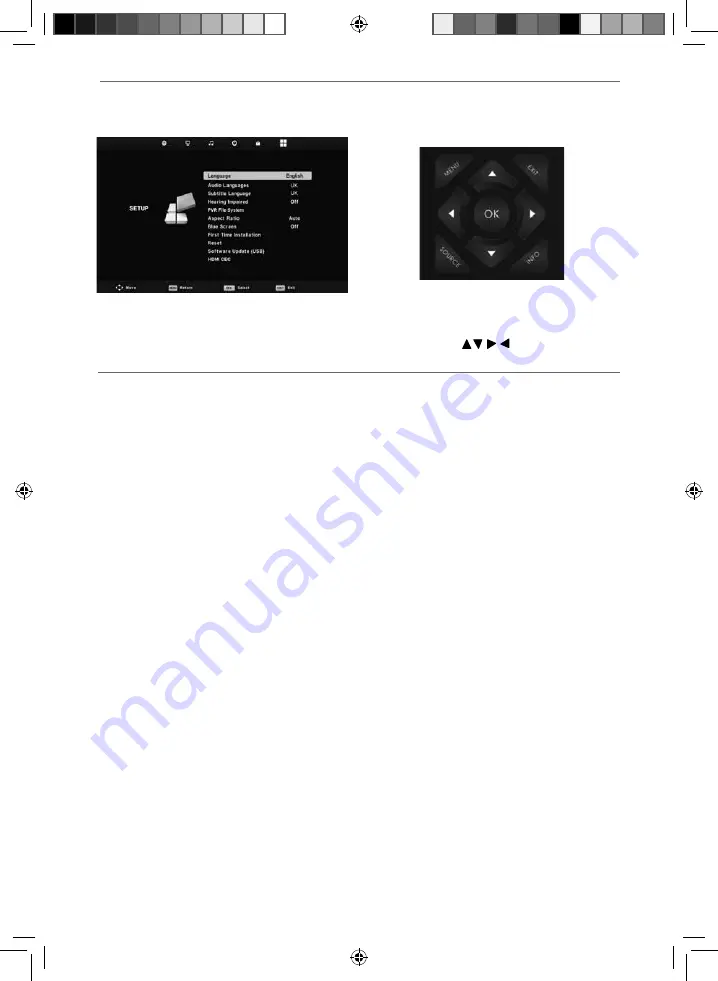
25
25
TV Menu Operation
SETUP MENU
Blue Screen
- Changes the background when there is no input between clear and a blue background (Only
available on some sources)
First Time Installation
- Allows you to access the First Time Installation menu and retune the TV set
Reset
- This resets the menus to factory settings and clears all the TV channels from the television.
Software Update (USB)
- From time to time we may release new fi rmware to improve the operation of
the television (available to download). This menu lets you install the new software/fi rmware onto the
television. Further details of how to do this will be issued with the fi rmware. Contact the helpline or refer
to the ‘product support’ section of the website
HDMI CEC (Consumer Electronic Control)
- Allows HDMI devices to control each other and allows the user
to operate multiple devices with one remote control. (only available with compatible devices)
To access this menu, press [MENU] button on the remote control and scroll right.
To enter a menu press [OK]
If you wish to make changes to any of the default settings, use the scroll
buttons.
To confi rm any settings press [OK] button. To exit this menu at anytime, press [EXIT] button.
User Guide - e-motion -32-147I-WB-5B-HKUP, 32-147I-WB-5B-HCUP, 32-147I-WB-5B-HKDUP, 32-147I-WB-5B-HCDUP - EMO-MAN-0026.indd Sec1:25
User Guide - e-motion -32-147I-WB-5B-HKUP, 32-147I-WB-5B-HCUP, 32-147I-WB-5B-HKDUP, 32-147I-WB-5B-HCDUP - EMO-MAN-0026.indd Sec1:25
2/12/2014 3:37:06 PM
2/12/2014 3:37:06 PM









































