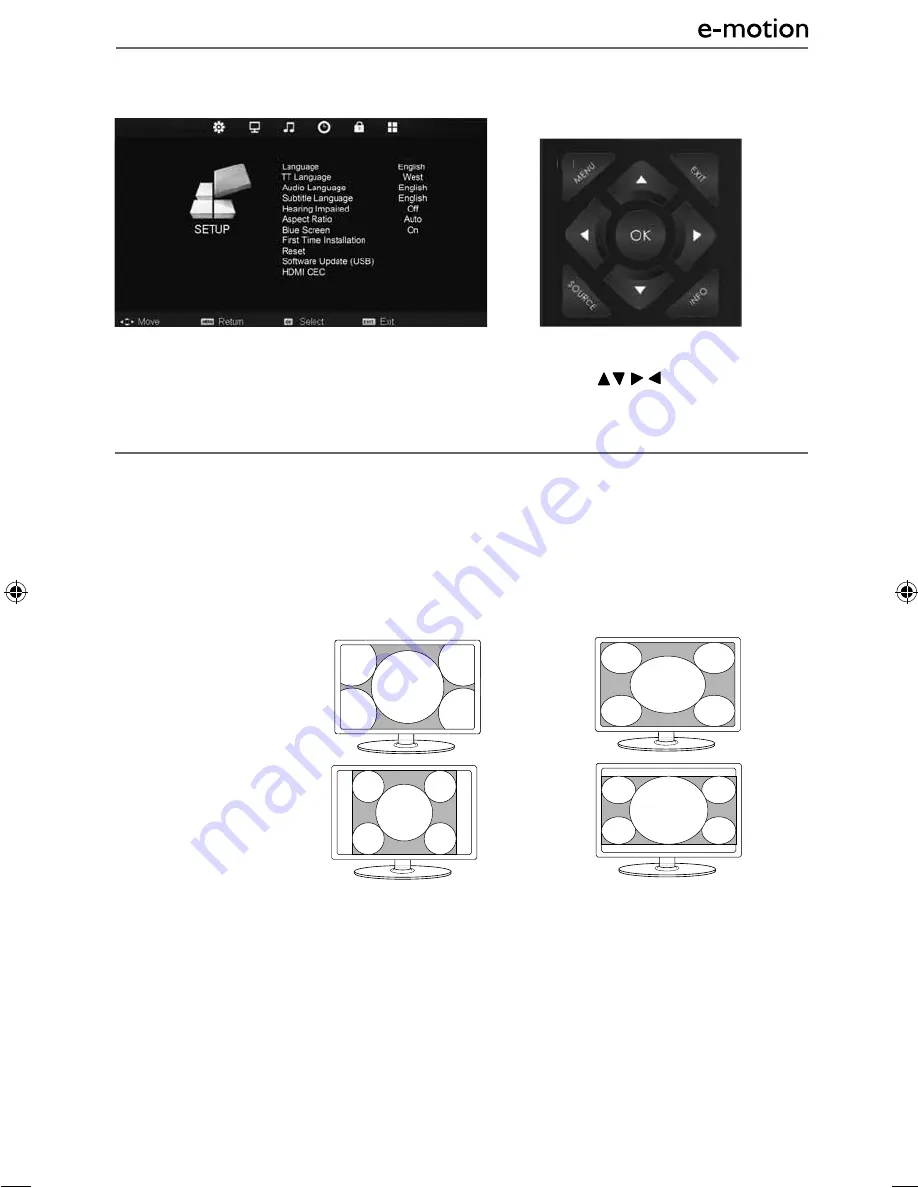
21
21
TV Menu Operation
SETUP MENU
To access this menu, press [MENU] button on the remote control. To enter a menu press [OK]
If you wish to make changes to any of the default settings, use the scroll
buttons. To confi rm
any settings press [OK] button.
To exit this menu at anytime, press [EXIT] button.
AV
Blue Screen
- Changes the background when there is no input between clear and a blue background
(Only available on some sources)
First Time Installation -
Allows you to retune the television for all digital channels, digital radio stations
and analogue channels.
Reset:
Reset Menu System
- This resets the menus to factory settings.
Reset TV Channels
- This clears all the TV channels from the television.
Software Update (USB)
- From time to time we may release new fi rmware to improve the operation of
the television (available to download). This menu lets you install the new software/fi rmware onto the
television. Further details of how to do this will be issued with the fi rmware. Contact the helpline or refer
to the ‘product support’ section of the website.
HDMI CEC (Consumer Electronic Control)
- Allows HDMI devices to control each other and allows the user
to operate multiple devices with one remote control. (only available with compatible devices)
language
- Allows the user to change the language of the menu
TT Language
- Encoding settings for the proper display of teletext characters
Audio language
- Allows the user to change the audio language
Subtitle Language
- Allows the user to change the subtitle language
Hearing Impaired
- This allows the user to turn on the Hearing Impaired function, this produces subtitles
on the screen which provide a description of what is happening during the selected program.
Auto
Automatically displays the best
picture format. So the picture is in
the correct position. May have black
lines at the top/bottom
and/or sides.
Original
Will display the picture from the
broadcaster without any change
Zoom
16:9
The picture
is the correct
proportion but
zoomed in to
fi ll the screen
14:9
Aspect Ratio
- Within the UK the picture format varies depending on the channel/broadcast. There are a
number of different options to best meet your needs
4:3
Displays the
14:9 picture
in the correct
proportion. As
a result side
bars are shown
on the screen
Displays the 4:3
picture in its
original size.
Side bars are
shown to fi ll
the 16:9 screen
Fills the screen
with a regular
16:9 signal and
4:3 will stretch
to fi ll the screen
A
A
AV
AV
User Guide - 32-112J-GB-3B2-HCU-UK EMO-MAN-0024.indd Sec1:21
User Guide - 32-112J-GB-3B2-HCU-UK EMO-MAN-0024.indd Sec1:21
9/24/2013 1:49:35 PM
9/24/2013 1:49:35 PM









































