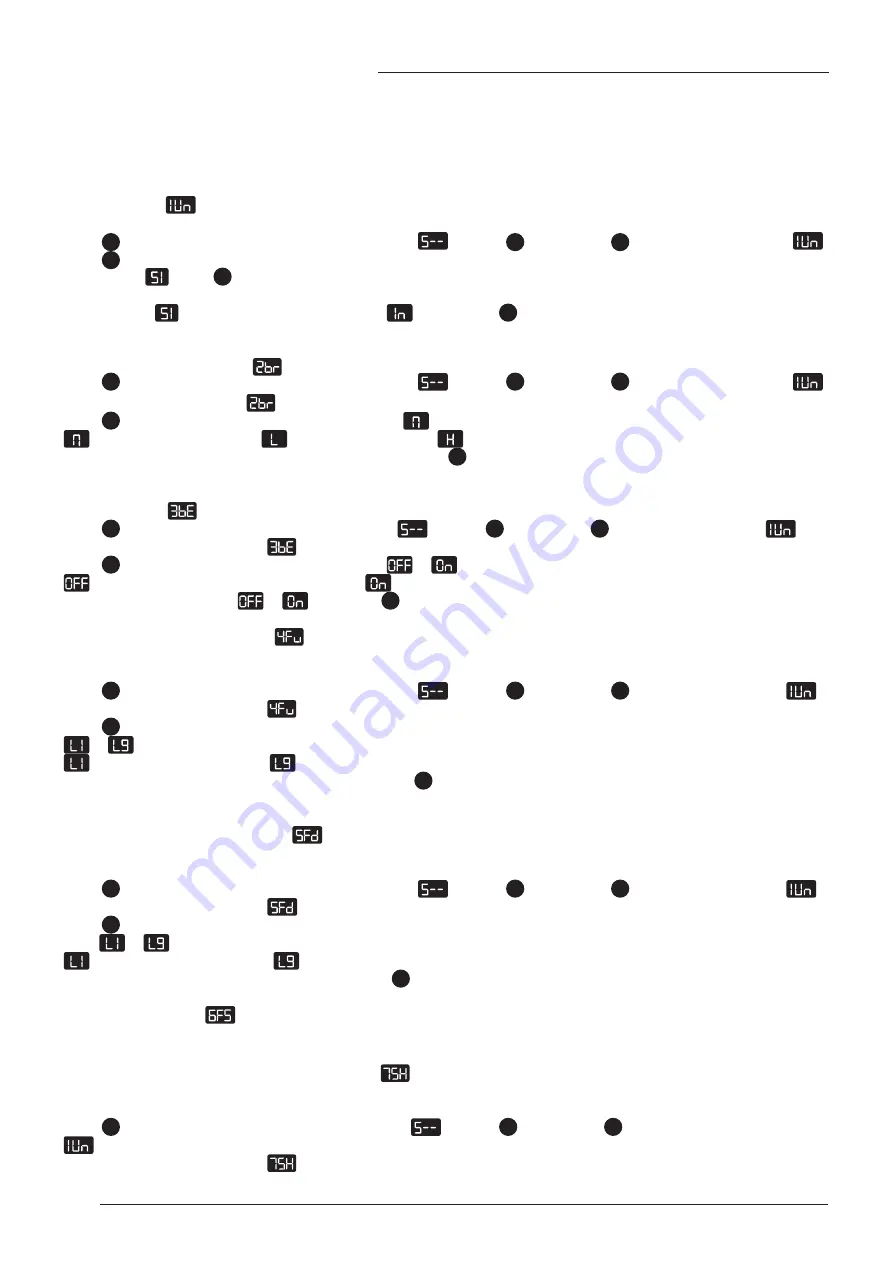
12
ENGLISH
1. Display units (
)
Change the numeric display to show height in either inches or centimetres.
Press
S
button and hold for 3 seconds, handset displays
. Release
S
button, press
S
button to enter, it displays
.
Press
S
button again to confirm the first programming setting.
It will display
. Press
S
button to get CM display, wait 2 seconds, centimetres setting is done. It will display current height
(cm)
After it display
, press UP or DOWN. It will display
, press button
S
, wait 2 seconds, inches setting is done. It will
display current height (Inch)
2.Handset display brightness (
)
Press
S
button and hold for 3 seconds, handset displays
. Release
S
button, press
S
button to enter, it displays
.
Press UP/Down, it will display
.
Press
S
to enter, it will display current brightness level
: Means normal brightness |
: Means low brightness |
: Means high brightness
Press UP or DOWN to select the desired brightness level, press
S
button to confirm, wait 2 second. It will display the current
height.
3. Setting voice (
)
Press
S
button and hold 3 seconds, handset displays
. Release
S
button, press
S
again to enter, it displays
.
Press UP or DOWN. It will display
Press
S
button, it will display current sound status ,
or
.
: Means no voice when you press the button |
: Means with voice when you press the button.
Press UP or DOWN to select
or
, then press
S
to confirm, wait 2 seconds. It will display the current height.
4. Go up anti-collision sensitivity (
)
The desk has an Anti-Collision Sensitivity that will stop the desk’s movement if it hits something on the way up. You can
change this sensitivity level by doing the following:
Press
S
button and hold for 3 seconds, handset displays
. Release
S
button, press
S
again to enter, it displays
.
Press UP or DOWN. It will display
.
Press
S
button to enter. It will display the current anti-collision sensitivity level. There are 9 levels for up from
to
;
is the most sensitive setting,
is the least sensitive setting.
Press UP or Down to select the your favourite level. Press
S
button to confirm, wait 2 seconds, it will
display the current height.
5. Go down anti-collision sensitivity (
)
The desk has an Anti-Collision Sensitivity that will stop the desk’s movement if it hits something on the way down. You can
change this sensitivity level by doing the following:
Press
S
button and hold for 3 seconds, handset displays
. Release
S
button, press
S
again to enter, it displays
.
Press UP or DOWN. It will display
.
Press
S
button to enter. It will display the current anti-collision sensitivity level. There are 9 levels for down
From
to
;
is the most sensitive setting |
is the least sensitive setting.
Press UP or Down to select your favourite level. Press
S
button to confirm, wait 2 seconds, it will display the current height.
6. Factory use setting (
)
Factory use, please ignore this programming.
7. Setting the new lowest display and height range (
)
The desk frame ships defaulted to its minimum and maximum height limits. These steps allow the upper and lower limits to
be adjusted to your preference:
Press
S
button and hold for 3 seconds, handset display
. Release
S
button, press
S
button again to enter, it displays
.
Press UP or DOWN. It will display
.
ADVANCED PROGRAMMING
















