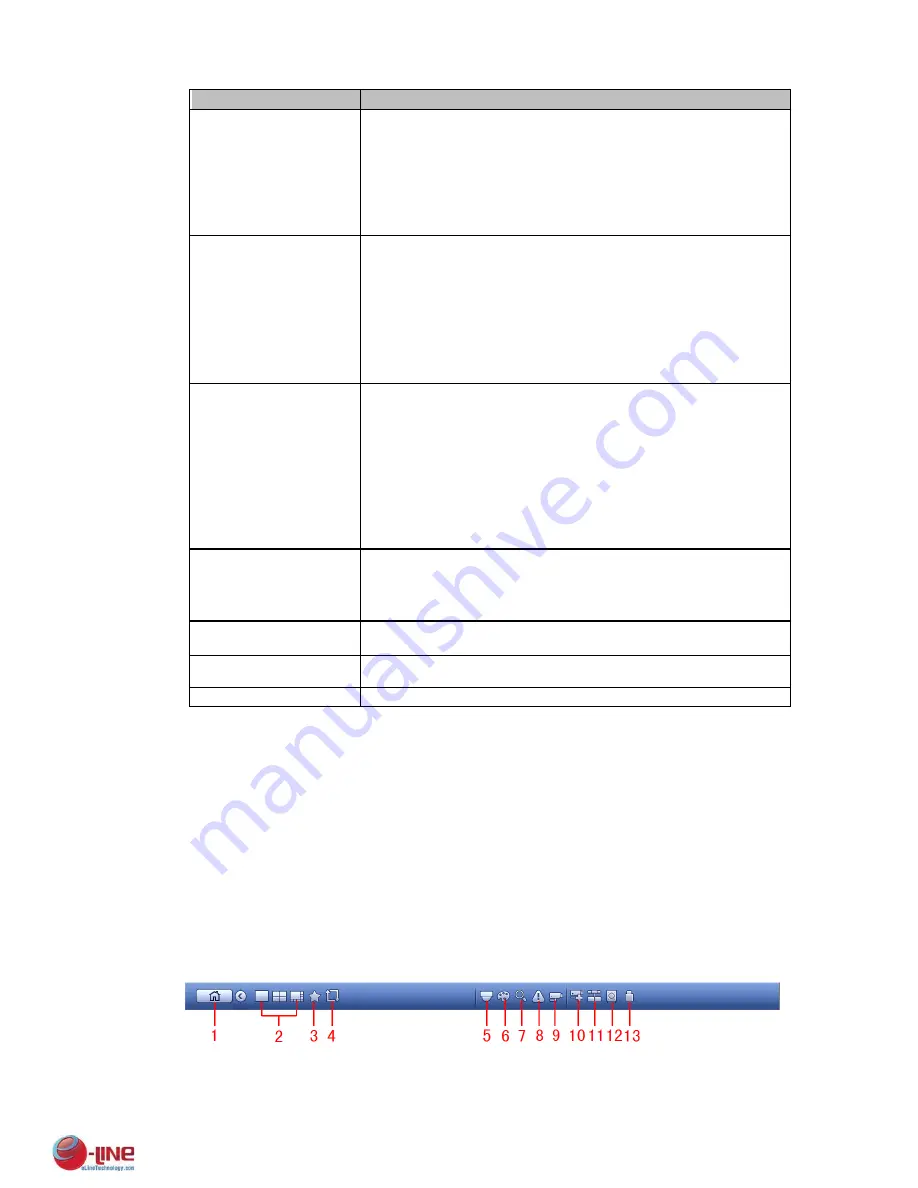
105
Item
Note
to 100. The default value is 50.
The larger the number, the bright the video is. When you input
the value here, the bright section and the dark section of the
video will be adjusted accordingly. You can use this function
when the whole video is too dark or too bright. Please note the
video may become hazy if the value is too high. The
recommended value ranges from 40 to 60.
Contrast
It is to adjust monitor window contrast. The value ranges from
0 to 100. The default value is 50.
The larger the number, the higher the contrast is. You can use
this function when the whole video bright is OK but the contrast
is not proper. Please note the video may become hazy if the
value is too low. If this value is too high, the dark section may
lack brightness while the bright section may over
exposure .The recommended value ranges from 40 to 60.
Saturation
It is to adjust monitor window saturation. The value ranges
from 0 to 100. The default value is 50.
The larger the number, the strong the color is. This value has
no effect on the general brightness of the whole video. The
video color may become too strong if the value is too high. For
the grey part of the video, the distortion may occur if the white
balance is not accurate. Please note the video may not be
attractive if the value is too low. The recommended value
ranges from 40 to 60.
Color mode
It includes several modes such as standard, color, bright,
gentle. Select a color mode, the sharpness, brightness,
contrast and etc can automatically switch to corresponding
setup.
EQ
Click reset button, device can automatically adjust to the best
display effect.
Position
It is to adjust the image position on the screen.
Customized
Click it to set customized color mode.
4.4.4 Search
Please refer to chapter 4.8.1 for detailed information.
4.4.5 Manual Record
Please refer to chapter 4.10.4.3.1 for detailed information.
4.5
Navigation Bar
You need to go to the Main menu->Setting->System->General to enable navigation bar function;
otherwise you can not see the following interface.
The navigation bar is shown as below. See Figure 4-23.
Figure 4-23
Summary of Contents for ELI-ECOM-16
Page 7: ...vii APPENDIX E COMPATIBLE SWITCHER LIST 265 APPENDIX F COMPATIBLE WIRELESS MOUSE LIST 266...
Page 15: ...71 2 3 ConnectionSample ELI ECOM 4 ELI ECOM 8 ELI ECOM 16...
Page 85: ...153 Figure 4 81 Figure 4 82 Figure 4 83...
Page 90: ...158 Figure 4 88 Figure 4 89...
Page 91: ...159 Figure 4 90 Figure 4 91...
Page 92: ...160 Figure 4 92 Figure 4 93 Figure 4 94...
Page 152: ...220 Figure 5 51 Figure 5 52 Figure 5 53...
Page 194: ...262 Maxtor DiamondMax 20 STM3320820AS 320G SATA Maxtor DiamondMax 20 STM3250820AS 250G SATA...
















































