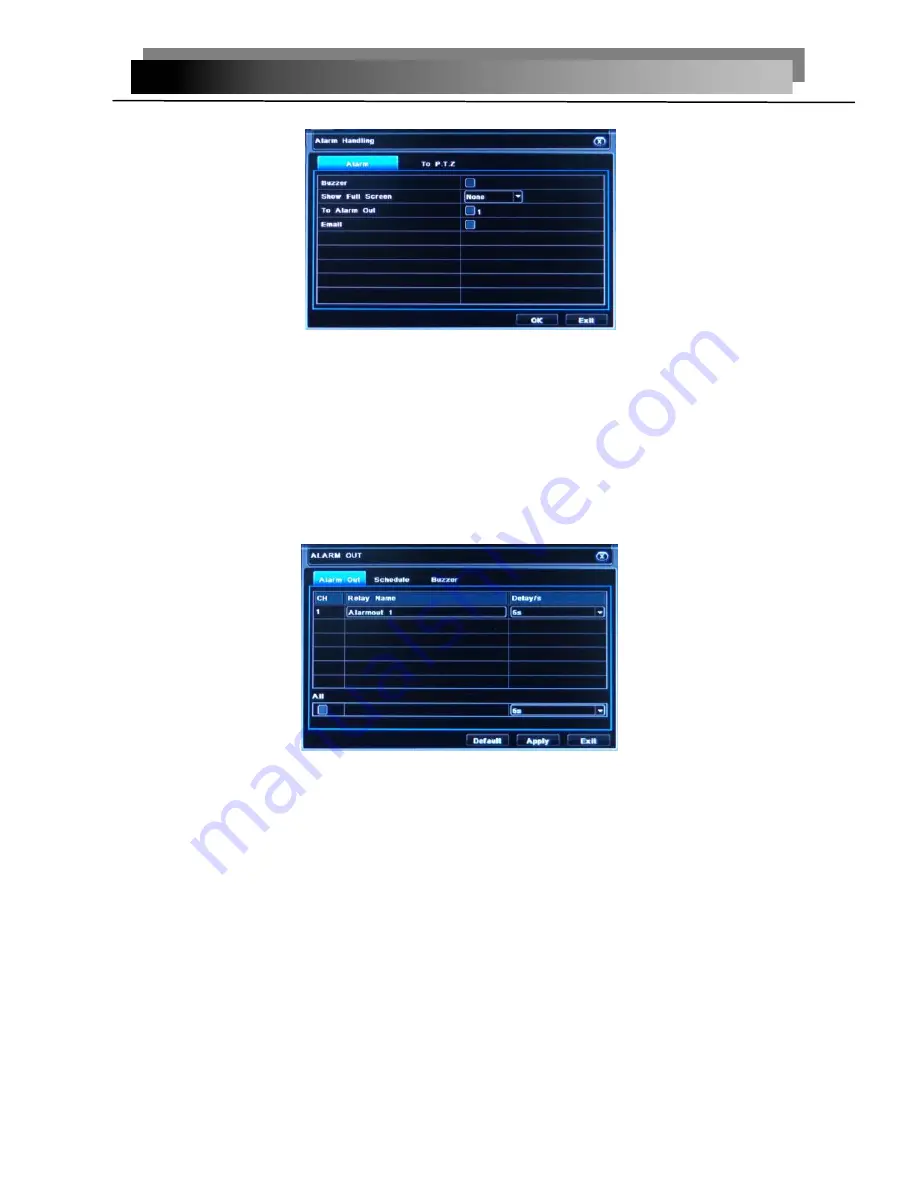
20
Click
“
Alarm handling
”
button
,
turn to window as below
:
Pic 2-25 Video loss - alarm handling
The setup steps of video loss trigger are familiar with alarm handling.
User can also setup all channels with same parameters
,
。
click “Apply” button to save
the setting; click “Exit” button to exit current interface.
Click “Default” button to resort default setting
;
Disconnected from the network: when the network connection is disconnected, the system
will automatically sent E-mail to the user specified mailbox about the network
disconnected.
2.4.5.4 Alarm out
Alarm out includes two sub menus: alarm out, and buzzer
.
1> Alarm out
Pic 2-26 Alarm out
In this interface, set relay alarm out name, select hold time which means the interval
time between the two adjacent alarms
User can setup all channels with same parameters. Tick off “All” to do relevant setup.
click “ Default” button to resort default setting
;
click “Apply” button to save the setting; click
“Exit” button to exit current interface.
2> Buzzer
At buzzer interface
,
tick off Buzzer, set buzzer alarm hold time
2.4.6 Network configuration
Network configuration includes four submenus: network, sub stream, Email and other
settings.
2.4.6.1 Network
eLineTechnology.com

























