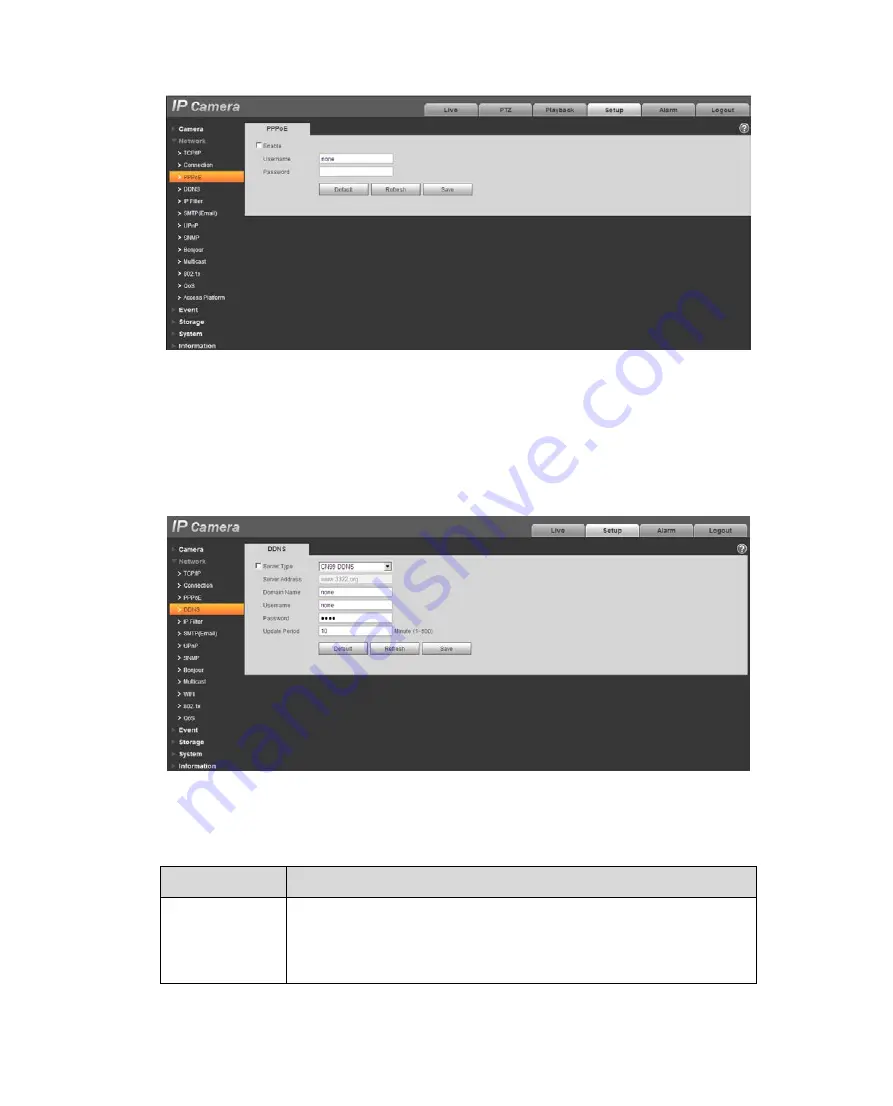
47
Figure 5- 21
5.2.4 DDNS
The DDNS interface is shown as in
2.
The DDNS is to set to connect the various servers so that you can access the system via the server.
Please go to the corresponding service website to apply a domain name and then access the system
via the domain. It works even your IP address has changed. When the device connects to WLAN, you
should disable UPnP.
Figure 5- 22
Please refer to the following sheet for detailed information.
Parameter
Function
Server Type
You can select DDNS protocol from the dropdown list: CN99
DDNS, NO-IP DDNS, Dyndns DDNS, QUICK DDNS. The
QUICK DDNS protocol means you use your self-defined private
protocol to realize DDNS function.
Summary of Contents for ELI-IP5-VD31-312MR
Page 9: ...5 Figure 1 7...
Page 42: ...38 Figure 5 10 Figure 5 11...
Page 64: ...60 Figure 5 37 Figure 5 38...
















































