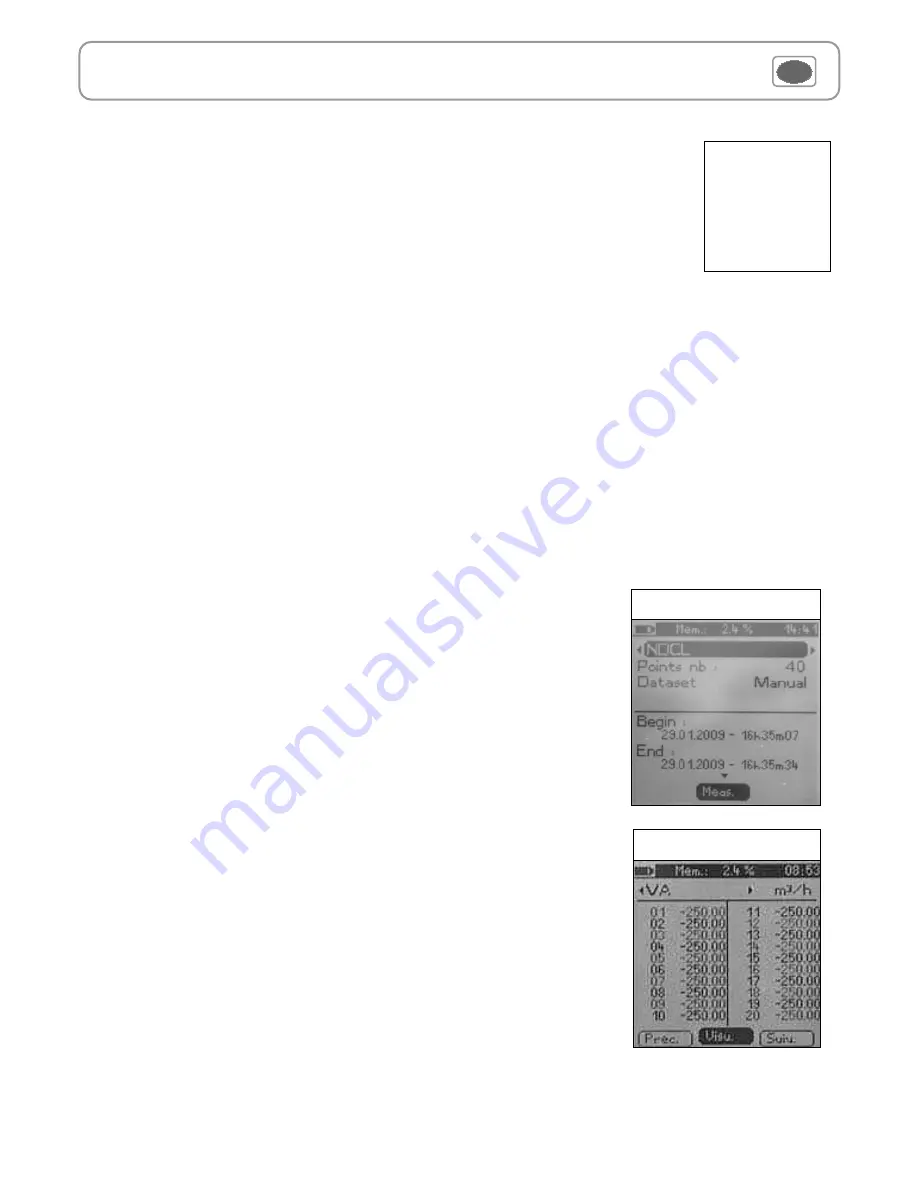
Auto dataset
An
automatic dataset
is composed of measuring points with interval of time.
a
. Click on
OK
or
to enter sub function.
b
. Select
Auto.
with
and
. Confirm wih
OK
.
c
. Select
Name
with
and
. Confirm wih
OK
or
. Enter dataset name with the arrow keys
and
e
.
Confirm wih
OK
.
d
. Enter dataset time and interval of time between 2 measurements by selecting
Period
with access key. Select
Duration
or
Interval
with
and
. Confirm wih
OK
. Enter minutes and seconds with arrow keys
and
( from 1 minute to 24 hours for the duration and from 5 seconds to 10 minutes for the interval). Confirm with
OK
.
e.
Select
Start
for dataset launching.
1.2 Automatic dataset
2.
Launch a planned dataset
4. Delete all datasets
Select
Delete
with
and
. Confirm wih
OK
.
A planned dataset is composed of several locations. For each location, the operator can enter a theorical
value and a tolerance for the parameter to be controlled. Planification must be made via the software.
a
. Click on
OK
or
to enter into sub function.
b
. Select
Planned
with
and
. Confirm wih
OK
.
c
. Choose dataset name
with
and
. Confirm wih
OK
.
d
. Select the location with
and
. Confirm wih
OK
.
10
IV – Menus
3. Preview of tables of points of datasets
a.
Go to
Recording
menu.
b.
Select
Display
. Click on
OK
to validate.
c.
Select
dataset name
with arrow keys
et
. Click on
OK
to validate.
Summary screen of selected dataset is displayed
.
From this screen, you can :
●
Select other dataset using arrow keys
t
and
u
.
●
Display data of other channels using arrow keys
p
and
q
.
d.
Click on
Mesure
to display values table of selected dataset.
From this screen you can :
●
Browse values table of points of the same channel pressing
Prev.
or
Next.
●
Change of channel with arrow keys
and
.
●
Back to dataset summary screen pressing
Visu.
You can display tables of points of datasets performed on the device.
Dataset summary
Dataset table
Summary of Contents for AQ 200
Page 1: ...AQ 200 AQ 200 Air Quality...











