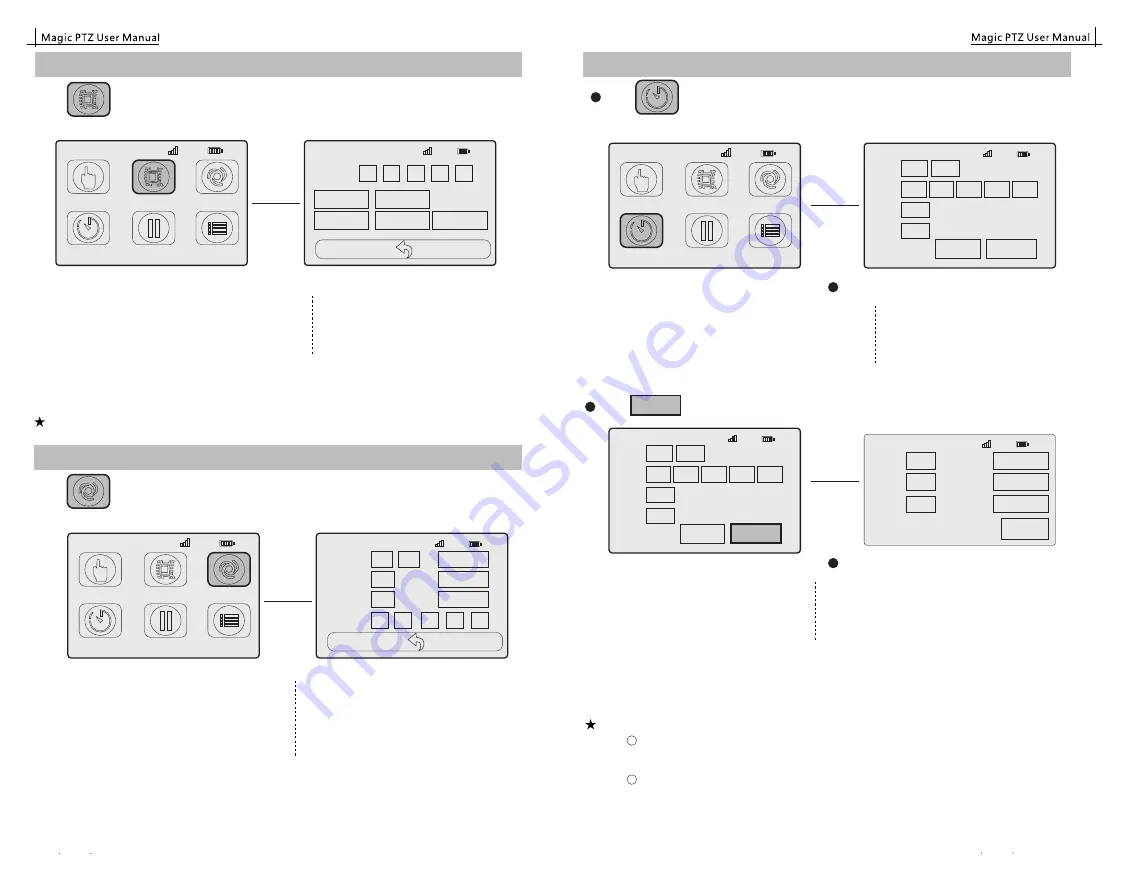
A-B
: AB trace record (it is made in Variable page)
Rec
: recorded trace
Time
:
set rough shooting time
Accel
:
Acceleration
Trace ID
: ID number of each trace.
Please choose the one you would like to play.
init:
let the equipment back to Start point
play:
start shooting
Stop:
stop shooting
Motus
Click , here is the page:
Time
Accel
Sec
%
start
stop
50
10
TraceID
0
1
2
3
4
CH
:
2
45
%
Trace
Rec
init
A-B
please remember to click "stop" no matter stop in it in the middle play or after whole play.
Note 1:
Operation of
Rec
Please click Trace ID at first, such as "0", then click " start Rec", please use the controller to control
movement for the trace that you want, then click "end Rec".
Rec
Trace ID
: ID number of each trace.Total max. 5 traces.
Start Rec
: the start of record.
End Rec
: the end of record.
20s
: current shooting length, from 0-20s.
TraceID
startTec
init
endRec
play
stop
20 s
0
1
2
3
4
CH
:
2
45
%
Click
,here is the page:
init
:
let the equipment back to start point
play
:
start shooting
Stop
:
stop shooting
Timelapse
Trace A-B
: A-B trace. Please set it in "Variable" page.
Trace Rec
: Recorded trace. Please set it in "Rec" page
Trace ID
: ID number of trace.Please choose the one
you would like to play.
Click , here is the page 1:
Time
:shooting time
Photos:
photo quantity you want to take
Click
,here is the page2:
CH
:
2
45
%
Trace
TraceID
Time
Photos
A-B
Rec
0
1000
Sec
300
P
Return
Next
1
2
3
4
1
2
1
2
CH
:
2
45
%
EXP
Before
After
miliSec
miliSec
miliSec
300
500
500
init
start
stop
Previous
EXP:
exposure time
Before:
waiting time before exposure
After:
waiting time after exposure
Init:
let the equipment back to begin point
Start:
make shooting
Stop:
stop movement
Note 1: APP exposure time set should follow the following rules:
When camera is under M mode, the APP exposure time should be longer than the camera
exposure time. For example, camera exposure time is 1/100 s, at this time
the App exposure time should be equal or longer than 1/80 s.
When camera is under B mode, the real exposure time is decided by APP, now,there is
no special requirement for App exposure time.
1
2
Operation of
Motus
Selection the trace that you want to run, such as A-B . If trace record, please choose the trace ID at first,
set the "Time" & "Accel", then click "init", let camera back to Begin point, click "start", the camera will
move.
Operation
of
Selection the trace that you want to run, such as A-B . If trace record, please choose the trace ID at first,
set all parameters, then click "init", let camera back to Begin point, click "start", the camera will take
pictures according to set parameters.
Timelapse
Note2: Please make sure to adjust the channel of wireless shutter to the same as PTZ.
Then it can receive order and take pictures.
CH
:
2
45
%
Joystick
Rec
Motus
TimeLapse
StopMotion
Setting
CH
:
2
45
%
Joystick
Rec
Motus
TimeLapse StopMotion
Setting
CH
:
2
45
%
Joystick
Rec
Motus
TimeLapse
StopMotion
Setting
CH
:
2
45
%
Trace
TraceID
Time
Photos
A-B
Rec
0
1000
Sec
300
P
Return
1
2
3
4
Next
Next
Rec
Motus
TimeLapse
2016 EIMAGE ALL RIGHTS RESERVED
27
28
2016 EIMAGE ALL RIGHTS RESERVED


















