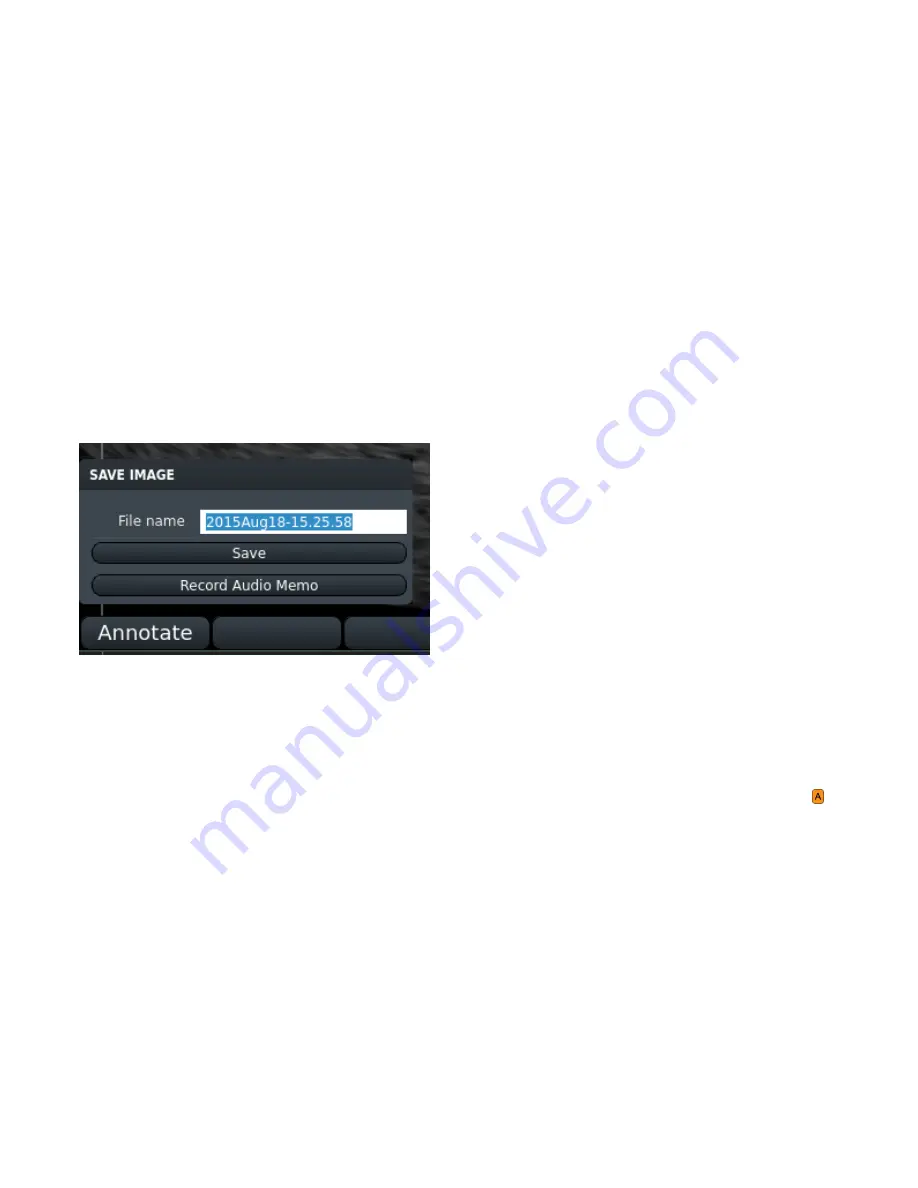
5: Managing Images
EVO User Manual
59
©2018 E.I. Medical Imaging
Saving Images
Images are saved to the EVO's local storage. By default, images are saved with automatic names in a directory for
the current patient.
l
If you have added annotations, they will be saved with the image.
l
By default, the image is saved with an automatic name in a directory for the patient.
l
If no patient name has been entered, the image is saved in the Unassigned directory.
To save images with user-defined names, disable Quick Store. To disable quick store:
1. Press Super, Options (F1), Misc (F3)
2. Turn Quick Store Off.
Now, when you press SAVE, you'll be prompted to enter a file name for the image.
When Quick Store is disabled, the Save Dialog will look something like this:
Use Annotation Labels as File Names
Save images quickly, using annotation labels in the file names.
1. Make sure Quick Store is turned off (described above).
2. Press Save to save an image. When the Save Dialog prompts you for a name, press the Annotation key .
Select the label you want pressing the appropriate function key.
3. The image will be saved with the annotation label name.
If you attempt to save images to the same directory with the same label name, a prompt will appear asking if you
want to overwrite or rename the previous image. Choose rename and you'll be able to save a series, example:
Uterus1, Uterus2, Uterus3 and so on.






























