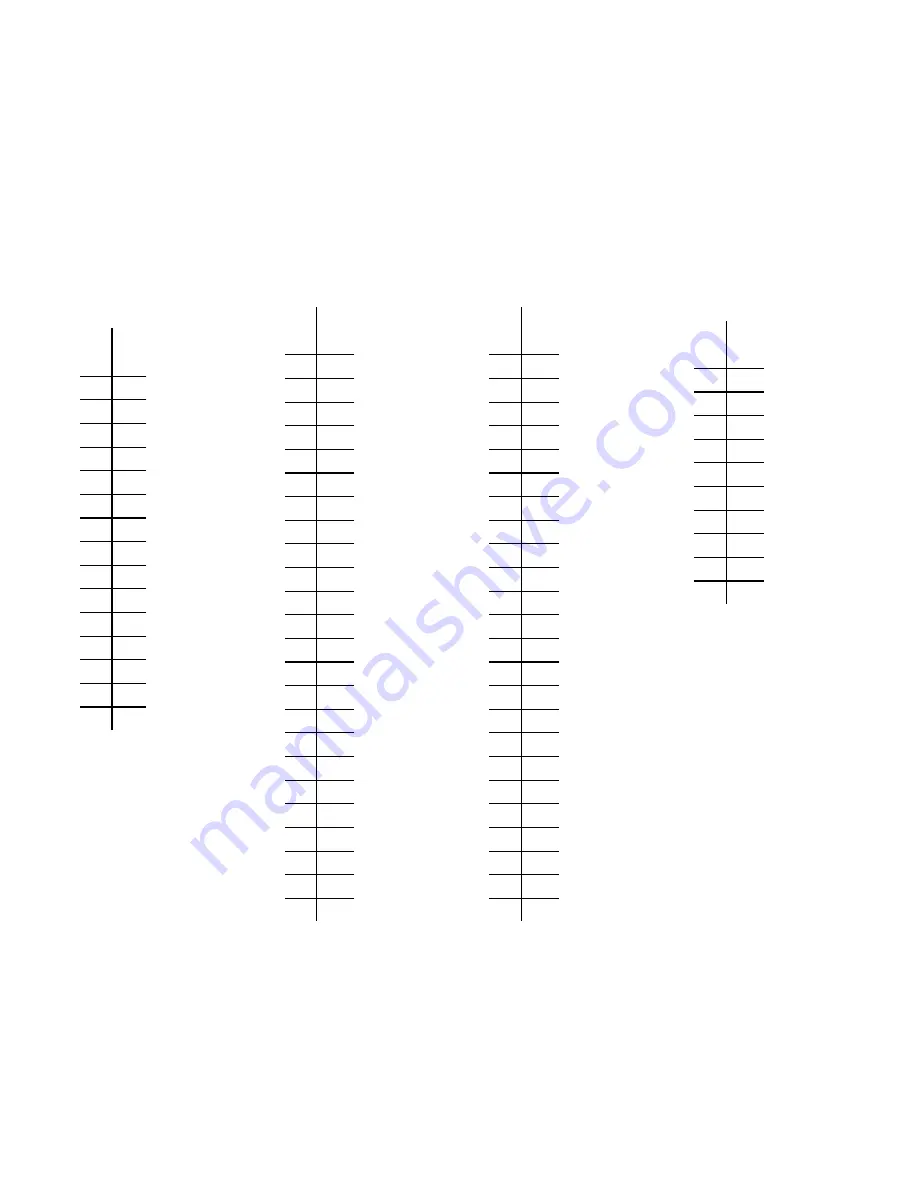
Appendix - Fetal Tables
Buffalo
(Bubalus bubalis)
Amnionic Vesicle
Diameter
Source: Ultrasonographic
Fetometry and
Determination of Fetal Sex in
Buffaloes (Bubalus bubalis):
A. Ali & S. Fahmy - Animal
Reproduction Science 106
(2008) pages 90-99
mm
days
13 35
15 36
16 37
17 38
19 40
21 41
22 42
23 43
24 45
25 46
26 47
27 49
28 50
29 52
30 56
31 57
Buffalo
(Bubalus bubalis)
Biparietal Diameter
Source: Ultrasonographic
Fetometry and
Determination of Fetal Sex in
Buffaloes (Bubalus bubalis):
A. Ali & S. Fahmy - Animal
Reproduction Science 106
(2008) pages 90-99
mm days
12 56
13 60
14 63
15 67
16 70
18 74
19 77
21 81
22 84
24 88
25 91
27 95
29 98
31 102
33 105
35 109
37 112
40 116
42 119
45 123
47 126
50 130
52 133
55 137
58 140
Buffalo
(Bubalus bubalis)
Crown Rump Length
Source: Ultrasonographic
Fetometry and
Determination of Fetal Sex in
Buffaloes (Bubalus bubalis):
A. Ali & S. Fahmy - Animal
Reproduction Science 106
(2008) pages 90-99
mm days
9
28
11 30
12 32
13 34
14 35
15 37
16 39
17 41
18 42
20 44
21 46
22 48
24 49
25 51
27 53
28 55
29 56
31 58
33 60
34 62
36 63
38 65
40 67
41 69
43 70
Canine
Less than 40 days
Crown Rump Length
Source:
Performing Ultrasound to
Evaluate Pregnancy: CVC
Proceedings Baltimore, MD -
April 1, 2009
[veterinarycalendar.dvm360.
com/avhc/content/printCo
ntentPopup.jsp?id=600754]
mm days
11 30
13 31
16 32
20 33
23 34
27 35
30 36
33 37
37 38
40 39
43 40
©2018 E.I. Medical Imaging
110
EVO User Manual























