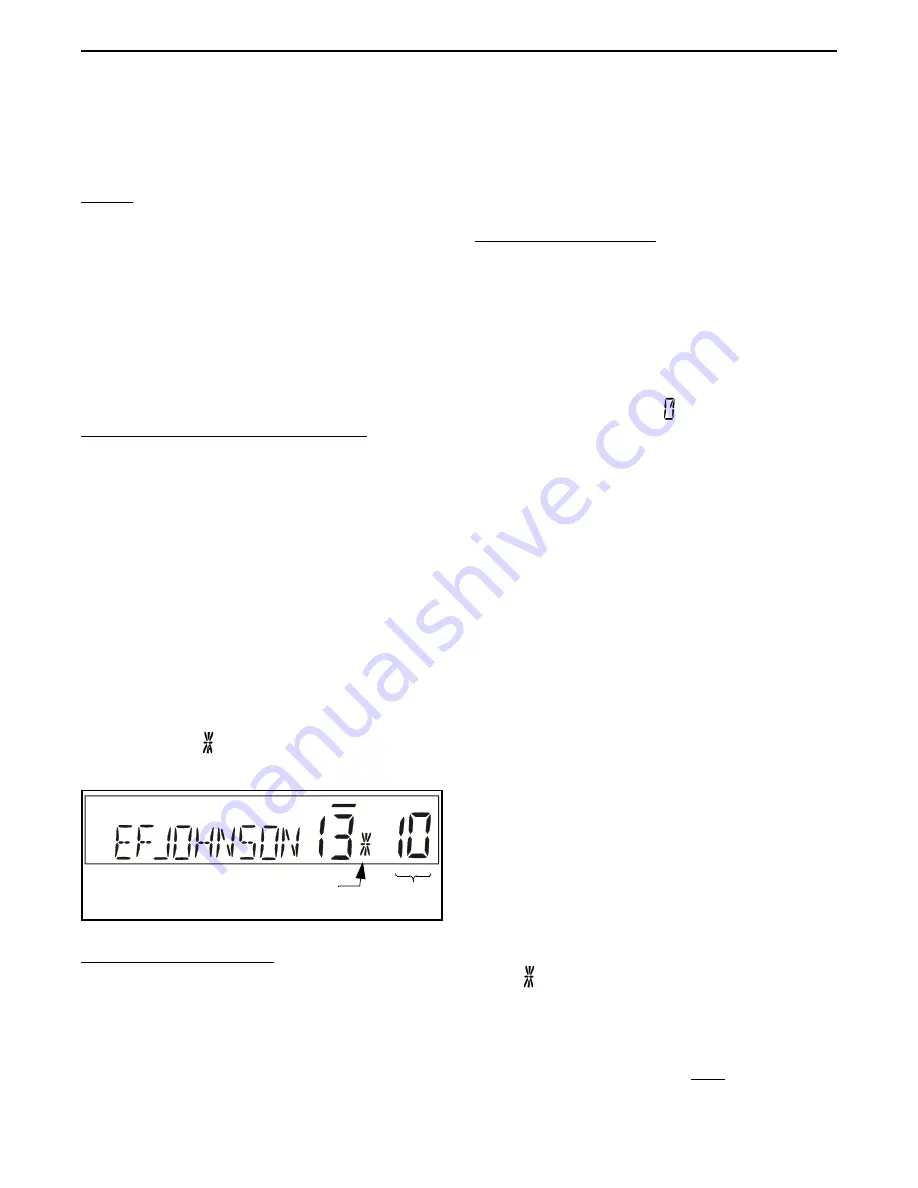
RADIO WIDE FEATURES
23
4.12 SCAN LISTS
4.12.1 PRIORITY MODE SCAN LISTS
General
NOTE: The selected channel is always scanned.
A scan list is simply the channels that are scanned
when scanning is enabled. With all operating modes,
as many priority scan lists as are required can usually
be programmed (up to 255). The only limitation is the
available memory. Each list can include up to 256
channels/talk groups. More information follows on
selecting and editing priority scan lists.
Determining Channels in Priority Scan List
Channels in the conventional priority scan lists
are determined as follows. Channels in the
SMARTNET/SmartZone/P25 Trunked priority scan
lists are indicated only when editing a list (see
“Editing a Priority Scan List”).
1. Enable Priority scanning as described in Section
4.11.2. Also select the scan list if applicable as
described in the following “Selecting a Priority Scan
List” description.
2. Select the desired zone and then scroll through the
channels by rotating the Select switch. When the
displayed channel is in the scan list (scanned
normally), the symbol is displayed next to the
zone number as shown in the following illustration.
Selecting a Priority Scan List
NOTE: Only Priority scan lists are selectable.
Conventional Operation
- The scan list is user
selectable by the
SCAN
option switch. Refer to
Section 5.11.2 for more information.
SMARTNET/SmartZone/P25 Trunked
Operation
- The scan list can be temporarily
changed if the Scan (List) Select option switch is
programmed. Refer to Section 6.12.3 for more
information.
Editing a Priority Scan List
If the
SCN ED
(Scan Edit) option switch is
programmed, priority scan lists can be user edited as
follows (all operating modes). Changes are permanent
(cycling power does not reselect a default condition).
Proceed as follows:
1. Make sure that both priority and radio wide scan-
ning are off (the rotating icon is not indicated in
the right status display). Select a conventional,
SMARTNET/SmartZone/P25 Trunked channel
corresponding to the scan list being edited.
2. Select the scan list edit mode by pressing the
SCN
ED
option switch. This mode is indicated by a
triangle in the upper left corner of the display (see
Figure 2-3 on page 11.).
3. If applicable, select the list to be edited by rotating
and then pressing the Select switch. The selected
scan list is indicated as “LIST x” as described in the
preceding section. If user programming is disabled
on a list (conventional channels only), “NO EDIT”
is momentarily displayed and it cannot be edited.
4. Select the channel you want to add or delete by
rotating the Select switch. After the last channel in
the current zone is displayed, the first valid channel
in the next zone is displayed and vice versa. Lists are
limited to 256 channels. If an attempt is made to add
more than 256, “LIST FULL” is displayed and a
channel must be deleted before another can be
added.
NOTE: Priority channels can be deleted.
5. If the selected channel is in the scan list (scanned),
the symbol is displayed next to the zone number
as just described. To change the scan list status of
the displayed channel, press the Select switch.
With conventional channels only, if the selected
scan list is programmed with fixed priority
Scan List Indicator
Chnl
No.






























