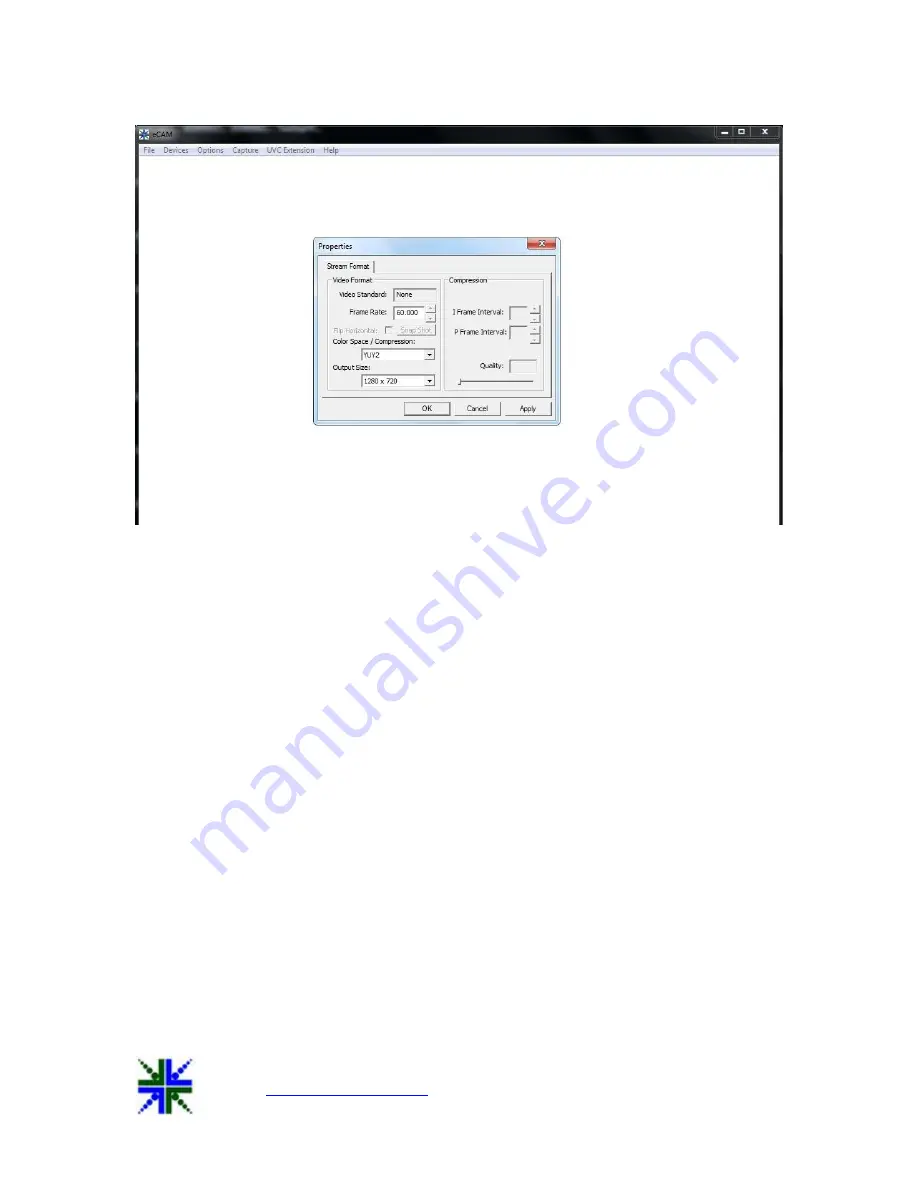
See3CAM_30_Z10X
Application User Manual
25-February-2014
|
Subject to change without notice
Page 9 of 14
Figure 4: Video Capture Pin
6.3 Basic Camera Controls
The See3CAM_30_Z10X camera has features and these are quite common controls and hence
they are not included in the standard UVC controls, but listed as UVC Extension controls. The
Basic Camera Controls Menu is used to select these extended UVC controls of
See3CAM_30_Z10X. It can be used to change the Orientation, Brightness, Contrast, Shutter
Speed, Focus, Zoom values.
































