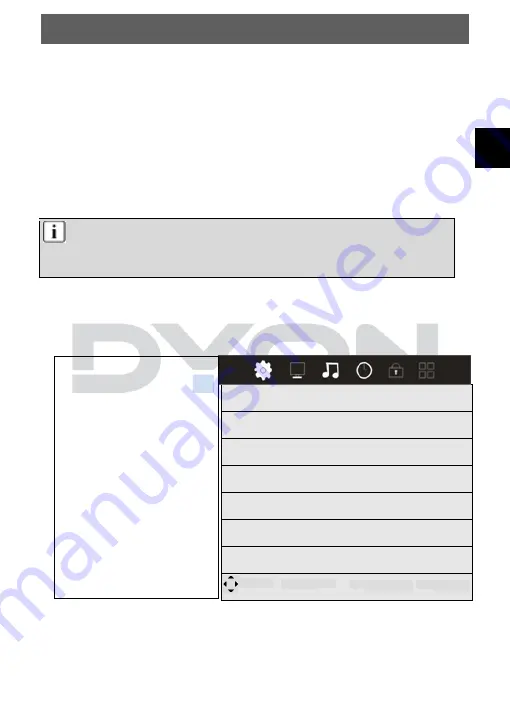
EN
DYON SIGMA 24 DVD
29
6 OSD Settings (Main Operations)
Press the MENU button and
/
to select the page.
Press
/
to select the setting.
6.1 CHANNEL MENU
The first menu item is the MENU CHANNEL (only for TV or
DTV sources).
CHANNEL
You can search and edit channels here.
NOTE:
After the initial installation, only stations of the currently
selected receiver source can be edited here.
Auto Tuning
ATV Manual Tuning
DTV Manual Tuning
Programme Edit
Schedule List
Signal Information
CI Information
Move
Menü
Return
OK
Select
EXIT
Exit
Summary of Contents for SIGMA 24 DVD
Page 1: ......






























