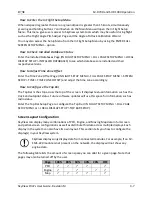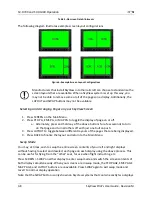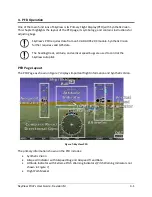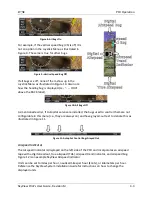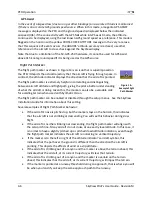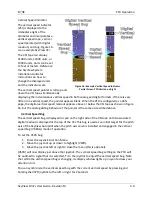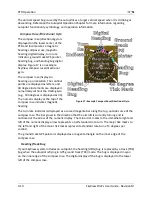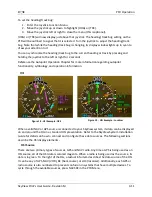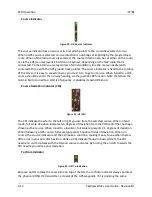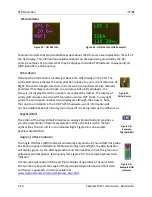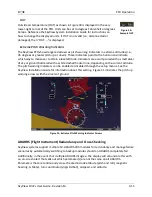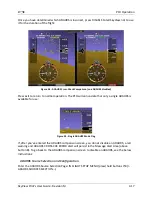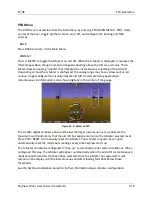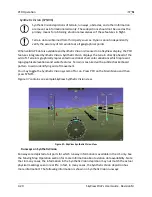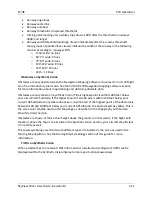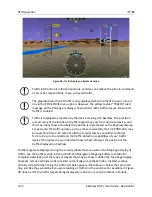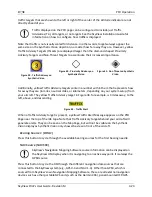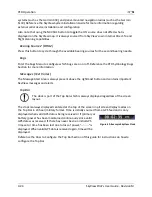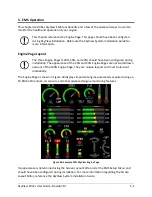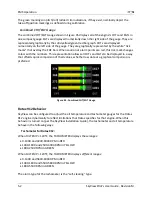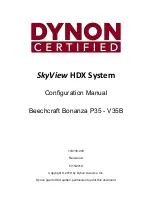PFD Operation
SkyView Pilot’s User Guide - Revision M
4-11
To set the heading/track bug:
1.
Enter the Joystick Function Menu.
2.
Move the joystick up or down to highlight (HDG) or (TRK).
3.
Move the joystick left or right to close the menu (this is optional).
(HDG) or (TRK) will now display just above that joystick. The heading/track bug setting on the
PFD will be outlined to signal that it is selected. Turn the joystick to adjust the heading/track
bug. Note that while the heading/track bug is changing, its display window lights up in cyan to
draw your attention to it.
You can synchronize the heading/track bug to the current heading or track by pressing and
holding the joystick to the left or right for 2 seconds.
Reference the Autopilot Operation Chapter for more information regarding autopilot
functionality, symbology, and operation information.
HSI
Figure 18 - HSI Example: GPS
Figure 19 - HSI Example - Localizer
When a valid NAV or GPS source is connected to your SkyView system, its data can be displayed
on and around the DG in a standard HSI presentation. Refer to the SkyView System Installation
Guide for details on how to connect and configure these data sources. The following sections
describe the HSI display elements.
HSI Source
There are two primary types of sources, GPS and NAV radio. Anytime a GPS is being used as an
HSI source, all of the HSI data is colored magenta. When a radio is being used as the source, its
data is in green. To the right of the DG, a textual info item describes the data source of the HSI.
It can be any of GPS, NAV (VOR), BC (back course) or LOC (localizer). Additionally, each GPS or
radio source is also numbered to prevent confusion in systems that have multiple devices. To
cycle through the available sources, press NAVSRC in the PFD Menu.