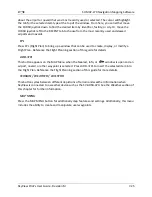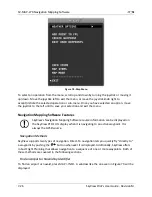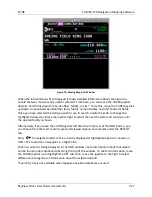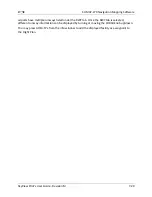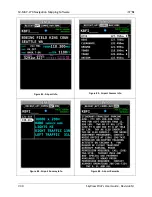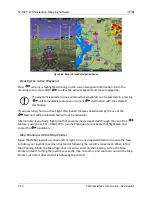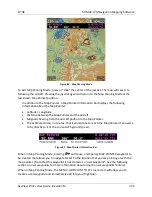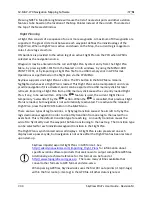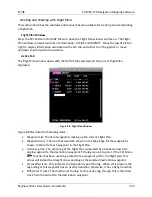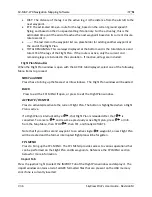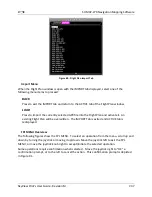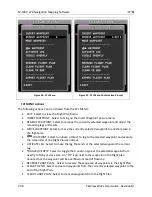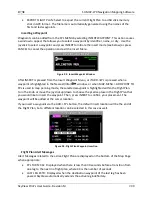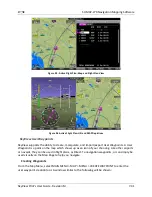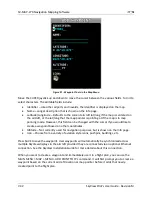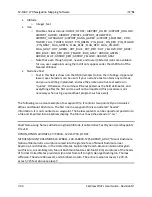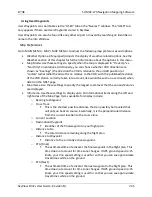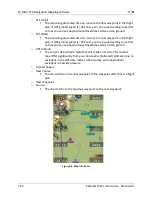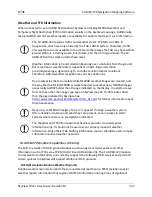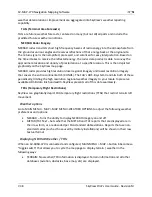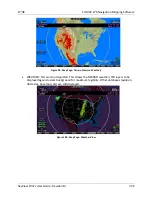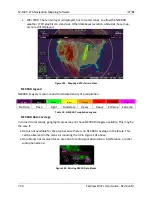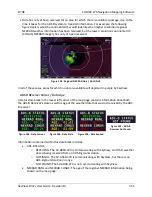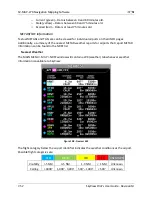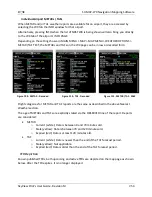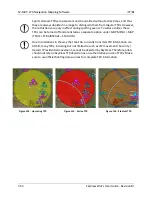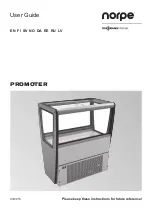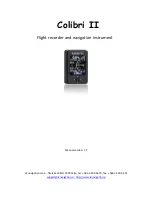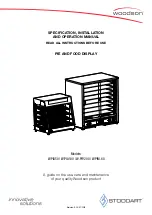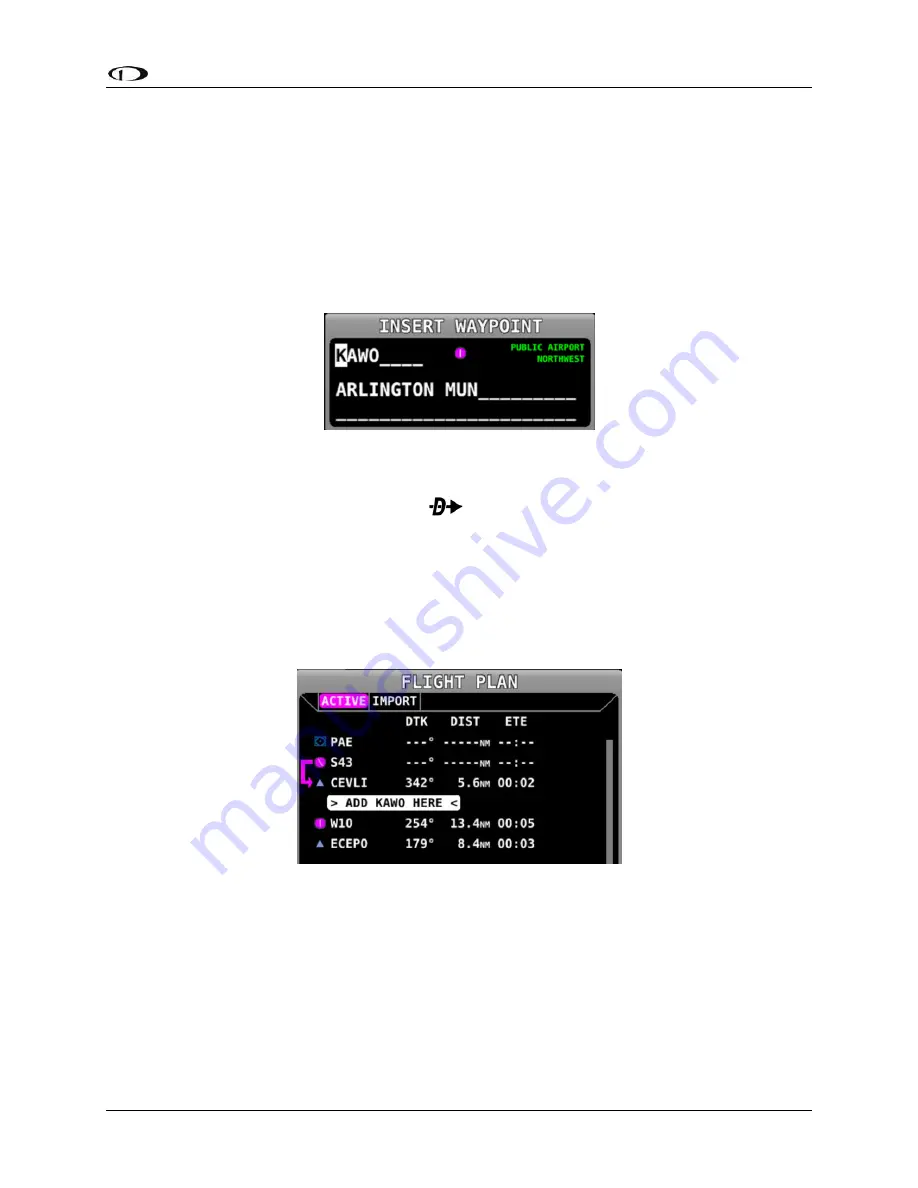
SV-MAP-270 Navigation Mapping Software
SkyView Pilot’s User Guide - Revision M
7-39
EXPORT FLIGHT PLAN: Select to export the current Flight Plan to a USB stick memory
stick in GPX format. The filename is automatically generated using the names of the
first and last waypoints.
Inserting a Waypoint
Waypoints can be added from the FPL MENU by selecting INSERT WAYPOINT. This action causes
a window to appear that allows you to select a waypoint by identifier, name, or city. Use the
joystick to select a waypoint and press INSERT to initiate the insert mode (see below) or press
CANCEL to cancel the operation and exit the Insert Menu.
Figure 92 - Insert Waypoint Window
After INSERT is pressed from the Insert Waypoint Menu, or if ADD->FPL is pressed when a
waypoint is highlighted in the Nearest/Info/
window, or when MAP MENU > ADD POINT TO
FPL is used in map panning mode, the selected waypoint is highlighted within the Flight Plan.
Turn the knob or move the joystick up/down to choose the precise place in the Flight Plan that
you would like to insert the waypoint. Then, press INSERT to confirm your placement. The
waypoint will be added at the cursor location.
If you insert a waypoint via the ADD->FPL button, the default insert location will be the end of
the Flight Plan, but a different location can be selected in this case as well.
Figure 93 - Flight Plan Waypoint Insertion
Flight Plan Alert Messages
Alert Messages related to the active Flight Plan are displayed on the bottom of the Map Page
when appropriate:
FPL TURN: XXs: Displayed when there is less than 30 seconds before a transition from
one leg to the next in a flight plan, where XX is the number of seconds.
LAST LEG EXTD: Displayed when the destination waypoint of the last leg has been
passed. SkyView automatically extends the active leg indefinitely.