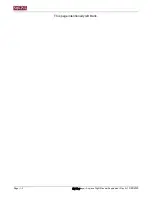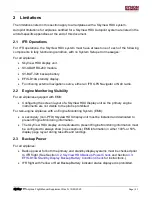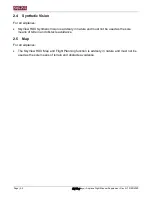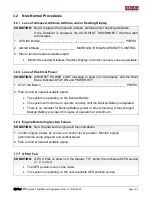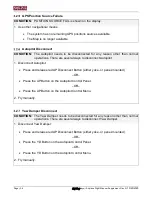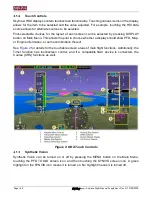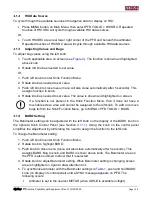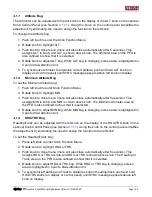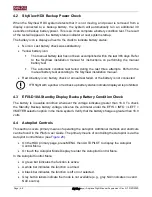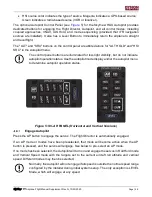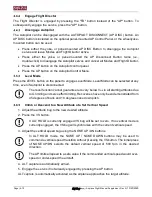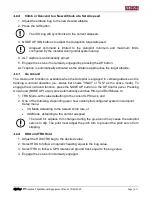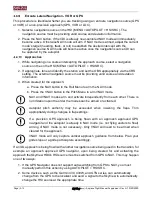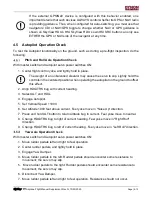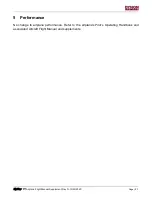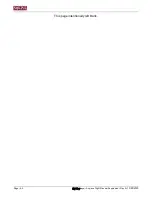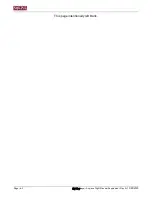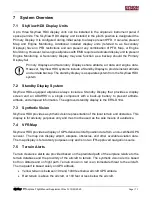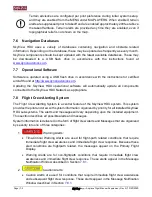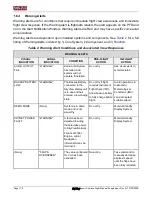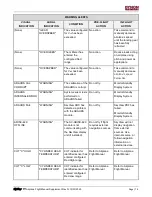Page | 4-8
SkyView
Airplane Flight Manual Supplement, Rev N,
10/23/2020
4.2 SkyView HDX Backup Power Check
When the SkyView HDX system detects that it is not moving, and power is removed from a
display connected to a backup battery, the system will automatically run an additional 30
seconds on backup battery power. This is so it can complete a battery condition test. The result
of the test will appear in the battery status indicator at next system startup.
The battery icon is displayed next to the clock to indicate battery status:
•
No icon: Last battery check was satisfactory.
•
Yellow battery icon:
▪
The manual battery test has not been accomplished within the last 365 days. Refer
to the SkyView installation manual for instructions on performing the manual
battery test.
▪
The automatic condition test failed during the last three attempts. Perform the
manual battery test according to the SkyView installation manual.
•
Red X battery icon: battery check or annual test failed, or the battery is not connected
IFR flight with a yellow or red back up battery status indicator displayed is prohibited.
4.3 EFIS-D10A Standby Display Backup Battery Condition Check
The battery is in usable condition whenever the voltage indicates greater than 16.0. To check
the Standby Backup battery voltage, observe the voltmeter under the EFIS > INFO > LEFT >
VMETER selection option in the menu system. Verify that the battery charge is greater than 16.0
volts.
4.4 Autopilot Controls
This section covers primary means of operating the Autopilot. Additional methods and shortcuts
can be found in the
Pilot’s User Guide
. The primary means of controlling the Autopilot is via the
).
•
On the HDX primary page, press MENU, then AUTOPILOT to display the Autopilot
Control Menu.
•
Or touch the Autopilot Mode Display to enter the Autopilot Control Menu.
In the Autopilot Control Menu:
•
A green bar indicates the function is active.
•
A white bar indicates the function is armed.
•
A black bar indicates the function is off or not selected.
•
Gray button labels indicate the mode is not available (e.g., gray NAV indicates no valid
NAV source).