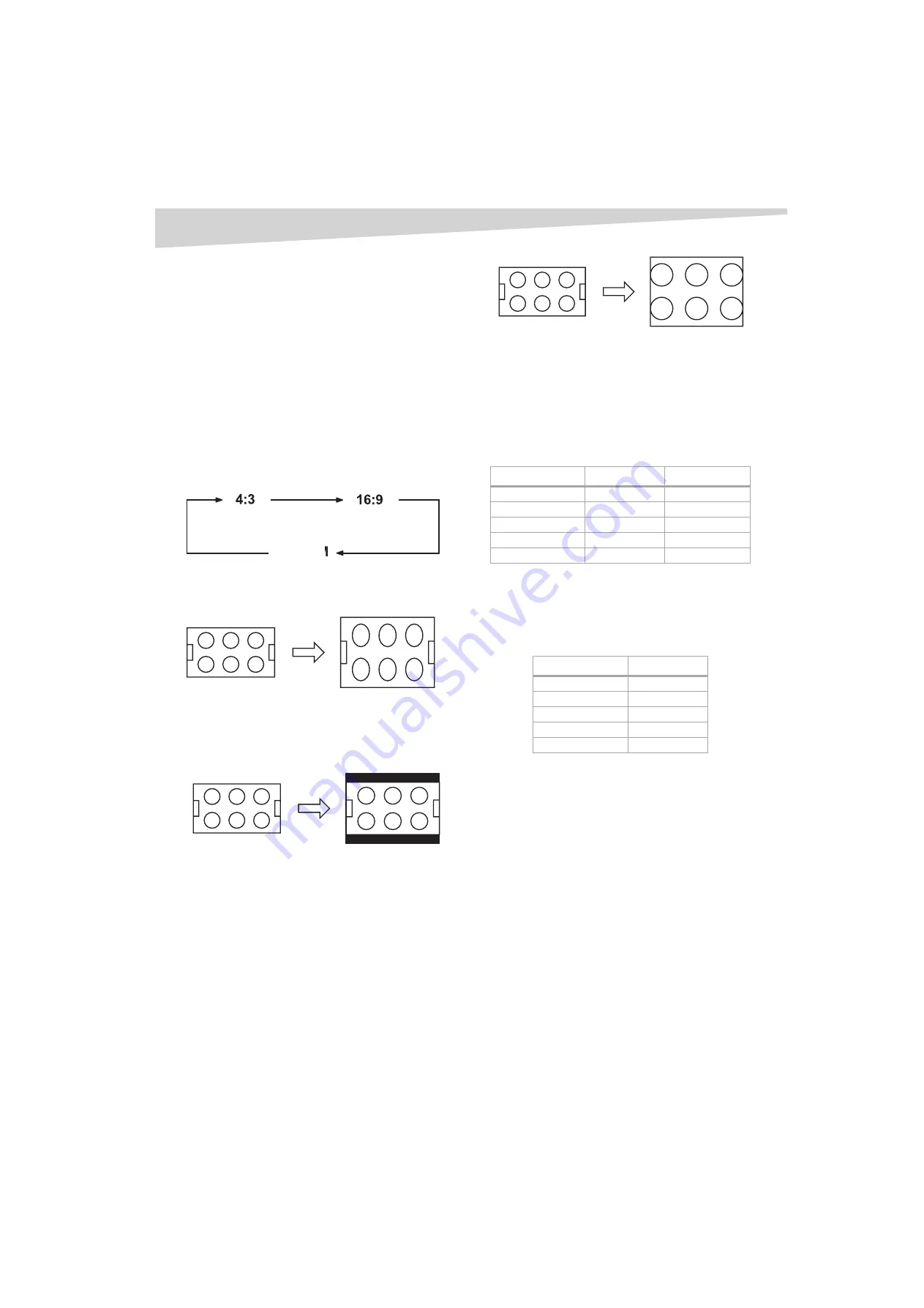
12
Using the TV
3
Press the
VOL +
and
VOL -
button to set the
MONTH
, then press
the
VOL +
button.
4
Set the
DAY
,
YEAR
, and
TIME
as in step 3.
5
After setting the date and time, the clock begins functioning
automatically.
6
Press
EXIT
to return to the normal screen.
Setting the picture size
You can view 480i format programs in three picture sizes—4:3, 16:9,
and ZOOM.
You can change the picture size by pressing the
PICTURE SIZE
button on
the remote control.
• If receiving an analog signal, you can choose 4:3 or 16:9 picture
size.
• If receiving a digital signal of 4:3, you can choose 4:3 picture size
only.
• If receiving a digital signal of 16:9, you can choose 4:3, 16:9, or
ZOOM.
4:3 picture size
To fill the screen, the top and bottom edges are extended more widely,
although the center of the picture remains near the former ratio.
If receiving a 4:3 format program, the image is displayed in its originally
formatted proportion.
16:9 picture size
This image displays the size of standard 16:9 with black bars at the top
and bottom.
If receiving a 4:3 format program, the image is displayed with black bars
at the top and bottom and stretched wider.
Note:
If a fixed black bar remains on the screen for long periods of time, the image
can become permanently engrained in the screen and cause subtle but
permanent ghost images. Never leave your television on for long
periods of time while it is displaying these images.
ZOOM picture size (for 16:9 format programs)
The entire picture is uniformly enlarged—it is stretched the same
amount both wider and taller (retains its original proportion). The right
and left edges of the picture may be hidden.
Adjusting the picture
Note:
The CONTRAST default setting is set to maximum at the factory.
To adjust the picture:
1
Press
MENU/ENTER
, then press the
VOL +
and
VOL -
buttons to
select the
PICTURE
menu.
2
Press the
CH +
and
CH -
buttons to select the item you want to
adjust.
3
Press the
VOL +
and
VOL -
buttons to adjust the setting.
4
After modifying your desired setting, press
EXIT
to return to
normal screen.
Resetting your picture adjustment
The RESET function returns your picture quality adjustments to the
following factory settings:
To reset the picture adjustment:
1
Press
MENU/ENTER
, then press the
CH +
and
CH -
buttons to
select the
PICTURE
menu.
2
Press the
CH +
and
CH -
buttons to select
RESET
, then press the
VOL +
button.
Note:
When you press
RESET
in the
PICTURE
menu, the picture adjustments
return to the factory preset levels.
Controlling closed captioning
This television has the capability to decode and display closed captioned
television programs. Closed captioning displays text on the screen for
hearing-impaired viewers or translates and displays text in another
language.
Captions:
This closed caption mode displays text on the screen in
English or another language. Generally, closed captions in English are
transmitted on C1 and closed captions in other languages are
transmitted on C2.
Text:
The text closed caption mode usually fills ½ of the screen with a
programming schedule or other information.
Notes:
ZOOM
Item
<
>
BRIGHTNESS
decrease
increase
CONTRAST
decrease
increase
COLOR
paler color
brilliant color
TINT
reddish tint
greenish tint
SHARPNESS
softer picture
clearer picture
Item
Value
BRIGHTNESS
center (0)
CONTRAST
max (32)
COLOR
center (0)
TINT
center (0)
SHARPNESS
center (0)
Summary of Contents for DX-R27TV
Page 16: ...16 Legal notices ...
Page 18: ...18 90 Day Limited Warranty ...



























