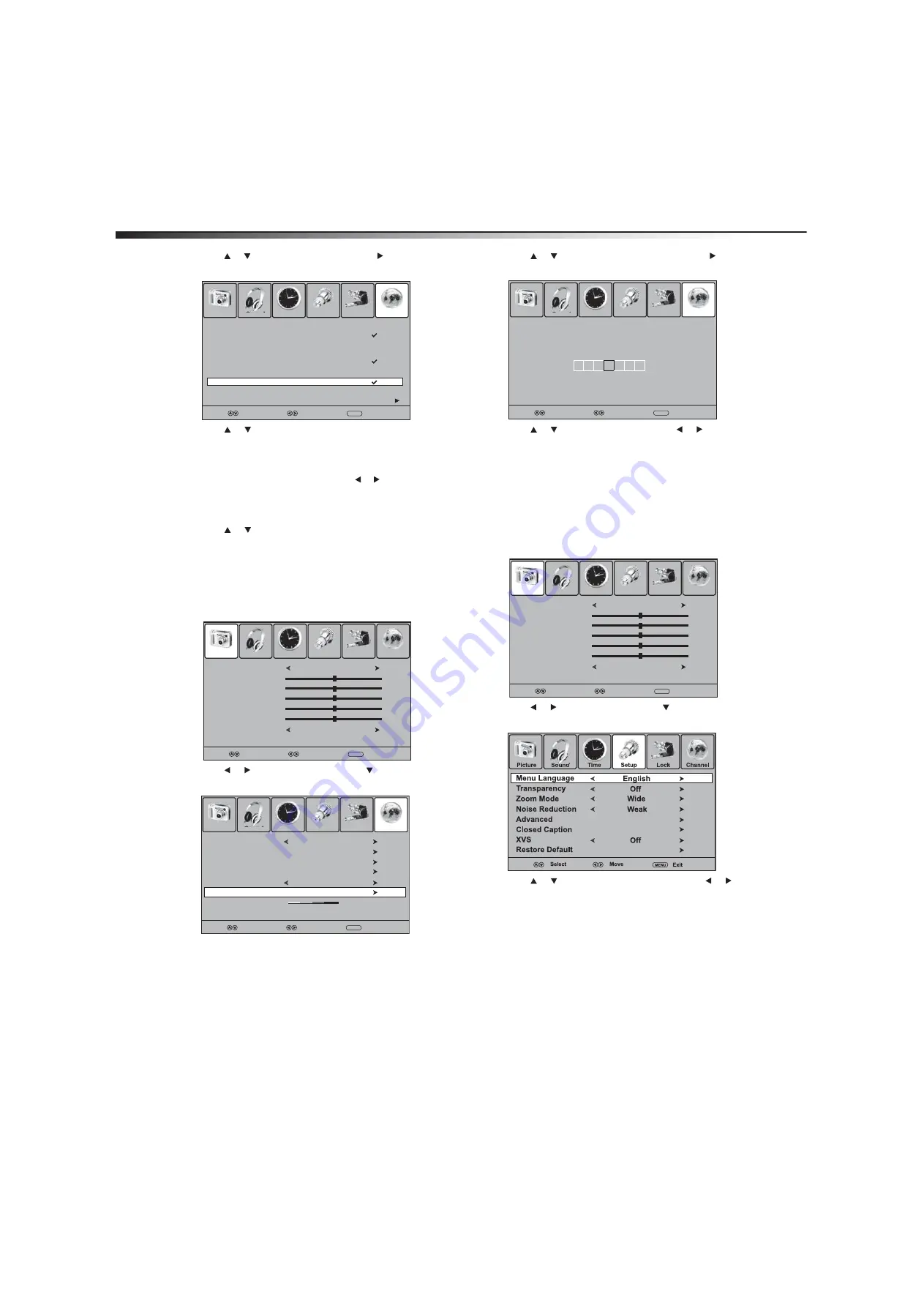
20
Using your TV
3
Press or to highlight
Favorite
, then press or
ENTER
. The
favorite channel list opens.
4
Press or to highlight the channel you want to add to the
favorite list, then press
ENTER
to mark the channel. A check mark
appears if the channel is added to the list. The check mark
disappears if you delete the channel from the list.
Note:
If the list has more than one page, press
or to scroll through
the pages.
5
Press
EXIT
to close the menu.
6
To select a channel in the favorite channel list, press
FAVORITE
,
press or to highlight the channel, then press
ENTER
.
Labeling channels
You can add a label to a channel to make it easier to identify.
To label a channel:
1
Tune to the channel you want to label.
2
Press
MENU
. The on-screen menu opens.
3
Press or to select
Channel
, then press . The
Channel
menu opens.
4
Press
or
to
highlight
Channel Label
, then press or
ENTER
. The channel label screen opens.
5
Press or to enter a character, then press or to move to
the next character. Repeat this step to add more characters.
6
Press
ENTER
to add the label.
7
Press
EXIT
to close the menu.
Note:
If a channel label is provided with the TV signal, your TV displays
the channel label you added.
Selecting the on-screen menu language
To select the on-screen menu language:
1
Press
MENU
. The on-screen menu opens.
2
Press
or
to
select
Setup
, then press . The
Setup
menu
opens.
3
Press
or
to
select
Menu Language
, then press or to
select the menu language you want.
4
Press
EXIT
to close the menu.
Displaying the information banner
Your TV has an information banner that displays status information,
such as the channel number or video input source. In DTV mode,
additional information may appear, such as the channel name and
signal resolution.
To display the information banner:
• Press
DISPLAY
. The information banner opens. To close the
banner, press this button again or wait a few seconds.
Good
Select
Move
MENU
WGBH-SD
2-1
:
Picture
Sound
Time
Setup
Lock
Channel
Select
Move
MENU
Exit
No. Program Name Favorite
1-2 Sencore
2-0
2-1 WGBH-SD
2-2 PBS-HD
2-10 WGBH-Dx
6-0
7-0
12-0
14-0
Next
11-1 MBC DTV
Picture Mode
Contrast
Brightness
Tint
Color
Color Mode
Picture
Sound
Time
Setup
Lock
Channel
Standard
50
50
0
50
Cool
Select
Move
MENU
Exit
Sharpness
50
Favorite
Show/Hide
Channel No.
Channel Label
DTV Signal
Picture
Sound
Time
Setup
Lock
Channel
Good
Select
Move
MENU
Exit
WGBH-SD
2-1
:
Air/Cable
Air
Auto Scan
Picture
Sound
Time
Setup
Lock
Channel
Select
Move
MENU
Exit
A B C
Picture Mode
Contrast
Brightness
Tint
Color
Color Mode
Picture
Sound
Time
Setup
Lock
Channel
Standard
50
50
0
50
Cool
Select
Move
MENU
Exit
Sharpness
50






























